Timeline Preview and Timeline Selector
Use the Timeline Selector to select the Timeline instance to view, modify, or preview in the Timeline Editor window. The Timeline Preview button enables or disables previewing the effect the selected Timeline instance has on your scene.
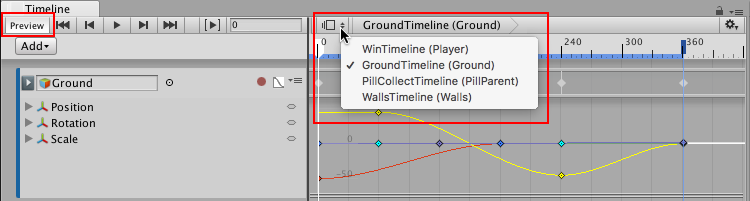
To select a Timeline instance, click the Timeline Selector to show the list of Timeline instances in the current scene.
Each menu item displays the name of the Timeline Asset and its associated GameObject in the current scene. For example, the Timeline Asset named GroundTimeline that is associated with the Ground GameObject, displays as “GroundTimeline (Ground).”
- 2017–08–10 Page published with limited editorial review
Did you find this page useful? Please give it a rating: