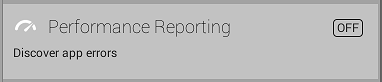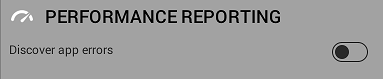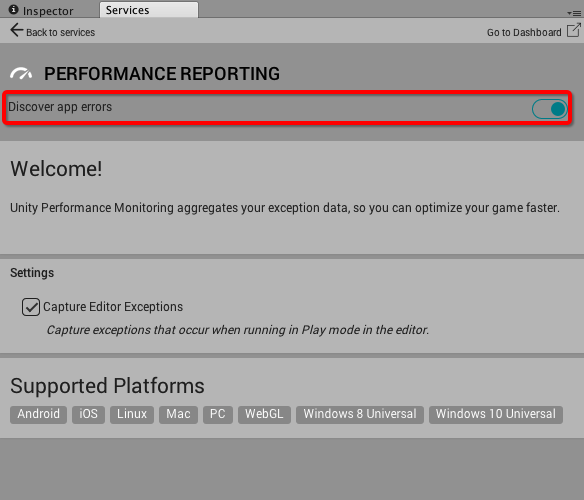Unity Performance Reporting
Understanding exception reports
Setting up Performance Reporting
Once you have set up your Project for Unity Services , you can enable the Performance Reporting service.
How to turn on Performance Reporting
Image A: Performance Reporting listed in the Services window
To turn on Performance Reporting:
In the Unity Editor menu bar, select Window > Services to open the Services window.
In the Services window, select Performance Reporting .
Click the black toggle (shown in Image B) to turn on the service. It turns blue when it is on.
Image B: The on-off toggle for Performance Reporting
Toggle Discover app errors to turn on Performance Reporting
2017–09–04 Page amended with limited editorial review
Capture Editor Exceptions setting added and Optimize game performance toggle label renamed to Discover app errors in Unity 5.5
Did you find this page useful? Please give it a rating:
Thanks for rating this page!
What kind of problem would you like to report?
Is something described here not working as you expect it to? It might be a Known Issue . Please check with the Issue Tracker at issuetracker.unity3d.com .
Thanks for letting us know! This page has been marked for review based on your feedback.Provide more information
Unity Performance Reporting
Understanding exception reports