Universal Windows Platform: Plugins on .NET Scripting Backend
Managed Plugins
You cannot use Universal Windows Platform specific plugins in Unity Editor if you use Windows Runtime APIs (http://msdn.microsoft.com/en-us/library/windows/apps/br211377.aspx), so we changed a bit how Unity Editor handles them. If you intend to use the plugin only for Universal Windows Platform and not in Unity editor, you can skip making a placeholder. If you do this, you need to wrap the code which uses the plugin API with the following:
#if !UNITY_EDITOR
// Plugin code
#endif
If you need a placeholder, you make two versions of plugins:
- One for Unity Editor
- The other one for Universal Windows Platform
Important The placeholder plugin for Unity Editor cannot reference UnityEditor.dll, otherwise you’ll get the following error:
The Assembly UnityEditor is referenced by Plugin ('Assets/Plugins/Plugin.dll'). But the dll is not allowed to be included or could not be found.
Both of them must share the same name and have the same assembly version. For example, you should place Editor compatible plugin in Assets\Plugins\MyPlugin.dll, and Universal Windows Platform specific plugin in Assets\Plugins\WSA\MyPlugin.dll.
Go to Assets\Plugins\MyPlugin.dll, select Editor as the only compatible platform
Go to Assets\Plugins\WSA\MyPlugin.dll, select Universal Windows Platform as the only compatible platform, now go to Universal Windows Platform plugin settings
Pick ‘Assets\Plugins\MyPlugin.dll’ in the placeholder field, this means that when building to Universal Windows Platform ‘Assets\Plugins\MyPlugin.dll’ will be used when compiling your scripts, but ‘Assets\Plugins\WSA\MyPlugin.dll’ will be copied to final folder instead of ‘Assets\Plugins\MyPlugin.dll’. This achieves two things - Unity Editor will successfully compile your scripts, but during the game you’ll be using API from Universal Windows Platform specific plugin.
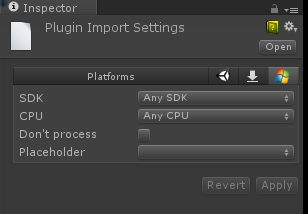
Don’t process option
This option is used when you don’t want for Unity to patch your assemblies, usually this option should be applied for plugins which contain heavy Windows Runtime API, and Unity fails to patch them.
Universal Windows Platform Plugin Settings
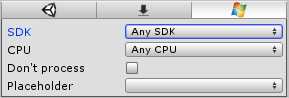
| Property: | Function: |
|---|---|
| CPU | limit plugin to 32 bit, 64 bit or ARM players. |
| Don’t process | (Only applies for managed assemblies) Disables patching for this assembly. Patching is needed when assemblies contains classes serializable by Unity. In these cases, additional IL code is injected into the assemblies. If you know that assemblies doesn’t have such classes then it’s safe to disable the patching. Note: if the assembly isn’t patched and Unity tries to serialize at runtime, you’ll get an ‘Out of bounds’ error or something similar. |
| Placeholder | (Only applies for managed assemblies). With Universal Windows Platform you can have plugins compiled against .NET Core, but because the Unity Editor runs on Mono, it will fail to recognize such assemblies. As a result, C# or JS files won’t be able to reference them. To overcome this, you have to provide an assembly compiled against .NET 3.5 with identical API which would act as a placeholder for the real plugin. |
Placeholder Example
For example, let’s say you have two assemblies:
Plugins\WSA\MyPlugin.dll - assembly compiled against .NET Core with Windows Runtime API inside.
Plugins\MyPlugin.dll - assembly compiled against .NET 3.5 which has identical public API with dummy function implementations.
Click on Plugins\WSA\MyPlugin.dll, select Placeholder and pick Plugins\MyPlugin.dll.
This way when Unity compile scripts it will reference Plugins\MyPlugin.dll file, but when Unity will copy plugins to final directory, it will copy Plugins\WSA\MyPlugin.dll instead of Plugins\MyPlugin.dll.
What happens if Unity won’t patch your assemblies?
Unity injects serialization code into your assemblies, meaning if you have a class derived from MonoBehaviour in your plugin, and Unity doesn’t patch it, you might get a serialization error during runtime.
Both of them must share the same name. For example, you should place an Editor compatible plugin at Assets\Plugins\MyPlugin.dll, and a Universal Windows Platform specific plugin at Assets\Plugins\WSA\MyPlugin.dll. When you’re working in Editor the Assets\Plugins\MyPlugin.dll will be used, and when you’re building to a Universal Windows Platform app the Assets\Plugins\WSA\MyPlugin.dll will copied over to the build.
• 2017–05–16 Page amended with no editorial review
Did you find this page useful? Please give it a rating: