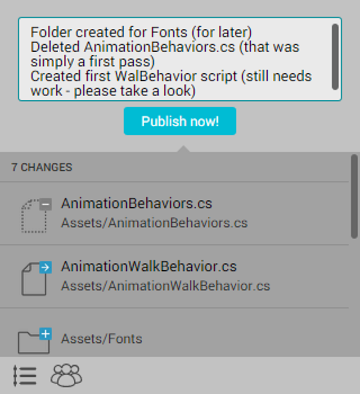Restoring previous versions of a project
The Restore and Go back to… functions let you revert your entire Project to a previous version. You can then publish the retrieved Project as the current version in the cloud. Collaborate ensures that all versions of your Project are intact, even after a restore, and that you can access them at any time in the development cycle.
Note: This deletes all unpublished changes permanently and is irreversible.
To open the Collab History window, on the Unity Editor menu bar, select Window > Collab History.
To remove all local changes and restore the latest version from the cloud, on the head node of the change history, click the Restore button.
To restore a version published earlier than the current version in the cloud, click the Go back to… button.
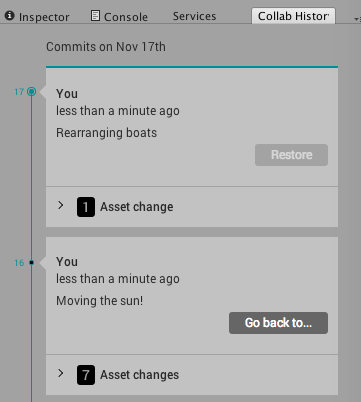
Restoring replaces all local Project files with the files from the older version. The files are now listed as modified in the Collaborate toolbar. A blue plus sign (+) on a file or folder indicates that it is modified. A blue arrow (->) on a file or folder means it is new (see image below).
To publish the restored version as the current revision in the cloud, click the Publish now! button.