Adding Image Targets to your Scene
To add an Image Target to the Scene, go to GameObject > Vuforia > Image.
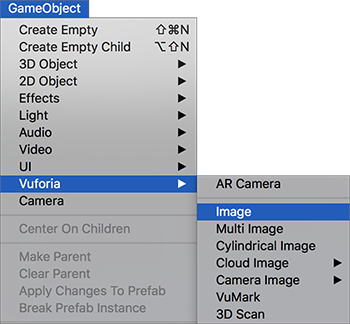
With the Image Target GameObject in your Scene, select it and look at the Inspector window to view its components.
In the Image Target Behaviour component, click on the Database drop-down list and select your Target database. In the Image Target drop-down list, select the name of your Image Target from the database.
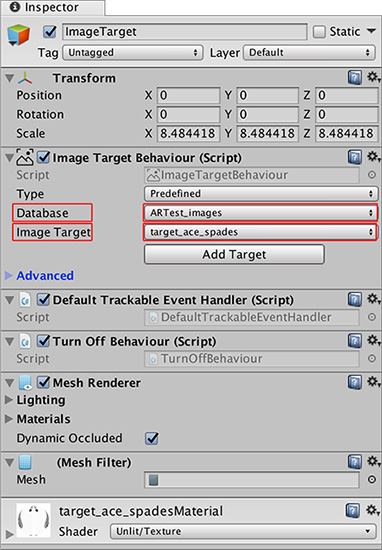
Note: There is no need to click the Add Target button, as this brings you to the Vuforia website to give you information about adding Targets to your app.
The last step is to make a 3D GameObject appear when Vuforia recognizes the Image Target.
2018–03–28 Page published
Vuforia documentation updated for Unity XR API in 2017.3