Using the Unity Developer Dashboard to configure Unity Cloud Build for Mercurial
Unity Cloud Build supports projects stored in Mercurial repositories. Your can host your repository on Bitbucket or on a private server.
To connect to your repository, Unity Cloud BuildSee Cloud Build More info
See in Glossary requires that you supply appropriate access credentials. This applies to Mercurial repositories hosted on Bitbucket or elsewhere.
Configuring Mercurial in the Dashboard
- Sign in to the Unity Developer Dashboard.
- From the ProjectsIn Unity, you use a Project to design and develop a game. A Project stores all of the files that are related to a game, such as the Asset and Scene files. More info
See in Glossary page, select your Project. - In the left-hand navigation pane, click Cloud BuildA continuous integration service for Unity Projects that automates the process of creating builds on Unity’s servers. More info
See in Glossary > Config. - If this is the first time you have configured Cloud Build, you see a Build History page informing you that Cloud Build has not been set up for this project. Click the Set up Cloud Build link to continue.
- In the Source Control window, click the Manual tab.
- In the SCM URL field, enter the URL of your Mercurial server. For information on the format of the URL, see the URL syntax section below.
- From the SCM Type drop-down menu, select Mercurial.
- Click the Next Access button.
URL syntax
To connect to your repository, you must specify the URL to your Mercurial server. You can specify the URL to use the following protocols:
HTTPS
SSH
The following are examples of URLs for bitbucket:
https://github.com/youraccount/yourrepo
git@bitbucket.org:youraccount/yourrepo.git
Use the format that is most convenient for you. Unity Cloud Build automatically re-writes the URL into the format it needs.
Setting your credentials
On your Mercurial server, create a user name for Unity Cloud Build and assign a secure password. If your Mercurial host supports it, make this a read-only user account.
On the Grant us access to your source control window, enter your user name and password, and then click Next: Target Setup.
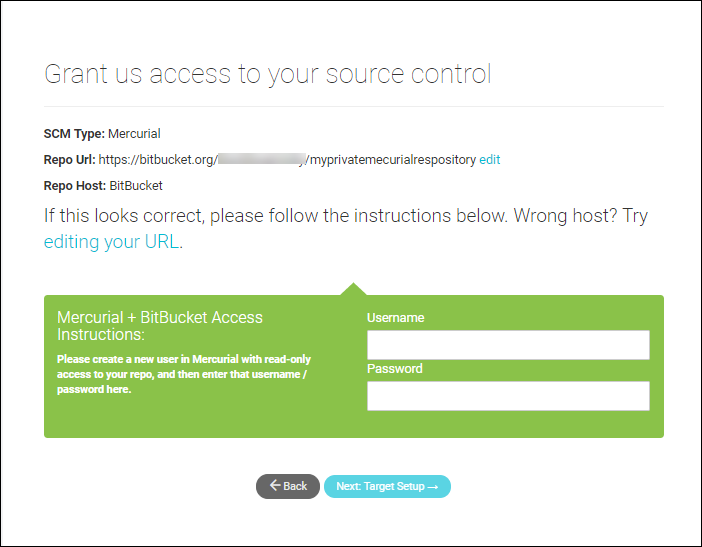
Setting up the target build platform
In the Target Setup window, select a build platform.
On the Developer Dashboard, on the NEW BUILD TARGET: BASIC INFO window:
In the Target Label field, enter a name for the build.
If the root folder of your repository doesn’t contain your AssetsAny media or data that can be used in your game or Project. An asset may come from a file created outside of Unity, such as a 3D model, an audio file or an image. You can also create some asset types in Unity, such as an Animator Controller, an Audio Mixer or a Render Texture. More info
See in Glossary and Project settings, in the Project Subfolder field, enter the URL of the folder that contains your Assets and Project SettingsA broad collection of settings which allow you to configure how Physics, Audio, Networking, Graphics, Input and many other areas of your Project behave. More info
See in Glossary.From the Unity Version drop-down menu, select the version of Unity with which to build the Project.
If you do not want the Project to automatically build whenever your repository is updated, click the Auto-build toggle to disable this feature.
If you are building for the iOSApple’s mobile operating system. More info
See in Glossary or Android platforms, your next step is to enter credentials for the build. Click Next: Credentials. For all other platforms, click Next: Build to complete the configuration and start the initial build.
Android credentials
On the IOS SIGNING CREDS window supply the following information:
A Bundle ID to uniquely identify your app on the device and in Google Play Store.
Enter your Android keystoreAn Android system that lets you store cryptographic key entries for enhanced device security. More info
See in Glossary credentials or select Auto Generated Debug Keystore to use a development keystore. For more information on Android keystores, see Android Keystore System.
iOS Credentials
On the IOS SIGNING CREDS window supply the following information:
A Bundle ID to uniquely identify your app on the device.
The Xcode version with which to build the app.
Enter your IOS credentials. For more information on iOS credentials, see Building for iOS.
2018–04–10 Page published with editorial review
Did you find this page useful? Please give it a rating: