Lens Flare
Switch to Scripting
Lens Flares simulate the effect of lights refracting inside camera lens. They are used to represent really bright lights or, more subtly, just to add a bit more atmosphere to your sceneA Scene contains the environments and menus of your game. Think of each unique Scene file as a unique level. In each Scene, you place your environments, obstacles, and decorations, essentially designing and building your game in pieces. More info
See in Glossary.
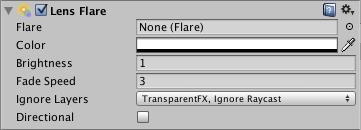
The easiest way to setup a Lens Flare is just to assign the Flare property of the Light. Unity contains a couple of pre-configured Flares in the Standard Assets package.
Otherwise, create an empty GameObjectThe fundamental object in Unity scenes, which can represent characters, props, scenery, cameras, waypoints, and more. A GameObject’s functionality is defined by the Components attached to it. More info
See in Glossary with GameObject->Create Empty from the menu bar and add the Lens Flare ComponentA functional part of a GameObject. A GameObject can contain any number of components. Unity has many built-in components, and you can create your own by writing scripts that inherit from MonoBehaviour. More info
See in Glossary to it with Component->Effects->Lens Flare. Then choose the FlareThe source asset used by Lens Flare Components. The Flare itself is a combination of a texture file and specific information that determines how the Flare behaves. More info
See in Glossary in the Inspector.
To see the effect of Lens Flare in the Scene ViewAn interactive view into the world you are creating. You use the Scene View to select and position scenery, characters, cameras, lights, and all other types of Game Object. More info
See in Glossary, check the Effect drop-down in the Scene View toolbarA row of buttons and basic controls at the top of the Unity Editor that allows you to interact with the Editor in various ways (e.g. scaling, translation). More info
See in Glossary and choose the Flares option.

Properties
| Property: | Function: |
|---|---|
| Flare | The Flare to render. The flare defines all aspects of the lens flare’s appearance. |
| Color | Some flares can be colorized to better fit in with your scene’s mood. |
| Brightness | How large and bright the Lens Flare is. |
| Fade Speed | How quickly or slowly the flare will fade. |
| Ignore Layers | Select masks for layers that shouldn’t hide the flare. |
| Directional | If set, the flare will be oriented along positive Z axis of the game object. It will appear as if it was infinitely far away, and won’t track object’s position, only the direction of Z axis. |
Details
You can directly set flares as a property of a Light Component, or set them up separately as Lens Flare component. If you attach them to a light, they will automatically track the position and direction of the light. To get more precise control, use this Component.
A CameraA component which creates an image of a particular viewpoint in your scene. The output is either drawn to the screen or captured as a texture. More info
See in Glossary has to have a Flare LayerA component that you can attach to Cameras to make Lens Flares appear in the image. By default, a Flare Layer is already attached to a Camera.
See in Glossary Component attached to make Flares visible (this is true by default, so you don’t have to do any set-up).
Hints
- Be discrete about your usage of Lens Flares.
- If you use a very bright Lens Flare, make sure its direction fits with your scene’s primary light source.
- To design your own Flares, you need to create some Flare AssetsAny media or data that can be used in your game or Project. An asset may come from a file created outside of Unity, such as a 3D model, an audio file or an image. You can also create some asset types in Unity, such as an Animator Controller, an Audio Mixer or a Render Texture. More info
See in Glossary. Start by duplicating some of the ones we provided in the the Lens Flares folder of the Standard AssetsA collection of useful assets supplied with Unity. Unity ships with multiple Standard Asset such as 2D, Cameras, Characters, CrossPlatformInput, Effects, Environment, ParticleSystems, Prototyping, Utility, and Vehicles. More info
See in Glossary, then modify from that. - Lens Flares are blocked by CollidersAn invisible shape that is used to handle physical collisions for an object. A collider doesn’t need to be exactly the same shape as the object’s mesh - a rough approximation is often more efficient and indistinguishable in gameplay. More info
See in Glossary. A Collider in-between the Flare GameObject and the Camera will hide the Flare, even if the Collider does not have a Mesh RendererA mesh component that takes the geometry from the Mesh Filter and renders it at the position defined by the object’s Transform component. More info
See in Glossary. If the in-between Collider is marked as Trigger it will block the flare if and only if Physics.queriesHitTriggers is true.
Did you find this page useful? Please give it a rating: