Installing Unity without the hub
Download and install the Unity Editor from the Unity download page. This page gives you Unity Installer download links for both the latest full release version of Unity as well as the current Beta. If you require a Unity Plus or Pro license, you first need to confirm details for the license (number of seats, payment plan etc.).
The Unity download page presents you with the following options:
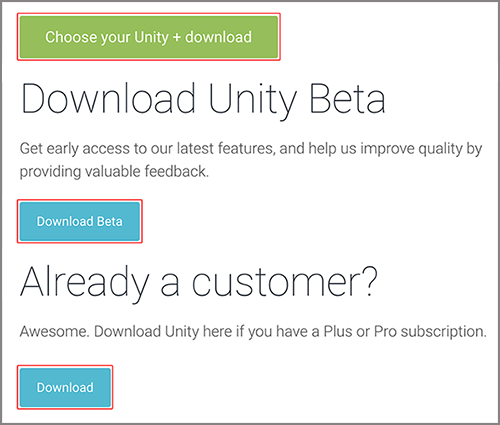
On the Unity download page, choose your desired version of the Unity Installer.
Unity installer
The Unity installer is a small executable program (approximately 1 MB in size) that lets you select which components of the Unity Editor you want to download and install.
If you’re not sure which components you want to install, leave the default selections, click Continue, and follow the installer’s instructions.
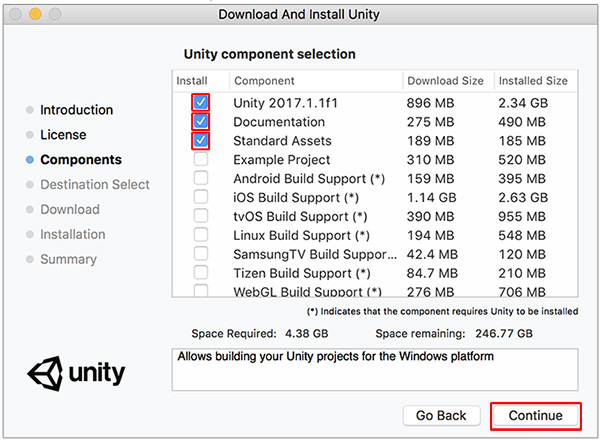
Note: On PC there is also an extra option for Microsoft Visual Studio Community 2017.
Installing Unity without the Unity installer
If you prefer, you can download and install all of the components separately, without using the Unity installer. The components are normal installer executable programs and packages, so you may find it simpler to use the installer, especially if you are a new Unity user. Some users, such as those wishing to automate deployment of Unity in an organization, may prefer to install from the command line.
Installing Unity on Windows from the command line
If you want to automate deployment of Unity in an organization, you can install the Editor from the command line.
Use the following options when installing the Editor and other components from the command line on Windows.
Note: Installer command line arguments are case-sensitive.
Unity Editor install
| Command | Details |
|---|---|
| /S | Performs a silent (no questions asked) install. |
| /D=PATH | Sets the default install directory. Useful when combined with the silent install option. Default folder is C:\Program Files (x86)\Unity (32-bit) or C:\Program Files\Unity (64-bit). |
Example:
UnitySetup64.exe /S /D=E:\Development\Unity
This example installs Unity silently to a E:\Development\Unity folder, which will be the root of the Unity installation. In this case, the Editor executable will be installed in E:\Development\Unity\Editor\Unity.exe. The /D argument must be last and without quotes, even if the path contains spaces.
Unity Editor uninstall
To perform a silent uninstall, run Uninstall.exe /S from the ommand line or a script.
Note: Although the process finishes right away, it takes a few seconds before the files are actually removed. This is because the uninstaller is copied to a temporary location in order to be able to remove itself. Also, make sure the working directory is not inside the Unity install location, as it won’t be able to remove the folder if this is the case.
Standard Assets install
To silently install Standard AssetsA collection of useful assets supplied with Unity. Unity ships with multiple Standard Asset such as 2D, Cameras, Characters, CrossPlatformInput, Effects, Environment, ParticleSystems, Prototyping, Utility, and Vehicles. More info
See in Glossary:
UnityStandardAssetsSetup.exe /S /D=E:\Development\Unity
Note: If specifying a folder, use the Unity root folder (that is, the folder containing the Editor folder, and not where Unity.exe is installed into).
Example Project install
To silently install the Example Project, use:
UnityExampleProjectSetup.exe /S /D=E:\Development\Unity
Note: The default folder is C:\Users\Public\Documentation\Unity Projects\Standard Assets Example Project.
Installing Unity on OS X from the command line
The individual Unity installers are provided as .pkg files, which can be installed using the installer command, as described below.
Unity Editor install
To install the Editor into a /Applications/Unity folder on the specified target volume, enter:
sudo installer [-dumplog] -package Unity.pkg -target /
Standard Assets install
To install the Standard AssetsAny media or data that can be used in your game or Project. An asset may come from a file created outside of Unity, such as a 3D model, an audio file or an image. You can also create some asset types in Unity, such as an Animator Controller, an Audio Mixer or a Render Texture. More info
See in Glossary into a /Applications/Unity/Standard Assets folder on the specified volume, enter:
sudo installer [-dumplog] -package StandardAssets.pkg -target /
Example Project install
To install the Example Project into a /Users/Shared/Unity/Standard-Assets folder on the specified volume, enter:
sudo installer [-dumplog] -package Examples.pkg -target /
Torrent download
If you prefer to download Unity via a BitTorrent client, you can download get a torrent link from the Unity download archive page. Not all versions have a torrent download. If a version is available to download as a torrent, the option is presented as Torrent download (Win+Mac) in the Downloads dropdown menu.
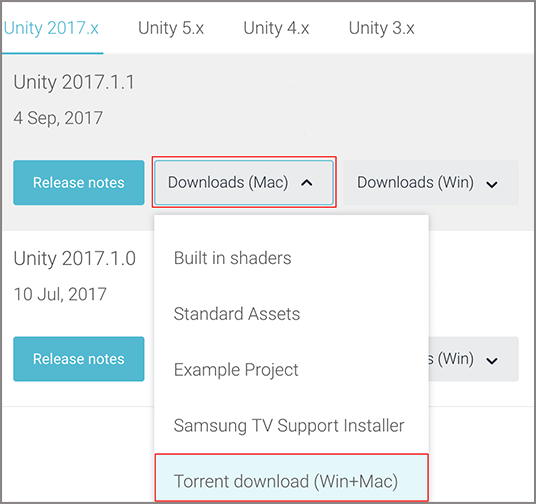
Installing several versions at once
You can install as many versions of Unity as you like on the same computer.
On a Mac, the installer creates a folder called Unity, and overwrites any existing folder with this name. If you want more than one version of Unity on your Mac, rename the existing Unity folder before installing another version.
On a PC, the install folder is always named Unity X.Y.Z[fp]W, where the f is for an official release, and p is used to mark a patch release.
We strongly recommend that if you rename a Unity folder, you name the new folder logically (for example, add the version number to the end of the name). Note that any existing shortcuts, aliases and links to the offline docs may no longer point to the old version of Unity. This can be particularly confusing with the offline docs; if you suddenly find that browser bookmarks to the offline docs no longer work, then check that they have the right folder name in the URL.
2018–06–12 Page amended with editorial review
Installation advice updated in Unity 2017.2
Installation advice updated in Unity 2017.4
Did you find this page useful? Please give it a rating: