Project Settings
The Project Settings windows are available from Unity’s main menu (Edit > Project Settings).
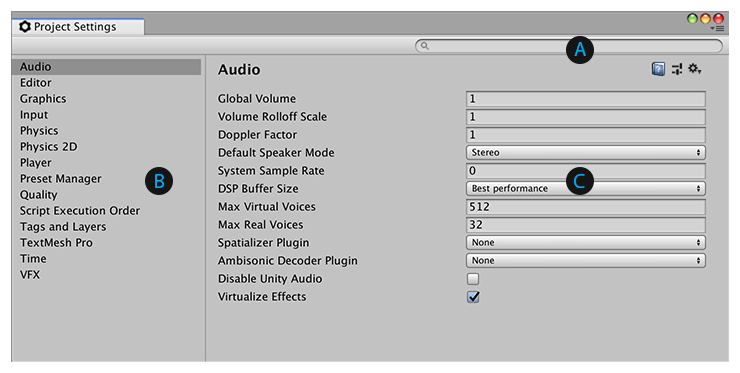
 The Search box allows you to filter the list of settings categories on the left and highlight keywords in the details pane on the right.
The Search box allows you to filter the list of settings categories on the left and highlight keywords in the details pane on the right.
 All settings are organized by category, which appear in the category list on the left. When you select a category from the list, its associated settings appear in the details pane on the right.
All settings are organized by category, which appear in the category list on the left. When you select a category from the list, its associated settings appear in the details pane on the right.
 The details pane displays all available settings for the selected category.
The details pane displays all available settings for the selected category.
Use these settings to adjust the graphics, physics, and other details of the published player:
- Audio
- Editor
- Graphics
- Input
- Physics
- Physics 2D
- Player
- Preset Manager
- Quality
- Script Execution Order
- Tags and Layers
- Time
Finding settings
When you need to find a setting, you can enter a keyword (either partial or whole) in the search box at the top of the Project Settings window.
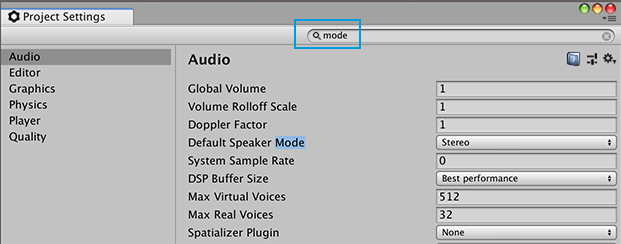
As you enter the keyword in the search box, the category list changes dynamically. In the above example, when the user enters the word mode, the category list shrinks to six matches. That means that Unity found that keyword in the Project settings for only six scope categories. At the same time, the details pane highlights any matching keywords.
Tip: You can use the same procedure for finding and filtering preferences.
- 2018–09–28 Page amended with editorial review
Did you find this page useful? Please give it a rating: