In-Progress edit notifications
Unity Collaborate constantly monitors the changes team members make to your Project. When a team member saves changes to a SceneA Scene contains the environments and menus of your game. Think of each unique Scene file as a unique level. In each Scene, you place your environments, obstacles, and decorations, essentially designing and building your game in pieces. More info
See in Glossary or PrefabAn asset type that allows you to store a GameObject complete with components and properties. The prefab acts as a template from which you can create new object instances in the scene. More info
See in Glossary on their local machine, Collaborate notifies you that the AssetAny media or data that can be used in your game or Project. An asset may come from a file created outside of Unity, such as a 3D model, an audio file or an image. You can also create some asset types in Unity, such as an Animator Controller, an Audio Mixer or a Render Texture. More info
See in Glossary has been changed by displaying an In-Progress badge on the Asset.
To view who is working on the Scene or Prefab, hover over the badge.
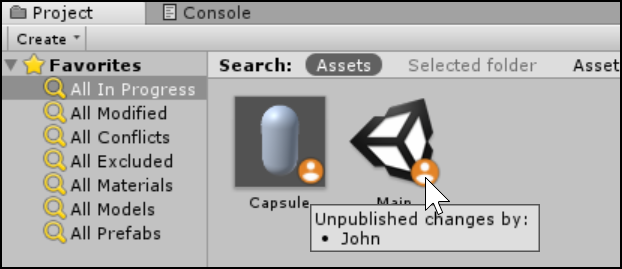
In-Progress for Scenes
For Scenes, the In-Progress badge is visible in two locations in the Unity Editor:
-
On the file icon in the Project browser.
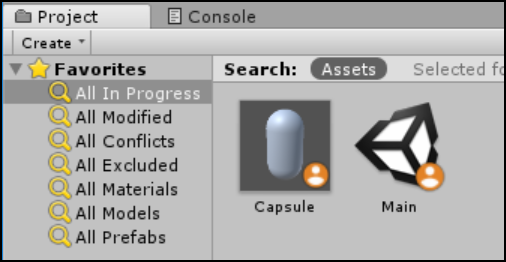
-
In the Hierarchy window.
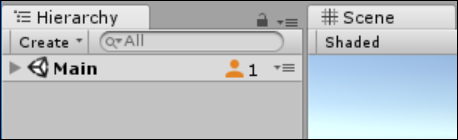
In-Progress for Prefabs
For Prefabs, the In-Progress badge is also visible in two locations in the Unity Editor:
-
On the file icon in the Project browser.
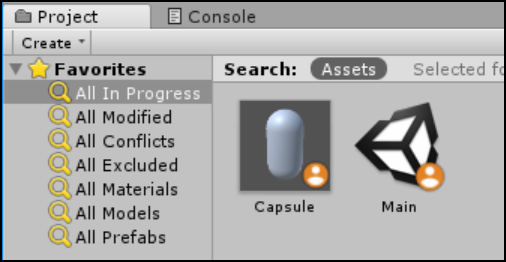
-
In the InspectorA Unity window that displays information about the currently selected GameObject, Asset or Project Settings, allowing you to inspect and edit the values. More info
See in Glossary window.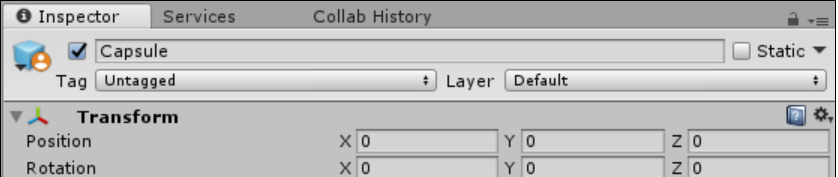
When a team member publishes their changes, Unity removes the icon and counter.
- New feature in Unity 2017.1 NewIn20171