Projector
Switch to ScriptingA Projector allows you to project a MaterialAn asset that defines how a surface should be rendered, by including references to the Textures it uses, tiling information, Color tints and more. The available options for a Material depend on which Shader the Material is using. More info
See in Glossary onto all objects that intersect its frustum. The material must use a special type of shaderA small script that contains the mathematical calculations and algorithms for calculating the Color of each pixel rendered, based on the lighting input and the Material configuration. More info
See in Glossary for the projection effect to work correctly - see the projector prefabs in Unity’s standard assetsA collection of useful assets supplied with Unity. Unity ships with multiple Standard Asset such as 2D, Cameras, Characters, CrossPlatformInput, Effects, Environment, ParticleSystems, Prototyping, Utility, and Vehicles. More info
See in Glossary for examples of how to use the supplied Projector/Light and Projector/Multiply shaders.

Properties
| Property: | Function: |
|---|---|
| Near Clip Plane | Objects in front of the near clip plane will not be projected upon. |
| Far Clip Plane | Objects beyond this distance will not be affected. |
| Field Of View | The field of view in degrees. This is only used if the Projector is not Ortho Graphic. |
| Aspect RatioThe relationship of an image’s proportional dimensions, such as its width and height. See in Glossary |
The Aspect Ratio of the Projector. This allows you to tune the height vs width of the Projector. |
| Is Ortho Graphic | If enabled, the Projector will be Ortho Graphic instead of perspective. |
| Ortho Graphic Size | The Ortho Graphic size of the Projection. this is only used if Is Ortho Graphic is turned on. |
| Material | The Material that will be Projected onto Objects. |
| Ignore Layers | Objects that are in one of the Ignore Layers will not be affected. By default, Ignore Layers is none so all geometry that intersects the Projector frustum will be affected. |
Details
With a projector you can:
- Create shadows.
- Make a real world projector on a tripod with another CameraA component which creates an image of a particular viewpoint in your scene. The output is either drawn to the screen or captured as a texture. More info
See in Glossary that films some other part of the world using a Render TextureA special type of Texture that is created and updated at runtime. To use them, first create a new Render Texture and designate one of your Cameras to render into it. Then you can use the Render Texture in a Material just like a regular Texture. More info
See in Glossary. - Create bullet marks.
- Funky lighting effects.
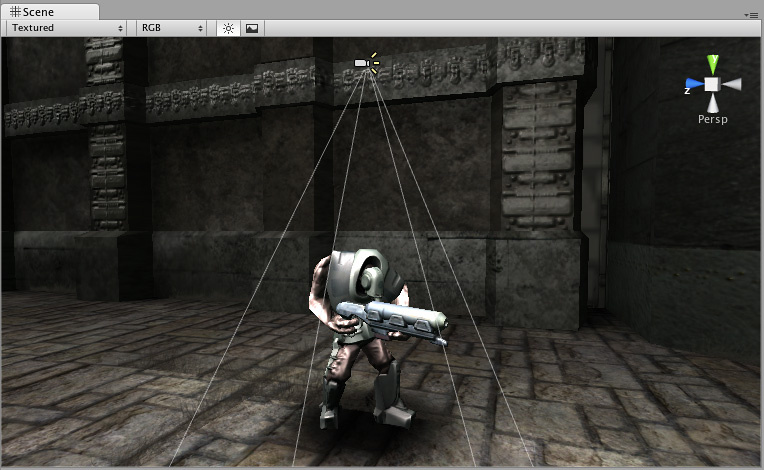
If you want to create a simple shadow effect, simply drag the StandardAssets->Blob-Shadow->Blob shadow projector PrefabAn asset type that allows you to store a GameObject complete with components and properties. The prefab acts as a template from which you can create new object instances in the scene. More info
See in Glossary into your scene. You can modify the Material to use a different Blob shadow texture.
Note: When creating a projector, always be sure to set the wrap mode of the texture’s material of the projector to clamp. else the projector’s texture will be seen repeated and you will not achieve the desired effect of shadow over your character.
Hints
- Projector Blob shadows can create very impressive Splinter Cell-like lighting effects if used to shadow the environment properly.
- When no Falloff Texture is used in the projector’s Material, it can project both forward and backward, creating “double projection”. To fix this, use an alpha-only Falloff texture that has a black leftmost pixelThe smallest unit in a computer image. Pixel size depends on your screen resolution. Pixel lighting is calculated at every screen pixel. More info
See in Glossary column.
Did you find this page useful? Please give it a rating: