Displaying 3D models on top of tracked images
This page shows you how to display a GameObjectThe fundamental object in Unity scenes, which can represent characters, props, scenery, cameras, waypoints, and more. A GameObject’s functionality is defined by the Components attached to it. More info
See in Glossary when the camera recognizes and tracks an on-screen Image Target.
Make the GameObject a child of the Image Target GameObject. This child GameObject must contain both a MeshRenderer and MeshFilter component.
Add a Cube Primitive as a child to your Image Target GameObject. To do this, right-click it and select 3D ObjectA 3D GameObject such as a cube, terrain or ragdoll. More info
See in Glossary > Cube from the pop-up menu.
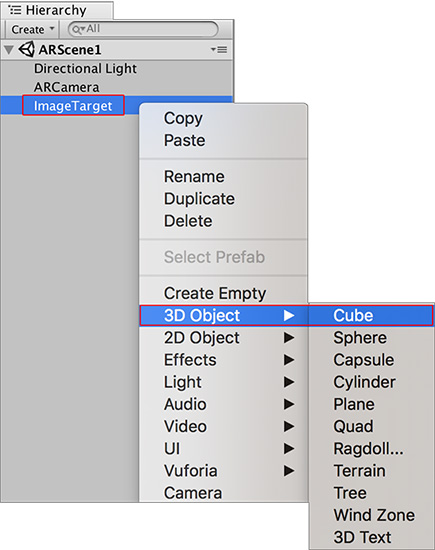
Now scale the Cube GameObject, and move it closer to your Image Target GameObject to make it look like it is sitting on the Target image. Use the Scene viewAn interactive view into the world you are creating. You use the Scene View to select and position scenery, characters, cameras, lights, and all other types of Game Object. More info
See in Glossary to judge the position of the GameObject. If you used the same Width as the playing card in this guide, then change the X, Y and Z Scales of the GameObject’s Transform componentA Transform component determines the Position, Rotation, and Scale of each object in the scene. Every GameObject has a Transform. More info
See in Glossary to 0.5 and change the Transform Position Y value to 0.25 to make it sit well on the Image Target GameObject.
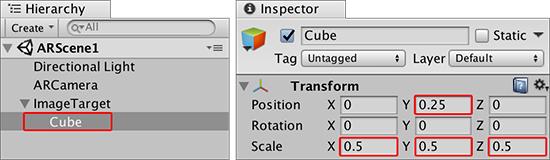
Your SceneA Scene contains the environments and menus of your game. Think of each unique Scene file as a unique level. In each Scene, you place your environments, obstacles, and decorations, essentially designing and building your game in pieces. More info
See in Glossary should look something like this:
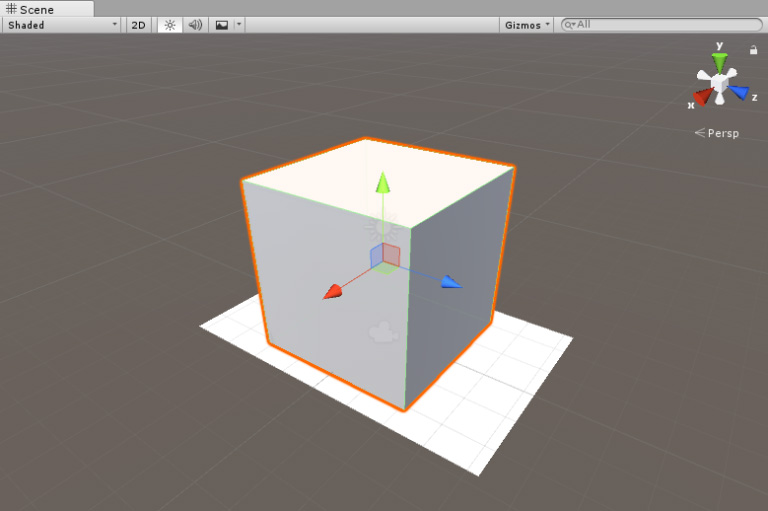
Click the Unity Editor Play button to test the ARAugmented Reality (AR) uses computer graphics or video composited on top of a live video feed to augment the view and create interaction with real and virtual objects.
See in Glossary functionality. When you place the image in front of the webcam, the Cube appears on top of the image in the Game view.

The Camera component on the ARCamera has its default Far Clipping PlanesThe maximum draw distance for a camera. Geometry beyond the plane defined by this value is not rendered. The plane is perpendicular to the camera’s forward (Z) direction.
See in Glossary set to 2000. For games or applications which require image tracking at larger distances (such as those requiring AR or MR glasses), you need to adjust the Far Clipping Planes for the CameraA component which creates an image of a particular viewpoint in your scene. The output is either drawn to the screen or captured as a texture. More info
See in Glossary component in Unity, and increase the size of the Targets to ensure the device camera can easily track them.
You have now successfully made a simple app that uses an Image Target, and displays a basic 3D shape in its place once the camera can track it.
2018–03–28 Page published with editorial review
Vuforia documentation updated for Unity XR API in 2017.3
Did you find this page useful? Please give it a rating: