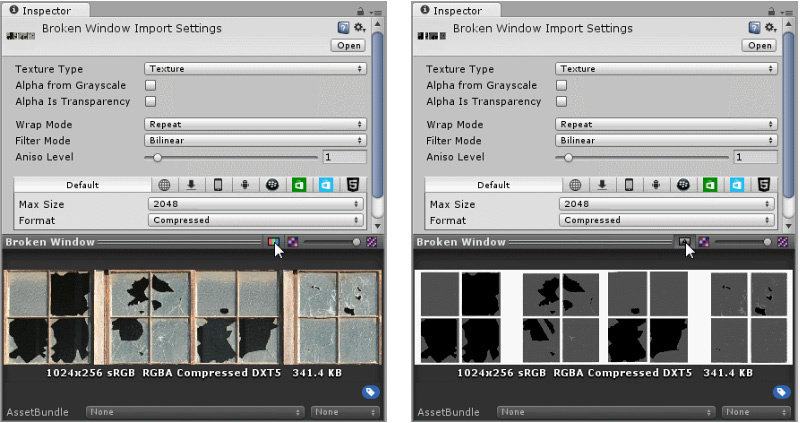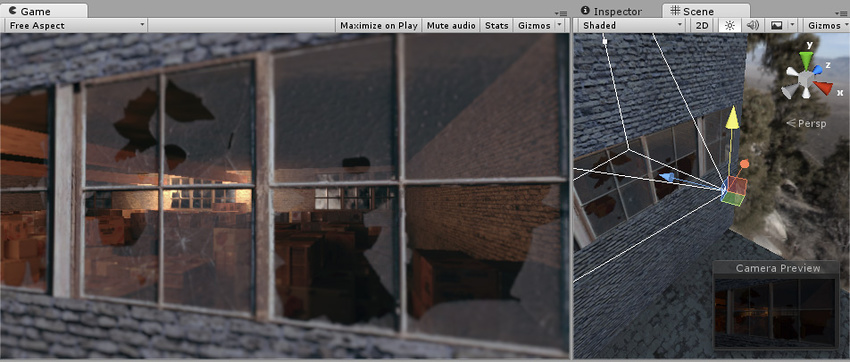Albedo Color and Transparency
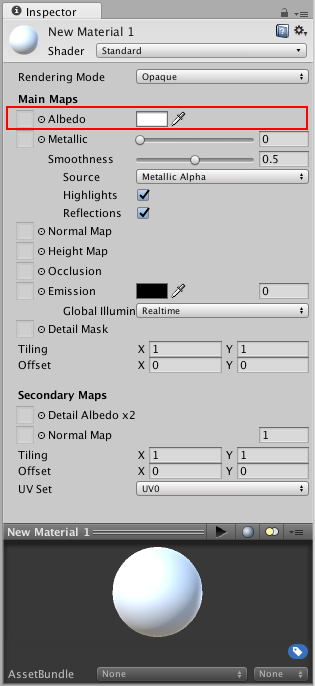
The Albedo parameter controls the base color of the surface.
Specifying a single color for the Albedo value is sometimes useful, but it is far more common to assign a texture map for the Albedo parameter. This should represent the colors of the surface of the object. It’s important to note that the Albedo texture should not contain any lighting, since the lighting will be added to it based on the context in which the object is seen.
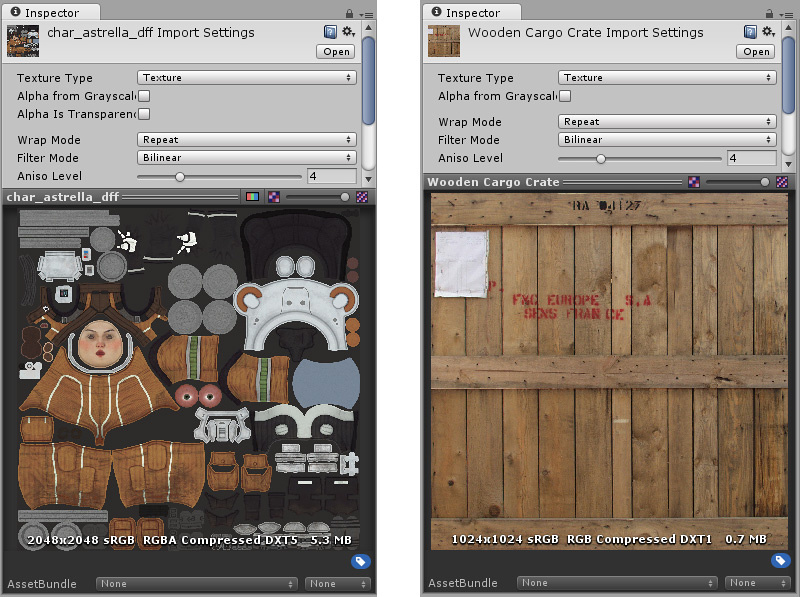
Transparency
The alpha value of the Albedo colour controls the transparency level for the material. This only has an effect if the RenderingThe process of drawing graphics to the screen (or to a render texture). By default, the main camera in Unity renders its view to the screen. More info
See in Glossary Mode for the material is set to one of the transparent mode, and not Opaque. As mentioned above, picking the correct transparency mode is important because it determines whether or not you will still see reflections and specular highlights at full value, or whether they will be faded out according to the transparency values too.

When using a texture assigned for the Albedo parameter, you can control the transparency of the material by ensuring your albedo texture image has an alpha channel. The alpha channel values are mapped to the transparency levels with white being fully opaque, and black being fully transparent. This will have the effect that your material can have areas of varying transparency.