Using the Asset Store
The Unity Asset Store contains a library of free and commercial assets that Unity Technologies as well as members of the community create. A wide variety of assets are available, including Textures, Models, animations, entire project examples, tutorials, and Editor extensions. You can access purchased and downloaded assets from an interface that is built into the Unity Editor which allows you to download and import assets directly into your project.
Unity users can become publishers on the Asset Store, and sell the content they have created. For more information, see Asset Store Publishing.
The Asset Store website
To access the Asset Store, open a web browser and navigate to https://assetstore.unity.com/.
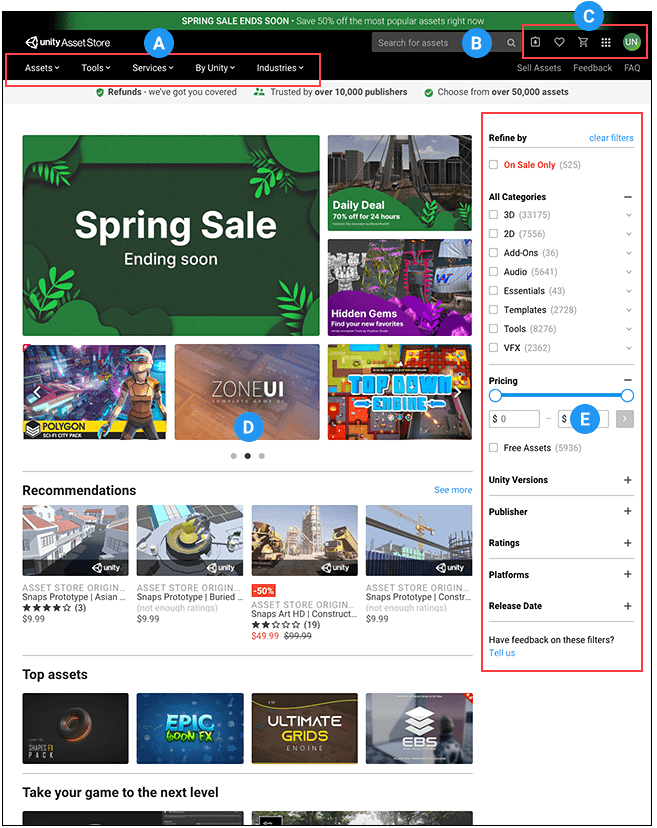
(A) Collection menus help you narrow down the list of matching Asset packagesA collection of files and data from Unity projects, or elements of projects, which are compressed and stored in one file, similar to Zip files, with the .unitypackage extension. Asset packages are a handy way of sharing and re-using Unity projects and collections of assets. More info
See in Glossary. They group related Asset packages together and display them in the list. For example, you can select TerrainThe landscape in your scene. A Terrain GameObject adds a large flat plane to your scene and you can use the Terrain’s Inspector window to create a detailed landscape. More info
See in Glossary from the Tools menu to see Asset packages that contain terrain-building tools.
(B) The search box lets you search for an Asset package by entering a keyword, such as the Asset package’s name, a word or phrase in its description, or a filename matching any files in the Asset package.
(C) The quick links provide access to the following areas:
- The list of purchased or downloaded assets for your account (your My Assets page)
- The list of assets you marked as Favorites
- Your Shopping Cart
- Asset Store applications, such as Dashboard, Connect, Answers, Forum, and Distribute
- Your Unity ID (account), where you can see and modify settings, such as custom lists, licenses, notifications, data privacy, or redeem vouchers and view your Asset Store credits.
(D) The list of Asset packages that match any searches, filters, sorting, or categories you select. In addition, Unity displays suggestions and special lists of Asset packages here.
(E) The filter sidebar helps narrow down the list of Asset packages displayed. You can apply these filters to any searches, categories, selections, or sorting schemes you make.
- Asset Store tab removed from Editor in 2020.1 NewIn20201
- Package Manager’s MyAssets filter added in 2019.3 NewIn20193