Transfer a Project to a new Organization
To transfer a Unity Project from one organization to another, you must be an owner or manager of both organizations. You perform this operation through the Unity Developer Dashboard.
Note: You do not need to disable Unity Services for this process.
From the Developer Dashboard ProjectsIn Unity, you use a project to design and develop a game. A project stores all of the files that are related to a game, such as the asset and Scene files. More info
See in Glossary list, locate the Project you want to transfer, and select View.
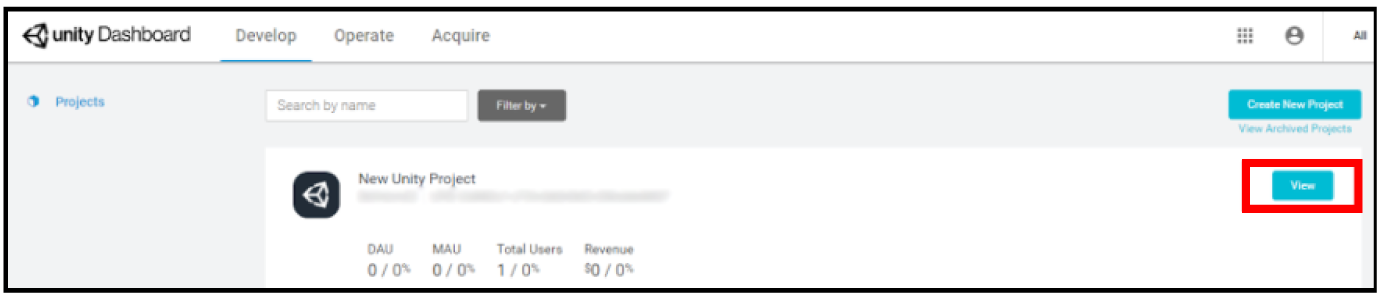
Select Settings on the left navigation bar, then select General from the drop-down options.
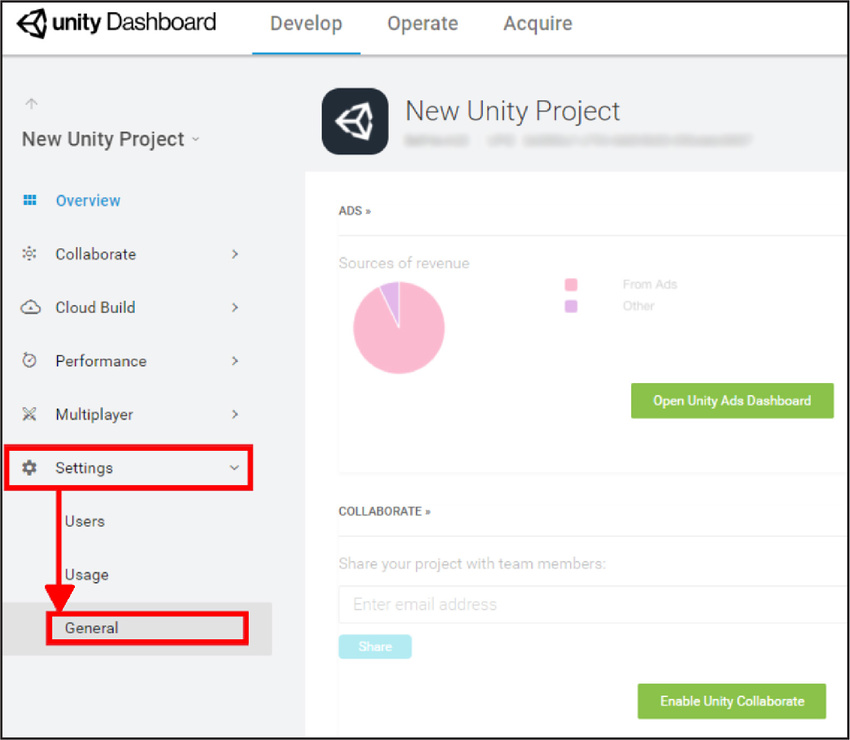
Select the Transfer this project to another organization drop-down, then select the destination organization from the list and click Transfer.
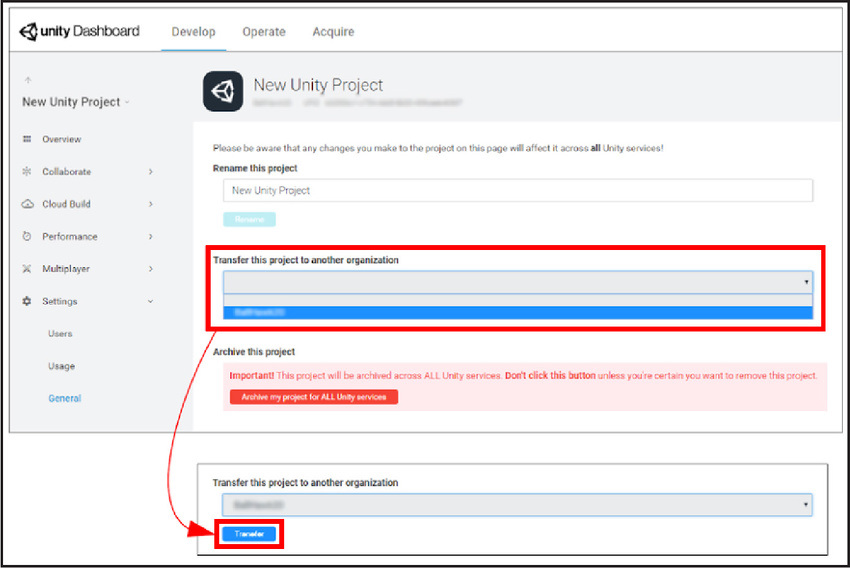
A message appears indicating whether the transfer was successful. If you receive an error message, contact Unity Support.
2017–10–18 Page published
2017–10–18 - Project transfer service compatible with Unity 2017.1 onwards at this date; version compatibility may be subject to change.