Removing an installed package from a project
You can only remove packages which are not required by another package.
When you remove a package from a project, any Editor or run-time functionality that it implemented is no longer available in that project.
Before you begin
Make sure you understand these important notes before you begin:
- Use this procedure to remove a package only if you added it to the current project by installing it, such as (but not limited to) Installing from a registry or installing custom packages. Don’t use this procedure to attempt to remove packages that you imported to your project, such as an Asset Store package that you downloaded and imported. For information about removing Asset StoreA growing library of free and commercial assets created by Unity and members of the community. Offers a wide variety of assets, from textures, models and animations to whole project examples, tutorials and Editor extensions. More info
See in Glossary packages that you downloaded and imported, see Remove imported assets from a project. - If you use this procedure to remove a package that you installed from a registry, the operation removes the package from the current project. It doesn’t remove the same package that might exist in other projects. It also doesn’t remove the package from the global cache; this action isn’t supported by the Package Manager, and manually manipulating the global cache is discouraged.
- This procedure only removes the reference to the package in the manifest. The package itself, including its contents, remains intact, even for local packagesA local package already exists on the file system, usually outside the project folder. To install the package, notify the Package Manager of its location through the Packages window. More info
See in Glossary.
Procedure
To remove an installed package:
-
Open the Package Manager window and select In Project from the PackagesPackages are collections of assets to be shared and re-used in Unity. The Unity Package Manager (UPM) can display, add, and remove packages from your project. These packages are native to the Unity Package Manager and provide a fundamental method of delivering Unity functionality. However, the Unity Package Manager can also display Asset Store packages that you downloaded from the Asset Store. More info
See in Glossary drop-down menu.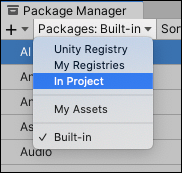
Switch the context to In Project Select the package you want to remove from the list of packages. The details view now displays that package’s information.
-
Click the Remove button. If this button isn’t displayed, you might be viewing the My Assets list. See Before you begin.
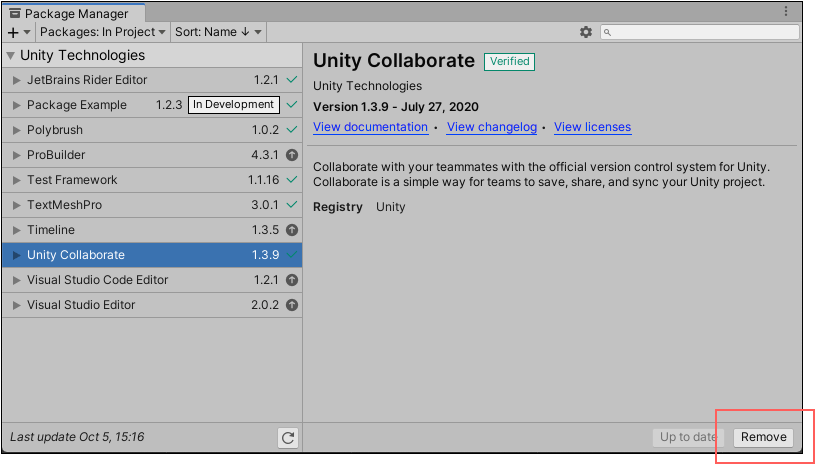
Remove button in the bottom right corner of the details view When the progress bar finishes, the package disappears from the list.
If you want to restore a removed package, follow the instructions for installing a package.