XR Plug-in Management settings
Use the XRAn umbrella term encompassing Virtual Reality (VR), Augmented Reality (AR) and Mixed Reality (MR) applications. Devices supporting these forms of interactive applications can be referred to as XR devices. More info
See in Glossary Plug-inA set of code created outside of Unity that creates functionality in Unity. There are two kinds of plug-ins you can use in Unity: Managed plug-ins (managed .NET assemblies created with tools like Visual Studio) and Native plug-ins (platform-specific native code libraries). More info
See in Glossary Management settings to configure XR support in a Unity project.
These settings let you choose which platforms and devices the project can target. After you have enabled an XR plug-in, you can find settings for that plug-in in its own section underneath XR Plug-in Management.
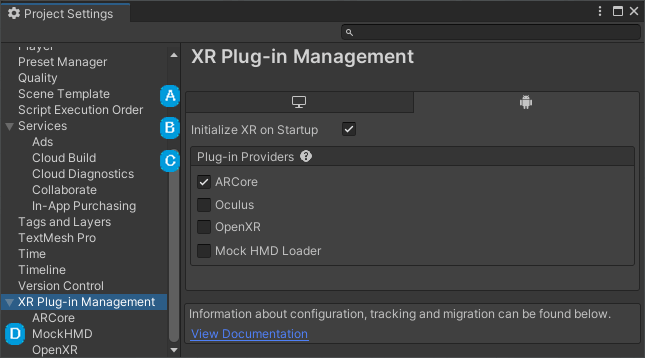
The XR Plug-in Management section of the Project Settings
The XR Plug-in Management settings:
| Label | Setting | Purpose |
|---|---|---|
| A | Build target tabs | A tab is shown for each platform build target installed for the current Unity Editor. You can add additional platform support modules with the Unity Hub. |
| B | Initialize XR on Startup | Whether the game or application should start in XR mode immediately. If disabled, then your application logic is responsible for initializing XR at the appropriate time. For example, your app could start with a normal desktop display and then switch to XR on demand. See Automatic XR loading for more information. |
| C | Plug-in Providers | The list of known XR provider plug-ins. This list contains the plug-ins officially supported by Unity or its strategic partners as well as any third-party provider plug-ins you have installed with the Package Manager. When you enable a provider plug-in, Unity adds the associated package to the project if it is not already installed. Disabling a plug-in does not remove the package. (You can remove packages with the Package Manager.) |
| D | Provider plug-in settings | The settings for each installed XR provider plug-in appear in their own pages within the XR Plug-in Management section. For information about the available settings for a specific plug-in refer to that plug-in’s documentation. You can find a list of plug-ins and links to their documentation in Provider plug-ins. |