Managing your publishing team
If you are working with a team to create Assets and publish them on the Asset StoreA growing library of free and commercial assets created by Unity and members of the community. Offers a wide variety of assets, from textures, models and animations to whole project examples, tutorials and Editor extensions. More info
See in Glossary, you probably want to associate some of your team members with your own Publishing Account so that they can also publish to the team’s page on the Asset Store.
The Users tab allows you to view, add, and remove other Unity Publisher Accounts to your Publishing Account. Beyond publishing Asset Store packages, team members that you add here can perform many administrative functions. For example, when you request a refund on behalf of the customer, the Asset Store support team checks that the requester’s user ID matches a valid email account attached to that Publishing Account.
To associate a user with your Publishing Account:
-
Open the Asset Store Publisher portal and navigate to the Users tab.
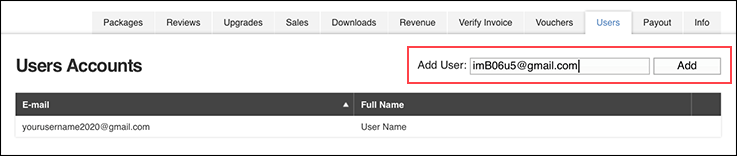
Add users on the Users tab Enter the email address of the team member in the Add User text box.
-
Click the Add button beside it. A new row appears at the top of the table displaying their email and name.
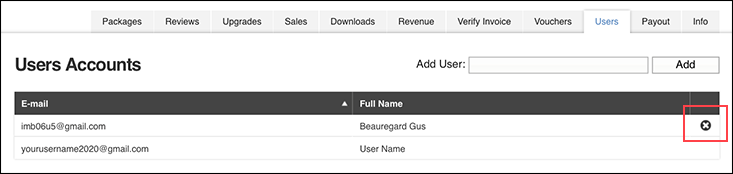
Each row displays the user’s email and full name and a delete icon appears on the right side
To remove a user:
- Click the delete (X) icon on the right side of their row.