Returning your license
You can “return” your license to the server if you need to start using Unity on another machine or if you no longer need to use that machine to run Unity.
Try to return your machine’s license before it is no longer accessible. You can do this either through the Unity Hub or from the command line.
If your machine is no longer accessible, you can reset your license activations for a serial number from your Unity ID page on the Unity Store.
Resetting all activations
If your machine is no longer accessible, go to your Unity ID subscriptions account page to return (manage) your license:
-
Open Unity ID subscriptions account page.
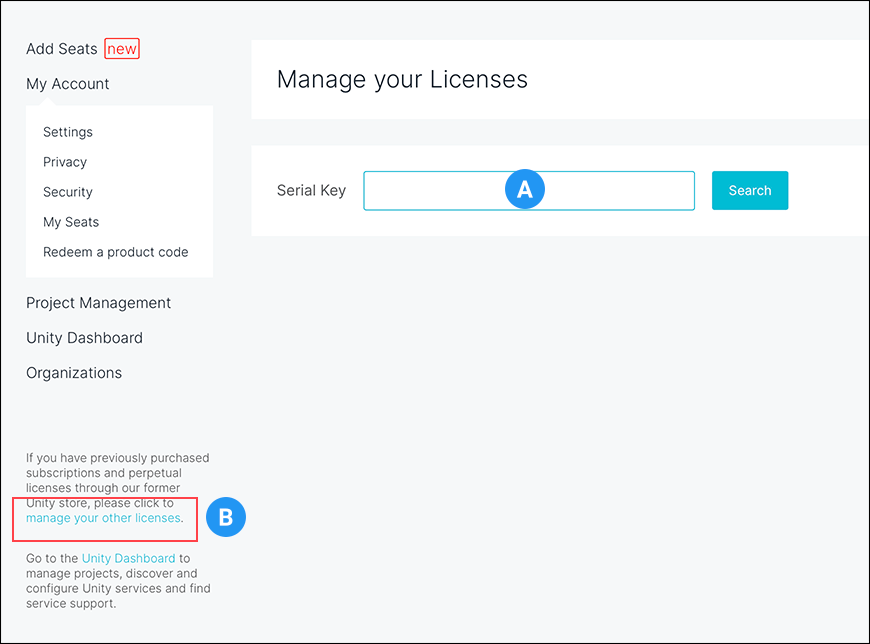
Manage your Licenses page under your Unity ID account Enter your serial number in the Serial Key (A) field if it is not already added.
If your seats don’t appear here, select the manage your other licenses link (B). This lets you access subscriptions and perpetual licenses purchased through an older version of the Unity store.
Select the Activations button to the right of the serial number.
Select the Disable all Activations button.
Returning the license through the Hub
If your machine is still accessible, you can return your license through the Unity Hub:
Select the Settings
 button from the top right of the Hub. The Preferences window appears.
button from the top right of the Hub. The Preferences window appears.-
Select License Management from the list on the left.
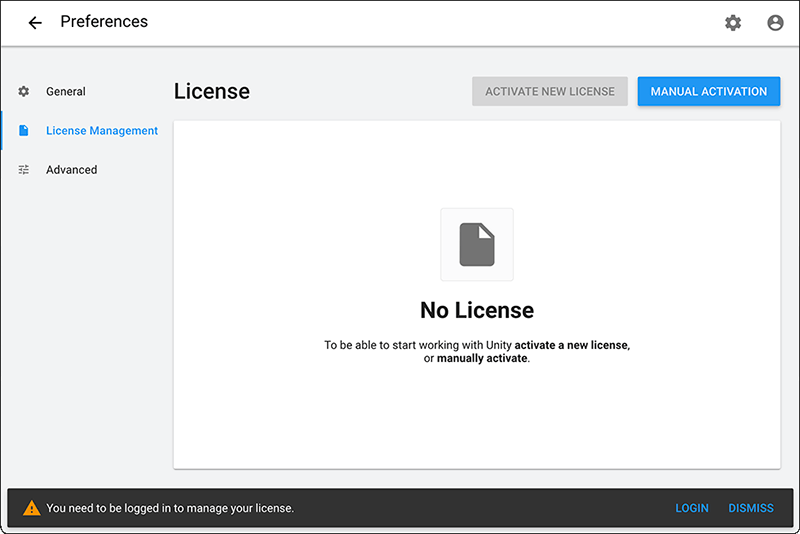
Hub > Preference > License Management -
If you see a message at the bottom of the window warning you that you need to be logged in to manage your license, select the LOGIN button from the bottom right and then enter your Unity ID and password.
Important: You can’t return your license in the Unity Hub unless you are signed into your Unity ID.
Select the RETURN LICENSE button. Unity asks you to confirm the return.
Select CONFIRM to proceed.
Returning the license through the command line
On macOS, type the following into the Terminal to return the license (replacing <editor-installation-location> with the actual installation location, such as /Applications/Unity/Unity.app/Contents/MacOS/Unity):
<editor-installation-location> -quit -batchmode -returnlicense -username 'name@example.com' -password 'XXXXXXXXXXXXX'
On Windows, type the following into the Command Prompt to return the license (replacing <editor-installation-location> with the actual installation location, such as C:\Program Files\Unity\Editor\Unity.exe):
"<editor-installation-location>" -quit -batchmode -returnlicense -username name@example.com -password XXXXXXXXXXXXX
- License activation updated in Unity 2017.2