Triggers module
The Built-in Particle SystemA component that simulates fluid entities such as liquids, clouds and flames by generating and animating large numbers of small 2D images in the scene. More info
See in Glossary’s Triggers module allows you to access and modify particles based on their interaction with one or more CollidersAn invisible shape that is used to handle physical collisions for an object. A collider doesn’t need to be exactly the same shape as the object’s mesh - a rough approximation is often more efficient and indistinguishable in gameplay. More info
See in Glossary in the SceneA Scene contains the environments and menus of your game. Think of each unique Scene file as a unique level. In each Scene, you place your environments, obstacles, and decorations, essentially designing and building your game in pieces. More info
See in Glossary. When you enable this module, the Particle System calls the OnParticleTrigger() callback on attached scriptsA piece of code that allows you to create your own Components, trigger game events, modify Component properties over time and respond to user input in any way you like. More info
See in Glossary, which you can use to access lists of particles depending on where they are in respect to the Colliders in the Scene.
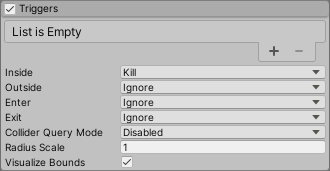
Using the Triggers module
To begin, specify which Colliders in the Scene the particles can interact with. To do this, assign one or more Colliders to the Colliders list property. To increase the number of Colliders in the list, click the Add (+) button beneath the list of Colliders. To remove a Collider from the list, select the Collider and click the Remove (-) button. If you have not yet assigned a Collider to an index of the list, you can use the smaller Add (+) button, to the right of the empty entry, to create and assign a new Collider. This creates a new GameObjectThe fundamental object in Unity scenes, which can represent characters, props, scenery, cameras, waypoints, and more. A GameObject’s functionality is defined by the Components attached to it. More info
See in Glossary as a child of the Particle System and attaches a Sphere ColliderA sphere-shaped collider component that handles collisions for GameObjects like balls or other things that can be roughly approximated as a sphere for the purposes of physics. More info
See in Glossary to it, then assigns the Collider to the empty entry.
After you add the Colliders, you can then specify what a particle does when it meets the criteria for passing a particular trigger event type. There are four event types that describe how a particle can interact with a Collider. They are:
- Inside: A particle is inside a Collider’s bounds.
- Outside: A particle is outside a Collider’s bounds.
- Enter: A particle enters a Collider’s bounds.
- Exit: A particle exits a Collider’s bounds.
In the InspectorA Unity window that displays information about the currently selected GameObject, asset or project settings, allowing you to inspect and edit the values. More info
See in Glossary, there is a drop-down for each of these event types that lets you select what should happen to a particle if it passes the trigger event’s conditions. The options are:
- Callback: Allows you to access the particle in the OnParticleTrigger() callback function.
- Kill: Destroys the particle. You can not access the particle in the OnParticleTrigger() callback function.
- Ignore: Ignores the particle. You can not access the particle in the OnParticleTrigger() callback function.
Accessing particles within OnParticleTrigger()
If you select Callback as the reaction to one of the trigger events, you can access the particles that fulfill the event condition from an attached script. To do this, you first need to add the OnParticleTrigger() function to an attached script. Inside this function, call the ParticlePhysicsExtensions.GetTriggerParticles() function to get the list of particles that fulfill the trigger event’s criteria. This function takes a ParticleSystemTriggerEventType, which specifies the trigger event you want to get the particles for (Inside, Outside, Enter, or Exit), and a list of ParticlesA small, simple image or mesh that is emitted by a particle system. A particle system can display and move particles in great numbers to represent a fluid or amorphous entity. The effect of all the particles together creates the impression of the complete entity, such as smoke. More info
See in Glossary which the function populates with the result. From the list, you can access, modify, or destroy any particle. The function can also take an optional parameter which outputs collisionA collision occurs when the physics engine detects that the colliders of two GameObjects make contact or overlap, when at least one has a Rigidbody component and is in motion. More info
See in Glossary information, such as which Collider each particle triggered. The Collider Query Mode property controls what information is available through this parameter.
For more information on the API and how to use it, see the below example.
Properties
| Property | Description |
|---|---|
| Inside | Specifies the action the Particle System takes for particles every frame they are inside a Collider. The options are: • Callback: Adds the particle to a list which you can retrieve in the OnParticleTrigger() callback • Kill: Destroys the particle. • Ignore: Ignores the particle. |
| Outside | Specifies the action the Particle System takes for particles every frame they are outside a Collider. The options are: • Callback: Adds the particle to a list which you can retrieve in the OnParticleTrigger() callback • Kill: Destroys the particle. • Ignore: Ignores the particle. |
| Enter | Specifies the action the Particle System takes for particles in the frame they enter a Collider. The options are: • Callback: Adds the particle to a list which you can retrieve in the OnParticleTrigger() callback • Kill: Destroys the particle. • Ignore: Ignores the particle. |
| Exit | Specifies the action the Particle System takes for particles in the frame they exit a Collider. The options are: • Callback: Adds the particle to a list which you can retrieve in the OnParticleTrigger() callback • Kill: Destroys the particle. • Ignore: Ignores the particle. |
| Collider Query Mode | Specifies the method this Particle System uses to get information about the Colliders that particles interact with. This increases the resource intensity of processing the Triggers module so, if you do not need any extra collision information, set this property to Disabled. The options are: • Disabled: Does not get any information about which Collider each particle interacts with. • One: Gets information about the first Collider each particle interacts. If a particle interacts with multiple Colliders in the frame, this returns the first Collider in the Collider list the particle interacted with. • All: Gets information about every Collider each particle interacts with. |
| Radius Scale | The particle’s Collider bounds. This allows you to match the particle’s Collider bounds to the visual appearance of the particle more closely. This is useful if a particle is circular with a fade in its texture because the default particle Collider would be inside the trigger before the particle visually looks to be. Note that this setting does not change when the event actually triggers, but can delay or advance the visual effect of the trigger. • Enter 1 to keep the particle Colliders the same size and for the event to appear to happen as a particle touches the Collider. • Enter a value less than 1 to make the particle Colliders smaller and for the trigger to appear to happen after a particle penetrates the Collider • Enter a value greater than 1 to make the particle Colliders larger and for the trigger to appear to happen before a particle penetrates the Collider |
| Visualize Bounds | Indicates whether to display the Collider bounds of each particle in the Scene viewAn interactive view into the world you are creating. You use the Scene View to select and position scenery, characters, cameras, lights, and all other types of Game Object. More info See in Glossary. Enable this property to display the Collider bounds and disable it to hide the Collider bounds. |
Examples
Interaction with a collider
The example below causes particles to turn red as they enter the Collider’s bounds, then turn green as they leave the Collider’s bounds.
using UnityEngine;
using System.Collections;
using System.Collections.Generic;
[ExecuteInEditMode]
public class TriggerScript : MonoBehaviour
{
ParticleSystem ps;
// these lists are used to contain the particles which match
// the trigger conditions each frame.
List<ParticleSystem.Particle> enter = new List<ParticleSystem.Particle>();
List<ParticleSystem.Particle> exit = new List<ParticleSystem.Particle>();
void OnEnable()
{
ps = GetComponent<ParticleSystem>();
}
void OnParticleTrigger()
{
// get the particles which matched the trigger conditions this frame
int numEnter = ps.GetTriggerParticles(ParticleSystemTriggerEventType.Enter, enter);
int numExit = ps.GetTriggerParticles(ParticleSystemTriggerEventType.Exit, exit);
// iterate through the particles which entered the trigger and make them red
for (int i = 0; i < numEnter; i++)
{
ParticleSystem.Particle p = enter[i];
p.startColor = new Color32(255, 0, 0, 255);
enter[i] = p;
}
// iterate through the particles which exited the trigger and make them green
for (int i = 0; i < numExit; i++)
{
ParticleSystem.Particle p = exit[i];
p.startColor = new Color32(0, 255, 0, 255);
exit[i] = p;
}
// re-assign the modified particles back into the particle system
ps.SetTriggerParticles(ParticleSystemTriggerEventType.Enter, enter);
ps.SetTriggerParticles(ParticleSystemTriggerEventType.Exit, exit);
}
}
See the images below for the result of this example:
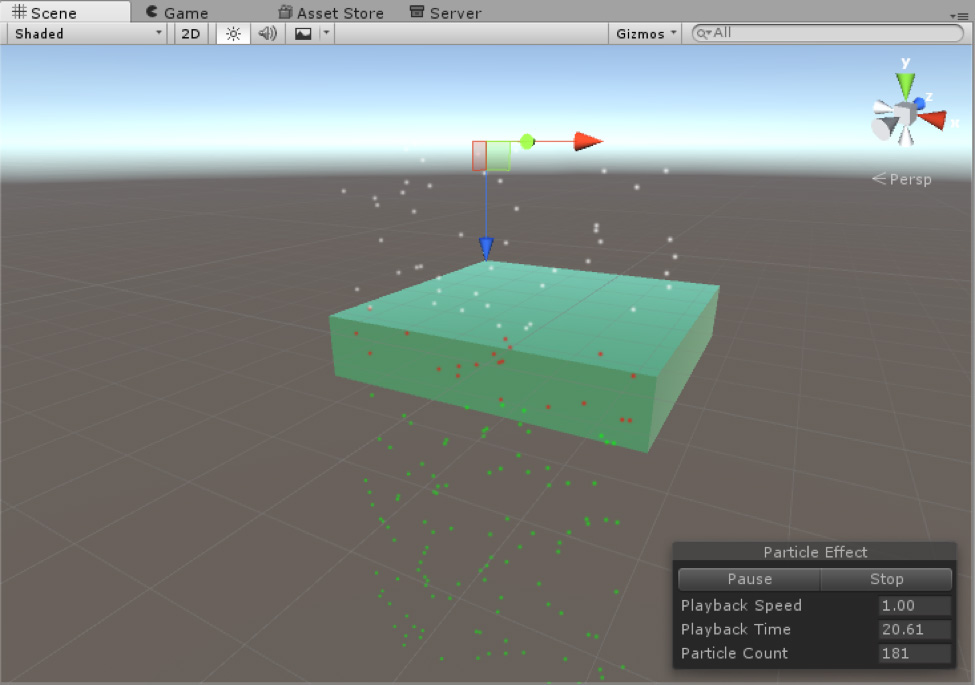
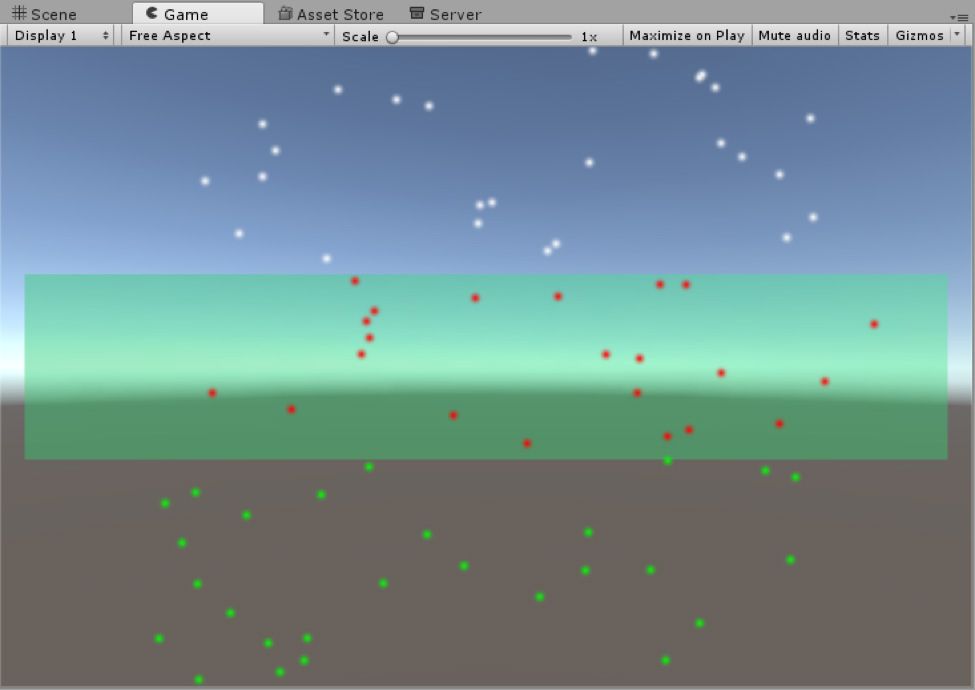
Interaction with multiple colliders
The following example takes advantage of the additional collision data you can extract from the GetTriggerParticles() function. It causes particles inside the first Collider’s bounds to turn red, inside the second Collider’s bounds to turn blue, or inside both Colliders to turn green. It also turns particles white if they are not inside a Collider. For this example, Collider Query Mode is set to All.
using UnityEngine;
using System.Collections;
using System.Collections.Generic;
[ExecuteInEditMode]
public class TriggerScript : MonoBehaviour
{
void OnParticleTrigger()
{
ParticleSystem ps = GetComponent();
// particles
List inside = new List();
List exit = new List();
// get
int numInside = ps.GetTriggerParticles(ParticleSystemTriggerEventType.Inside, inside, out var insideData);
int numExit = ps.GetTriggerParticles(ParticleSystemTriggerEventType.Exit, exit);
// iterate
for (int i = 0; i < numInside; i++)
{
ParticleSystem.Particle p = inside[i];
if (insideData.GetColliderCount(i) == 1)
{
if (insideData.GetCollider(i, 0) == ps.trigger.GetCollider(0))
p.startColor = new Color32(255, 0, 0, 255);
else
p.startColor = new Color32(0, 0, 255, 255);
}
else if (insideData.GetColliderCount(i) == 2)
{
p.startColor = new Color32(0, 255, 0, 255);
}
inside[i] = p;
}
for (int i = 0; i < numExit; i++)
{
ParticleSystem.Particle p = exit[i];
p.startColor = new Color32(1, 1, 1, 255);
exit[i] = p;
}
// set
ps.SetTriggerParticles(ParticleSystemTriggerEventType.Inside, inside);
ps.SetTriggerParticles(ParticleSystemTriggerEventType.Exit, exit);
}
}
See the following image for the result of this example:
