Emission
Adding emission to a Material makes it appear as a visible source of light in your SceneA Scene contains the environments and menus of your game. Think of each unique Scene file as a unique level. In each Scene, you place your environments, obstacles, and decorations, essentially designing and building your game in pieces. More info
See in Glossary. The Material emission properties control the color and intensity of light that the surface of a Material emits.
Emission is useful when you want some part of a GameObjectThe fundamental object in Unity scenes, which can represent characters, props, scenery, cameras, waypoints, and more. A GameObject’s functionality is defined by the Components attached to it. More info
See in Glossary to appear lit from the inside, such as the screen of a monitor, the disc brakes of a car braking at high speed, or glowing buttons on a control panel. GameObjects that use emissive Materials appear to remain bright even in dark areas of your Scene.
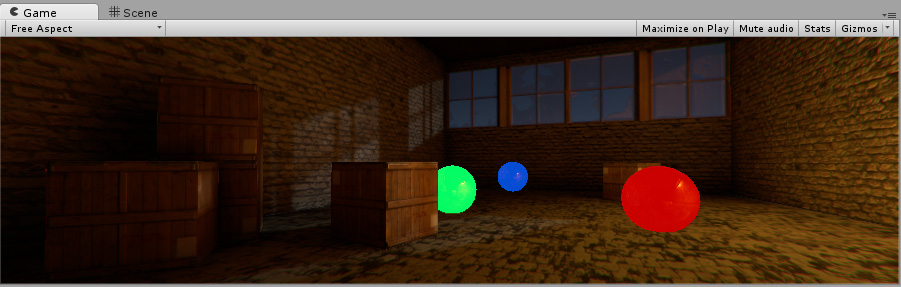
Using Emission
You can define basic emissive Materials with a single color and emission level. To make a Material emissive, enable the Emission checkbox. This exposes the Color and Global IlluminationA group of techniques that model both direct and indirect lighting to provide realistic lighting results. Unity has two global illumination systems that combine direct and indirect lighting: Baked Global Illumination and Enlighten Realtime Global Illumination.
See in Glossary properties.
Properties
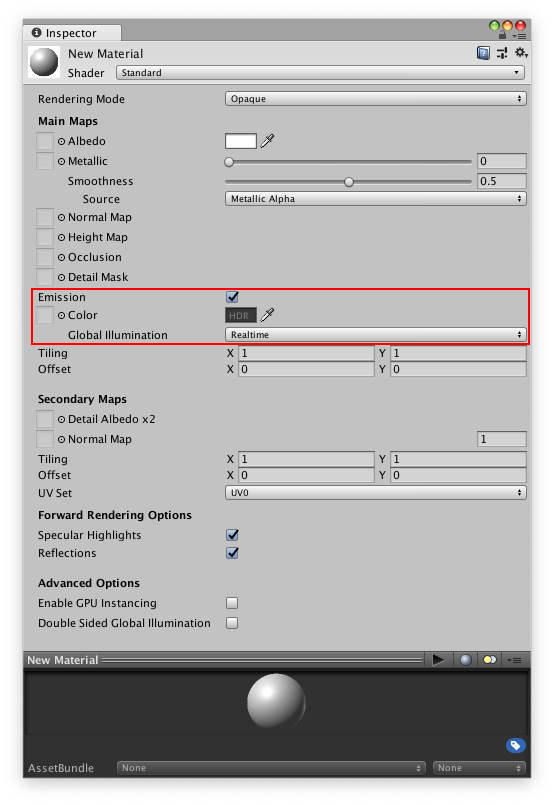
| Property | Description |
|---|---|
| Color | Specifies the color and intensity of the emission. Click the Color box to open the HDRhigh dynamic range See in Glossary Color picker. Here you can alter the color of the illumination and the Intensity of the emission. To specify which areas of the Material emit light, you can assign an emission map to this property. If you do this, Unity uses the full color values of the map for the emission color and brightness. You can also use the HDR color picker to tint the map and change the emission intensity. |
| Global Illumination | Specifies how the light that this Material emits affects the contextual lighting of other nearby GameObjects. There are three options: • Realtime: Unity adds the emissive light from this Material to the Realtime Global Illumination calculations for the Scene. This means that this emissive light affects the illumination of nearby GameObjects, including ones that are moving. • Baked: Unity bakes the emissive light from this Material into the static Global Illumination lighting for the Scene. This Material affects the lighting of nearby static GameObjects, but not dynamic GameObjects. However, Light Probes still affect the lighting of dynamic GameObjects. • None: The emissive light from this Material does not affect Realtime lightmaps, Baked lightmaps, or Light Probes in the Scene. It does not illuminate or affect other GameObjects. The Material itself does have the emission color. |
Emission map examples
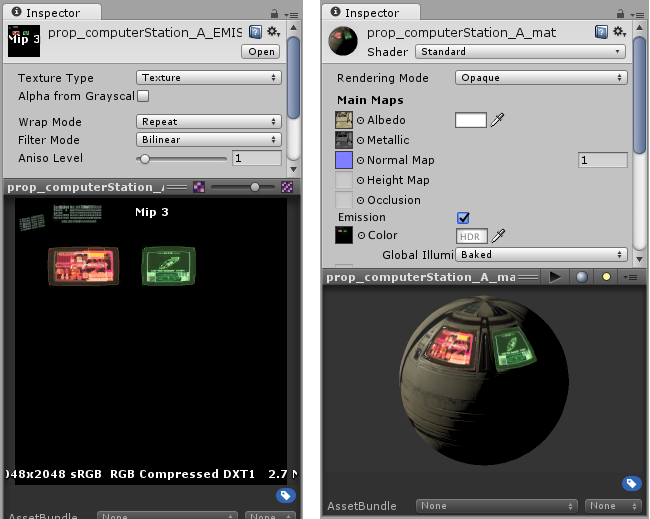


- 2019–11–21 Page amended