Network Manager HUD
|
Important: UNet is a deprecated solution, and a new Multiplayer and NetworkingThe Unity system that enables multiplayer gaming across a computer network. More info See in Glossary Solution (Netcode for GameObjects) is under development. For more information and next steps see the information on the Unity Netcode for GameObjects website. |
The Network ManagerA Networking component that manages the network state of a project. More info
See in Glossary HUD is a simple and quick way to provide the basic functions that players of your game need in order to host a networked game, or find and join an existing networked game. It displays a collection of simple UI(User Interface) Allows a user to interact with your application. Unity currently supports three UI systems. More info
See in Glossary buttons which appear in the Game view when the Editor is in Play mode. It is intended as a helpful short term solution to get you started quickly with making your game. You should replace the UI it provides with your own that better suits your game when you are ready.
For a full guide to using the Network Manager HUD component, and the controls that are displayed at runtime, see Using the Network Manager HUD.
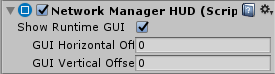
| Property | Function |
|---|---|
| Show Runtime GUI | Tick this checkbox to show the Network Manager HUD GUI at run time. This allows you to reveal or hide it for quick debugging. |
| GUI Horizontal Offset | Set the horizontal pixelThe smallest unit in a computer image. Pixel size depends on your screen resolution. Pixel lighting is calculated at every screen pixel. More info See in Glossary offset of the HUD, measured from the left edge of the screen. |
| GUI Vertical Offset | Set the vertical pixel offset of the HUD, measured from the top edge of the screen. |
Note: the Network Manager HUD is designed as a temporary aid to development. It allows you to get your multiplayer game running quickly, but you should replace it with your own UI controls when you are ready.