Including specific Scenes
By default, Unity Cloud Build builds the Scenes you’ve added to your project in the Unity Editor to File > Build Settings > Scenes in Build. Click Add Open Scenes to add additional Scenes. For more information, see Publishing builds.
To instruct Unity Cloud BuildA continuous integration service for Unity projects that automates the process of creating builds on Unity’s servers. More info
See in Glossary to ignore the Scenes in Build list in the Unity Editor and build a different list of Scenes, you need to provide a SceneA Scene contains the environments and menus of your game. Think of each unique Scene file as a unique level. In each Scene, you place your environments, obstacles, and decorations, essentially designing and building your game in pieces. More info
See in Glossary List via the Unity Developer website.
On the Unity Developer website, go to the build target’s Advanced Options.
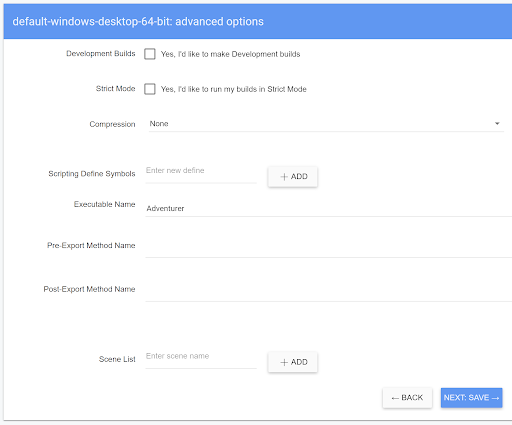
Add the list of Scenes you want to include to the Scene List. Provide the file path as a relative path from the Assets directory to each Scene file you wish to include.
This is useful for development. For example, you may have one build target that includes all the Scenes, but takes a long time to build. If you’re only working on one Scene, it might be helpful to use another build target that only includes that Scene. This should build much faster, and allow for quicker iteration of development versions.