3D texture preview reference
There are three different 3D texture preview modes available:
Refer to Texture Import Settings window reference for information about other settings in the Texture Import Settings window.
Volume
In Volume preview mode, Unity displays the 3D texture as a translucent cube. Select and drag the cube to rotate the preview.
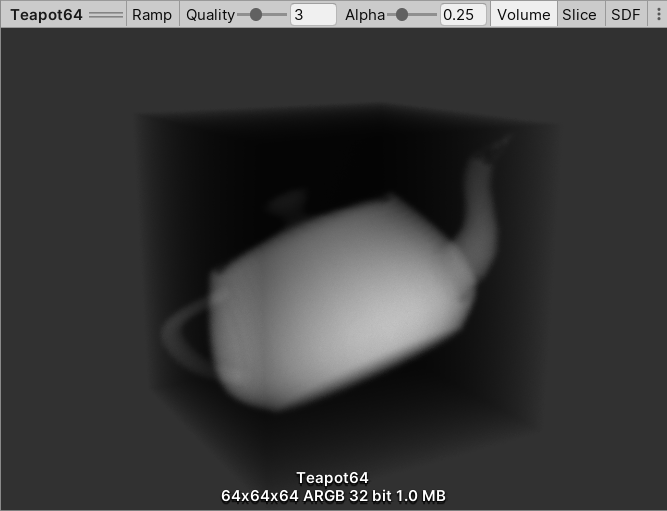
| Control | Description |
|---|---|
| Ramp | Enable and disable color ramp so that Unity displays grayscale as color. If the image contains a lot of subtle details, enable Ramp to make the details easier to check. |
| Quality | Set the sample per texture pixelThe smallest unit in a computer image. Pixel size depends on your screen resolution. Pixel lighting is calculated at every screen pixel. More info See in Glossary count. Higher values result in a higher quality render. |
| Alpha | Set the opacity of the preview. A value of 1 is fully opaque and a value of 0 is fully transparent. Adjust to view the inner pixels. |
Slice
In Slice preview mode, Unity displays a 2D slice of each of the three axes of the 3D texture. Use the X, Y and Z sliders to select the slices to preview.
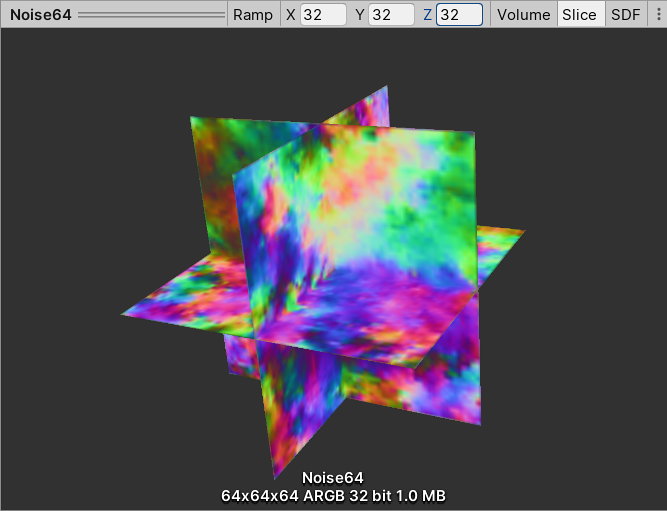
| Control | Description |
|---|---|
| Ramp | Enable and disable color ramp so that Unity displays grayscale as color. If the image contains a lot of subtle details, enable Ramp to make the details easier to check. |
| X | Set the slice to view from the x-axis, in texture pixels. |
| Y | Set the slice to view from the y-axis, in texture pixels. |
| Z | Set the slice to view from the z-axis, in texture pixels. |
SDF
In SDF preview mode, Unity displays the 3D texture as a signed distance field (SDF) in 3D space. This preview mode supports only non-directional signed distance fields.
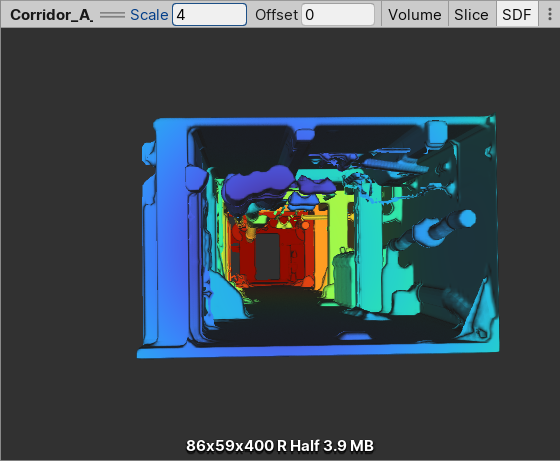
| Control | Description |
|---|---|
| Scale | Set the value by which to multiply the ray step size. The ray step size is the distance between 2 neighboring pixels. Increase this value if Unity cuts off distant parts of the preview. Decrease this value if the 3D texture isn’t visible. |
| Offset | The intensity that Unity uses to render the surface pixels. When this value is positive, Unity expands the rendered surface. When this value is negative, Unity renders empty space as a surface, and a surface as empty space. |