Request runtime permissions
This page explains how to request the user’s permission for your application to access data on the device or use a device feature such as a built-in cameraA component which creates an image of a particular viewpoint in your scene. The output is either drawn to the screen or captured as a texture. More info
See in Glossary or microphone.
Google’s guideline for requesting permissions recommends that, if the user denies a permission request once, you should display the reason for the request and present the request again.
For more information on when and how you should request permissions on an Android device, see App permissions best practices in the Android developer guide.
Prerequisites
The runtime permissions API requires Android version 6 (API level 23). To change your application’s target API:
- Select Edit > Project Settings.
- In the Project settings window, select the Player tab, then open Android Player Settings:
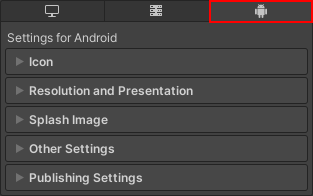
- In the Other Settings > Identification section, set Target API Level to at least level 23.
Before the application requests permission to use restricted data or a particular device feature, it must declare the permission in its Android App Manifest. For more information, see Declare permissions for an application.
Request permission at runtime
The Android.Permission API provides functionality that you can use to check what permissions the application currently has and request permissions that the application requires but doesn’t have.
An overview of the process to request permission at runtime is as follows:
- Check whether the user has already granted the application permission. If they have, you don’t need to request it again.
- If the user hasn’t granted permission, send a request for permission to access the data or use the device feature that the application requires.
- If the user denies the application permission, disable the application’s functionality that requires the specific permission. If the application can’t work without this functionality, inform the user.
- If the user still denies the application permission, it’s best practice to provide a method that lets the user manually trigger the permission request again from inside the application.
Check if the application has permission
Use Permission.HasUserAuthorizedPermission to check if the user has already granted permission for the data or feature the application requires.
For a code sample that shows how to use this API, see Permission.HasUserAuthorizedPermission.
Send a request for permission
Use Permission.RequestUserPermission to request the permission to use the data or feature. When you call this method, Android opens the system permission dialog that the user can use to grant or deny the permission.
This method can accept a PermissionsCallbacks object that you can use to specify code to run after the user grants or denies the permission. You can use this to start using a device feature as soon as the user grants the permission request. For example, you can start recording from the microphone.
For a code sample that shows how to use this API, see Permission.RequestUserPermission.
Tip: When you request permission, it’s best practice to show the user a message that explains why the application requires the feature.
Note: If the user previously checked the Do not ask me again option on the system permission dialog, or has denied the permission more than once, RequestUserPermission() doesn’t open the system dialog. In this case, the user must go into the application permission settings and manually turn on the permission.
Provide a way to manually trigger the permission request
If the user denies the application the permission that the application requires, provide a way for the user to manually display the permission request dialogue. How to do this depends on the application, but one solution is to provide a button that calls Permission.RequestUserPermission.