Structure of a Unity Xcode project
When you build a Unity project for the iOS platform, Unity creates a folder that contains an Xcode project. You need to build and sign this project before you deploy it on a device or distribute it on the App Store.
Note: You can modify a generated Xcode project using Xcode.PBXProject.
Every generated Unity iOS Xcode project has the following structure and targets:
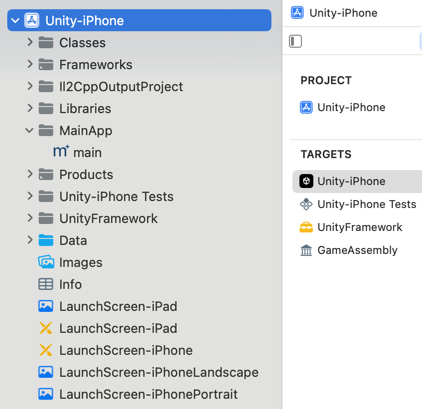
The Xcode project includes the Xcode project file xcodeproj, and framework links that only appear in the Xcode project navigator. Apart from the default folders, you can create custom folders to add your custom files.
Project targets
-
Unity-iPhone: A thin launcher part that runs the UnityFramework. It includes the
MainAppfolder and app representation data such as Launch Screens,.xibfiles, icons, data, andInfo.plistfiles. The Unity-iPhone target has a single dependency on the UnityFramework target. -
UnityFramework: The target that produces the
UnityFramework.frameworkbundle. It includes the Unity runtime,Classes,UnityFramework, andLibrariesfolders, along with dependent frameworks.UnityFrameworkfolder includes privacy manifest file (PrivacyInfo.xcprivacy), a consolidated privacy manifest file for Unity runtime, Unity plug-insA set of code created outside of Unity that creates functionality in Unity. There are two kinds of plug-ins you can use in Unity: Managed plug-ins (managed .NET assemblies created with tools like Visual Studio) and Native plug-ins (platform-specific native code libraries). More info
See in Glossary, packages, and your project. -
GameAssembly: A container for your C# code translated as C++ code. To build it, Xcode uses the IL2CPP tool that Unity includes in every generated Xcode project. The build produces:
-
libGameAssembly.a: A static library that contains all the project’s managed code, cross-compiled to C++, and built for iOS. -
il2cpp.a: A static library that contains the IL2CPPA Unity-developed scripting back-end which you can use as an alternative to Mono when building projects for some platforms. More info
See in Glossary runtime code to support your managed code.
-
Note: Use PBXProject.GetUnityFrameworkTargetGuid() to get the UnityFramework target GUID and PBXProject.GetUnityMainTargetGuid() to get the Unity-iPhone target GUID.
Classes folder
The Classes folder contains code that integrates the Unity runtime and Objective-C. Unity stores the entry points of the application in the main.mm and UnityAppController.mm/h files inside this folder. You can create your own AppDelegate derived from UnityAppController, or, if any of your plug-ins include AppController.h, you can include UnityAppController.h instead. If your Plugins/iOS folder includes AppController.mm/h, you can merge and rename them.
The InternalProfiler.h file defines a compiler conditional to enable the internal profilerA window that helps you to optimize your game. It shows how much time is spent in the various areas of your game. For example, it can report the percentage of time spent rendering, animating, or in your game logic. More info
See in Glossary. The code in this folder doesn’t change often, and you can place custom classes here. If you select the Append mode, Xcode preserves changes to this folder between builds. However, this function doesn’t support multiple build targets and requires a fixed structure of the Libraries folder.
Unity’s internal profiler is fast and unobtrusive, and feeds basic information about:
- Which subsystem is taking most of the frame time.
- The .NET heap size.
- GC event count and duration.
Data folder
This folder contains your application’s serialized assets and .NET assemblies (.dll or .dat files) as either full code or metadata, depending on code stripping settings. The machine.config file sets up various .NET services such as security and WebRequest. Xcode refreshes the contents of this folder with every build. You shouldn’t make any changes to it.
By default, the Data folder’s Target Membership is the Unity-iPhone target, and Unity runtime searches for it in the mainBundle. To change the default bundle where Unity runtime looks for the Data folder, call setDataBundleId: "com.my.product" on the UnityFramework instance before you call one of the run functions. For example, if you want to have Data together with the UnityFramework call, use setDataBundleId: "com.unity3d.framework" and set the Target Membership to UnityFramework.

Note: On-Demand Resources are only supported when the Data folder is a part of the Application target and not a part of the UnityFramework target.
Libraries folder
The Libraries folder contains libil2cpp.a for IL2CPP. The libiPhone-lib.a file is the Unity runtime static library, and RegisterMonoModules.cpp binds Unity native code with .NET. Xcode and refreshes the contents of this folder with every build. You shouldn’t make any changes to it.
Graphic files
Icons and splash screens (.png files) are located in asset catalogs in the Unity-iPhone folder. Unity automatically manages these files. Launch Screens, their XML Interface Builders (.xib files), and Storyboard files are stored in the Project’s root folder. You can configure these files in the Player Settings window (menu: Edit > Project Settings > Player Settings). Make sure the custom launch images that you create adhere to Apple’s Human Interface Guidelines.
Property list (.plist) file
You can manage the Info.plist file within the Unity-iPhone target (accessed via mainBundle) from Unity’s Player Settings window (menu: Edit > Project Settings > Player Settings > Other Settings > Identification). Unity updates this file rather than replacing it while building the Player. Don’t make changes to it unless you have to.
The /UnityFramework/Info.plist file, accessed via bundleWithIdentifier:@"com.unity3d.framework", is a part of UnityFramework. You can keep values in this file instead of the Info.plist file of the mainBundle. This makes sure that you can still get these values if UnityFramework is moved into another application, for example, when using Unity as a Library.