CurveField
A CurveField is an Editor-only control that lets users select a curve from a curve editor. You can use a CurveField to display a curve to visualize its properties or create and adjust curves for animatable properties in an Animation ClipAnimation data that can be used for animated characters or simple animations. It is a simple “unit” piece of motion, such as (one specific instance of) “Idle”, “Walk” or “Run”. More info
See in Glossary, providing precise control over how these properties change over time.
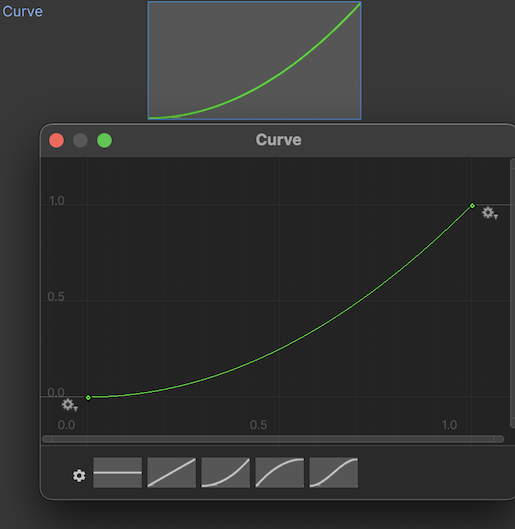
Note: To align an element with other fields in an InspectorA Unity window that displays information about the currently selected GameObject, asset or project settings, allowing you to inspect and edit the values. More info
See in Glossary window, simply apply the .unity-base-field__aligned USS class to it. For more information, refer to BaseField.
Create a CurveField
You can create a CurveField with UI(User Interface) Allows a user to interact with your application. Unity currently supports three UI systems. More info
See in Glossary Builder, UXML, or C#. The following C# example creates a CurveField with a default curve:
using UnityEditor.UIElements;
...
// Create a CurveField
var curveField = new CurveField();
// Set the curve
curveField.value = new AnimationCurve(new Keyframe(0, 0), new Keyframe(1, 1), new Keyframe(2, 2), new Keyframe(3, 3));
// Set the width and height of the curve editor
curveField.style.width = 300;
curveField.style.height = 400;
Example
The following UXML example creates a CurveField:
<UXML xmlns="UnityEngine.UIElements" xmlns:uie="UnityEditor.UIElements">
<uie:CurveField label="UXML Field" name="the-uxml-field" />
</UXML>
The following C# example illustrates some of the customizable functionalities of the CurveField:
/// <sample>
// Get a reference to the field from UXML and assign a value to it.
var uxmlField = container.Q<CurveField>("the-uxml-field");
uxmlField.value = new AnimationCurve(new Keyframe[]
{ new Keyframe(0, 0), new Keyframe(5, 8), new Keyframe(10, 4) });
// Create a new field, disable it, and give it a style class.
var csharpField = new CurveField("C# Field");
csharpField.SetEnabled(false);
csharpField.AddToClassList("some-styled-field");
csharpField.value = uxmlField.value;
container.Add(csharpField);
// Mirror the value of the UXML field into the C# field.
uxmlField.RegisterCallback<ChangeEvent<AnimationCurve>>((evt) =>
{
csharpField.value = evt.newValue;
});
/// </sample>
To try this example live in Unity, go to Window > UI Toolkit > Samples.
C# base class and namespace
C# class: CurveField
Namespace: UnityEditor.UIElements
Base class: BaseField_1
Inherited UXML attributes
This element inherits the following attributes from its base class:
| Name | Type | Description |
|---|---|---|
binding-path |
string |
Path of the target property to be bound. |
focusable |
boolean |
True if the element can be focused. |
label |
string |
The string representing the label that will appear beside the field. |
tabindex |
int |
An integer used to sort focusables in the focus ring. Must be greater than or equal to zero. |
This element also inherits the following attributes from VisualElement:
| Name | Type | Description |
|---|---|---|
content-container |
string |
Child elements are added to it, usually this is the same as the element itself. |
name |
string |
The name of this VisualElement. Use this property to write USS selectors that target a specific element. The standard practice is to give an element a unique name. |
picking-mode |
UIElements.PickingMode |
Determines if this element can be pick during mouseEvents or IPanel.Pick queries. |
style |
string |
Reference to the style object of this element. Contains data computed from USS files or inline styles written to this object in C#. |
tooltip |
string |
Text to display inside an information box after the user hovers the element for a small amount of time. This is only supported in the Editor UI. |
usage-hints |
UIElements.UsageHints |
A combination of hint values that specify high-level intended usage patterns for the VisualElement. This property can only be set when the VisualElement is not yet part of a Panel. Once part of a Panel, this property becomes effectively read-only, and attempts to change it will throw an exception. The specification of proper UsageHints drives the system to make better decisions on how to process or accelerate certain operations based on the anticipated usage pattern. Note that those hints do not affect behavioral or visual results, but only affect the overall performance of the panel and the elements within. It’s advised to always consider specifying the proper UsageHints, but keep in mind that some UsageHints might be internally ignored under certain conditions (e.g. due to hardware limitations on the target platform). |
view-data-key |
string |
Used for view data persistence (ie. tree expanded states, scroll position, zoom level). This is the key used to save/load the view data from the view data store. Not setting this key will disable persistence for this VisualElement. |
USS classes
The following table lists all the C# public property names and their related USS selector.
| C# property | USS selector | Description |
|---|---|---|
ussClassName |
.unity-curve-field |
USS class name of elements of this type. |
labelUssClassName |
.unity-curve-field__label |
USS class name of labels in elements of this type. |
inputUssClassName |
.unity-curve-field__input |
USS class name of input elements in elements of this type. |
contentUssClassName |
.unity-curve-field__content |
USS class name of content elements in elements of this type. |
borderUssClassName |
.unity-curve-field__border |
USS class name of border elements in elements of this type. |
ussClassName |
.unity-base-field |
USS class name of elements of this type. |
labelUssClassName |
.unity-base-field__label |
USS class name of labels in elements of this type. |
inputUssClassName |
.unity-base-field__input |
USS class name of input elements in elements of this type. |
noLabelVariantUssClassName |
.unity-base-field--no-label |
USS class name of elements of this type, when there is no label. |
labelDraggerVariantUssClassName |
.unity-base-field__label--with-dragger |
USS class name of labels in elements of this type, when there is a dragger attached on them. |
mixedValueLabelUssClassName |
.unity-base-field__label--mixed-value |
USS class name of elements that show mixed values |
alignedFieldUssClassName |
.unity-base-field__aligned |
USS class name of elements that are aligned in a inspector element |
disabledUssClassName |
.unity-disabled |
USS class name of local disabled elements. |
You can also use the Matching Selectors section in the Inspector or the UI Toolkit Debugger to see which USS selectors affect the components of the VisualElement at every level of its hierarchy.