Stamp Terrain
Use the Stamp Terrain tool to stamp a brush shape on top of the current heightmapA greyscale Texture that stores height data for an object. Each pixel stores the height difference perpendicular to the face that pixel represents.
See in Glossary. In the Terrain Inspector, click on the Paint Terrain icon and select Stamp Terrain from the drop-down menu.
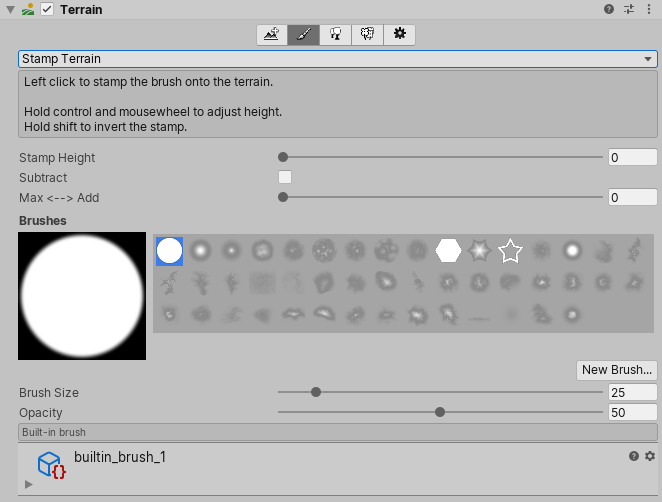
Stamp Terrain is useful if you create a custom brush using a Texture that represents a heightmap with a specific geological feature, such as a hill.
With the Stamp Terrain tool, you can choose an existing brush and apply it with a single click. Each click raises the TerrainThe landscape in your scene. A Terrain GameObject adds a large flat plane to your scene and you can use the Terrain’s Inspector window to create a detailed landscape. More info
See in Glossary to the set Stamp Height in the shape of the selected brush. To multiply the Stamp Height by a percentage, move the Opacity slider to change its value. For example, a Stamp Height of 200 and an Opacity of 50% sets the height of each stamp to 100.
The Max <–> Add slider lets you choose whether to pick the maximum height, or add the height of your stamp to the Terrain’s current height.
If you set the Max <–> Add value to 0, then stamp onto the Terrain, Unity compares the height of your stamp to the current height of the stamped area, and sets the final height to the value that is higher.
If you set the Max <–> Add value to 1, then stamp onto the Terrain, Unity adds the height of your stamp to the current height of the stamped area, so that the final height is the sum of both values.
Enable the Subtract checkbox to subtract the height of any stamps you apply to the Terrain from the existing height of the stamped area. Note that Subtract works only if your Max <–> Add value is greater than zero, for example, if you set the Max <–> Add value to 1. If the stamp height exceeds the current height of the stamped area, the system levels the height to zero.
2019–04–18 Page published
Updated content to reflect new UI and options