WebGL browser compatibility
Unity’s WebGLA JavaScript API that renders 2D and 3D graphics in a web browser. The Unity WebGL build option allows Unity to publish content as JavaScript programs which use HTML5 technologies and the WebGL rendering API to run Unity content in a web browser. More info
See in Glossary support for desktop browsers differs depending on the browser. It supports browsers providing the following conditions are true:
- The browser is WebGL 2 capable. Note: Unity no longer provides support for WebGL 1 in builds created with the Auto Graphics API option. For more details, see WebGL 1 deprecation.
- The browser is HTML 5 standards-compliant.
- The browser is 64-bit and supports WebAssembly.
Unity WebGL doesn’t support mobile devices. It might work on high-end devices, but current devices are often not powerful and don’t have enough memory to support Unity WebGL content.
Unity WebGL supports some compressed texture formatsA file format for handling textures during real-time rendering by 3D graphics hardware, such as a graphics card or mobile device. More info
See in Glossary. For information on the compressed texture formats that Unity WebGL supports, see Recommended, default, and supported texture compression formats, by platform.
| Desktop Browser | Desktop Platforms |
|---|---|
| Google Chrome | Windows, macOS, Linux |
| Mozilla Firefox | Windows, macOS, Linux |
| Apple Safari | macOS |
| Microsoft Edge | Windows, macOS, Linux |
Notes:
- Unity WebGL also supports the latest version of the Chromium-based Edge browser.
- Apple Safari doesn’t support WebGL 2 in versions before Safari 15.
- Apple Safari doesn’t support IndexedDB for content running in an iFrame.
- On Linux, you might have to install Advanced Audio Coding (AAC) codec support via a package manager (for example, the GStreamer package).
WebGL 1 deprecation
From Unity 2022.1, the Auto Graphics API setting no longer includes WebGL 1 Graphics API. However, if you still need to add support for WebGL 1 in your project then follow these steps:
- Open the Player SettingsSettings that let you set various player-specific options for the final game built by Unity. More info
See in Glossary window and expand the Other Settings section. - Disable the Auto Graphics API option and explicitly add WebGL 1 (Deprecated) to the Graphics API list.
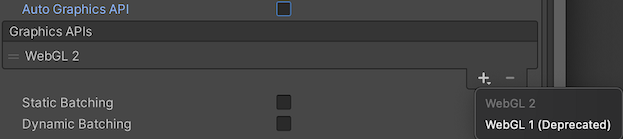
WebGL 1 graphics card blocklists
GPU blocklists apply. Older graphics cards might not support WebGL. For more information, see:
- Mozilla’s documentation on Blocklisting/Blocked Graphics Drivers.
- Khronos’s documentation on Blacklists and Whitelists.
- WebGL 1 deprecated from the Auto Graphics API list in 2022.1
- Brotli compression first documented on this page in User Manual 5.6
- Updated with most recent compatibility information in 2019.1