Animation Events on Imported Clips
Animation events can be attached to imported animation clips in the Animations tab of the .
These events allow you to add additional data to an imported clip which determines when certain actions should occur in time with the animation. For example, for an animated character you might want to add events to walk and run cycles indicating when the footstep sounds should play.
To add an event to an imported animation, first select the imported animation file in your project view, then in the import settings in the inspector, select the Animations button.
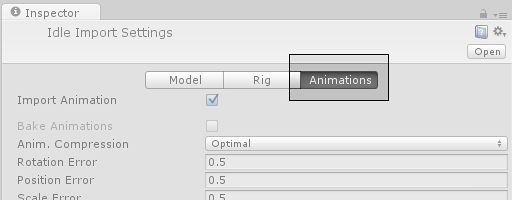
Then scroll all the way to the bottom of the inspector to find the Events heading, among the four fold-out headings as shown:
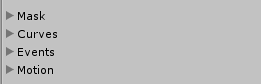
Expand the events heading to reveal the events timeline for the current imported animation clip. To the left of the timeline is the Add Event button. Click it to add a new event to the timeline.

When adding an event, the event needs a name, which will be the name of the function that is called when the event is triggered. For any Gameobject which uses this animation in its animator, you should make sure the Gameobject has a corresponding script attached that contains a function whose name matches the event name. Below, you can see a footstep event set up to call the “Footstep” function in a script attached to the Player Gameobject.
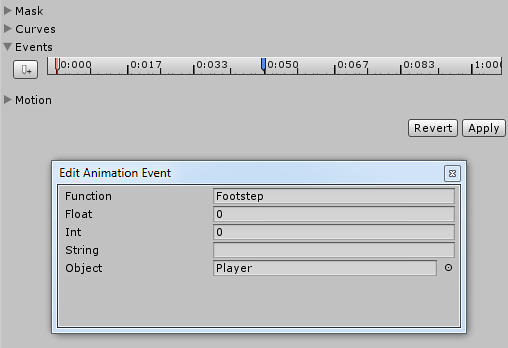
You can optionally choose to specify a parameter which is also sent to the function called by the event. There are four different parameter types you can use, Float, Int, String or Object.
By filling out a value in one of these fields, and implementing your receiver function to accept a parameter of that type, you can have the value specified in the event passed through to your function in the script. For example, you could pass a float value to specify how loud the footstep should be - allowing you to have quiet footstep events on a walking loop and loud footstep events on a running loop. Or you could pass a reference to an effect prefab, allowing your script to instantiate different effects at certain points during your animation.