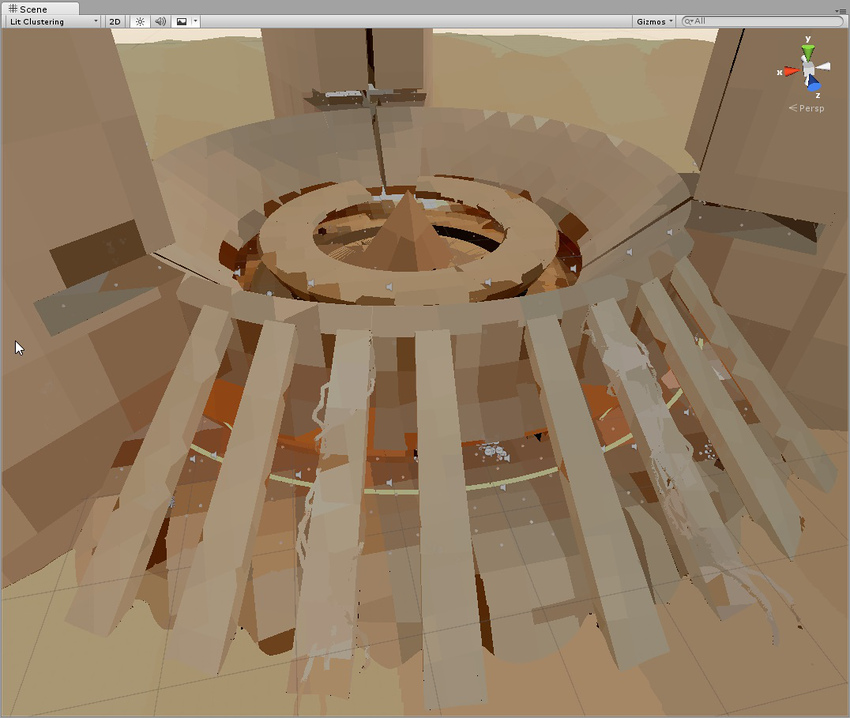GI Visualizations in the Scene view
The Scene view has a number of Draw modes to help you to visualize different aspects of the Scene’s content. Among these are a set of modes that let you see exactly how global illumination (GI) is affecting your Scene.
The default Shaded mode shows the Scene fully lit according to the current lighting setup. The other modes relevant to GI are UV Charts, Systems, Albedo, Emissive, Irradiance, Directionality, Baked, Clustering and Lit Clustering, each of which is described below. To apply a checkerboard Texture on top of each view, scaled to show the resolution, tick the Show Lightmap Resolution checkbox in the drop-down.
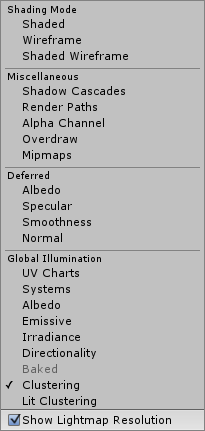
Note: see Images, below, for visual demonstrations of each Draw mode.
| Draw mode | Function |
|---|---|
| UV Charts | This shows the optimized UV layout used when calculating precomputed real-time GI. It is automatically generated during the precompute process (see documentation on UVs for global illumination). It is available as soon as the instance’s precompute stage is completed. The UV Charts mode helps you identify the geometry that needs to have UVs or scale adjusted (use the Resolution parameter in Lightmap Parameters to change scale), and each chart has a different color. This view is also useful when adjusting the Realtime Resolution parameter in the Lighting window. |
| Systems | The precompute stage will automatically subdivide the Scene into systems (groups of objects sharing the same realtime lightmap) based on proximity and Lightmap Parameters. This is done to allow multithreading and optimization when updating indirect lighting. The above visualization shows the systems with different colors. |
| Albedo | This shows the albedo used when calculating GI. The albedo is generated from the material information and can be fully customized by adding a custom meta pass. The checkered overlay shows the resolution of the albedo Texture that is passed to Enlighten. |
| Emissive | Emissive shows the emission used when calculating the GI. It is generated from the material information and can be fully customized by adding a custom meta pass. The checkered overlay shows the resolution of the emission Texture that is passed into Enlighten. |
| Irradiance | This shows the indirect lighting only (the contents of realtime GI lightmaps generated by Enlighten). The checkered overlay shows the resolution of the irradiance texture. If Realtime GI is disabled, this view mode isn’t selectable. |
| Directionality | This view shows the most dominant light direction vector (refer to the Directional Lightmapping page for more information). The checkered overlay shows the resolution of the directionality texture. |
| Baked | This shows the baked lightmaps applied to the Scene geometry. The checkered overlay shows the baked lightmap resolution. |
| Clustering | This shows the clusters that Enlighten generates from the lightmap static geometry. Enlighten calculates indirect lighting using clusters that are generated in the Clustering step. Resulting clusters should be larger than lightmap texels (the ratio is controlled by the Cluster Resolution parameter in Lightmap Parameters). The step where geometry is converted to clusters can be quite memory intensive if the scale isn’t set correctly. If you are seeing high memory usage or long baking times, it could be because the static geometry in your Scene is getting cut up into more clusters than needed. The clustering Scene view mode can help you identify the geometry that needs to have UVs or Realtime Resolution tweaked. |
| Lit Clustering | These are the same clusters as seen in the Clustering view, but with realtime GI applied. |
Note that the Object tab in the Lighting window also shows some of these modes for the selected object, with its UV channel rendered in Texture space as a wireframe Mesh.
Images
Each of the available GI visualizations (Draw modes) is listed below, along with an image demonstrating its effect.
For the purposes of this demonstration we have used a base image with the Shading Mode set to Shaded (seen below). This shows the Scene fully lit and shaded according to the current lighting setup, including shadows, reflections and bounce lighting.
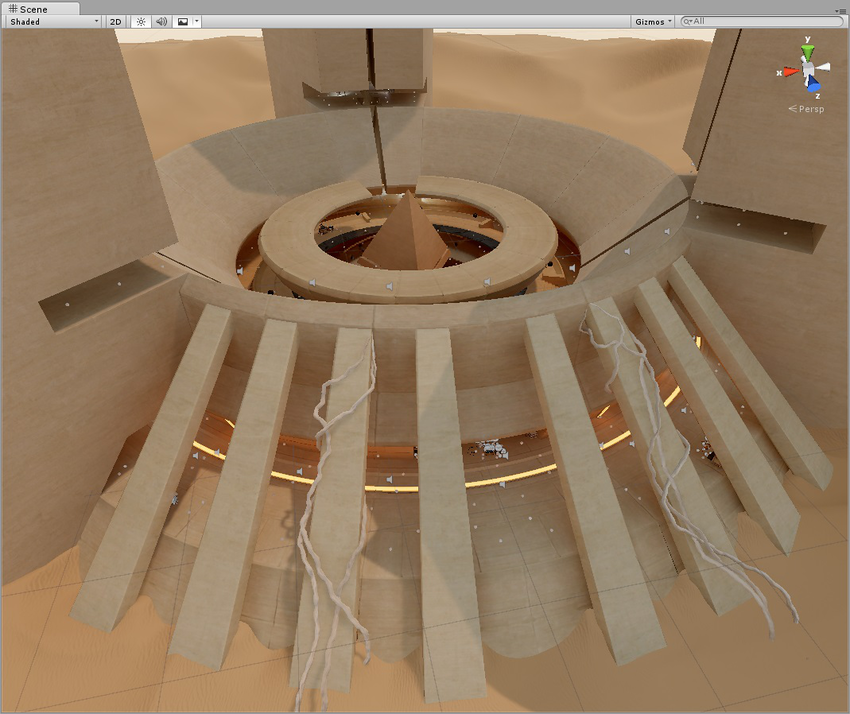
UV Charts
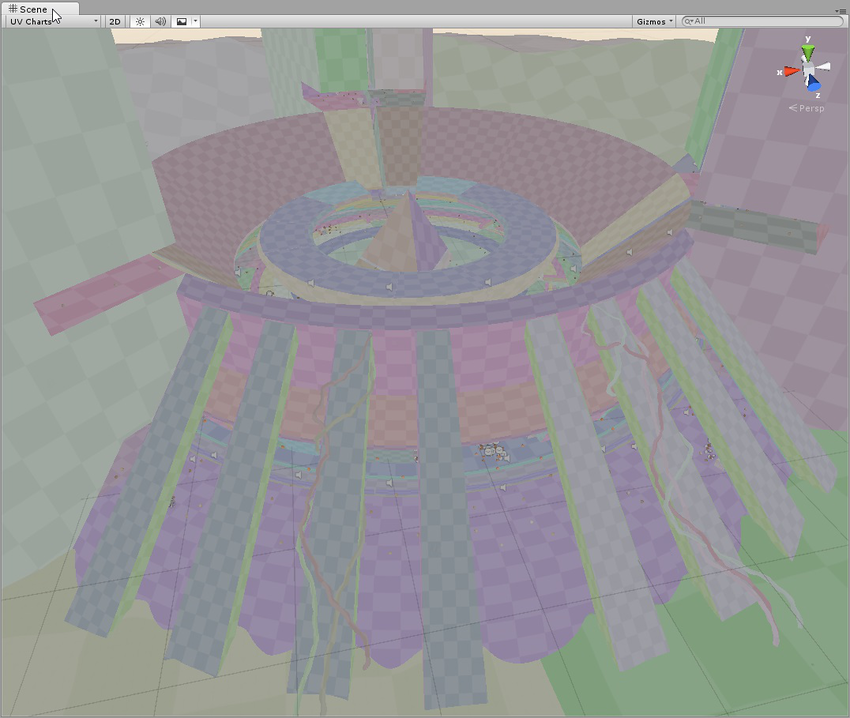
Systems
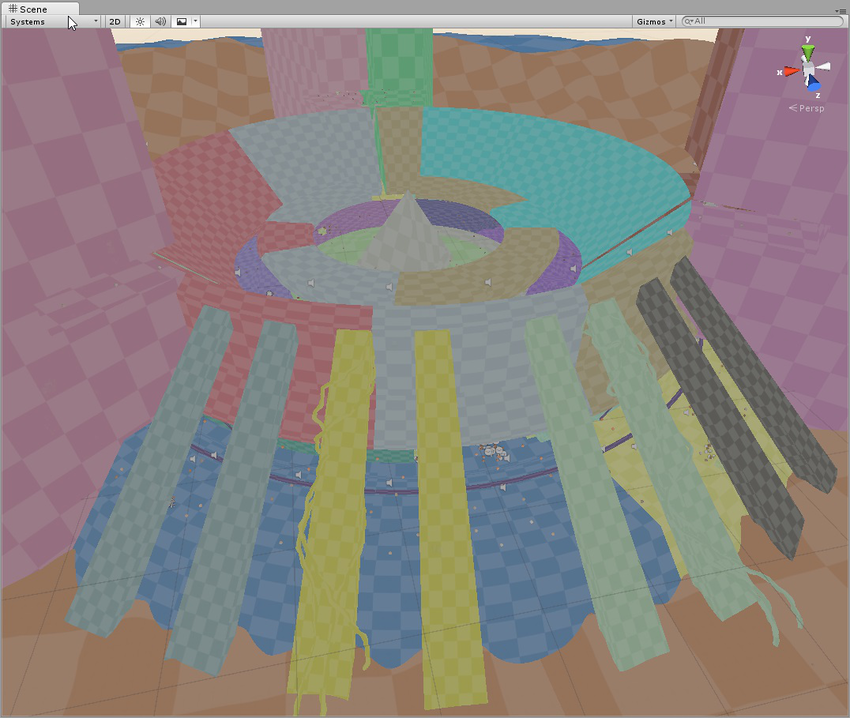
Albedo
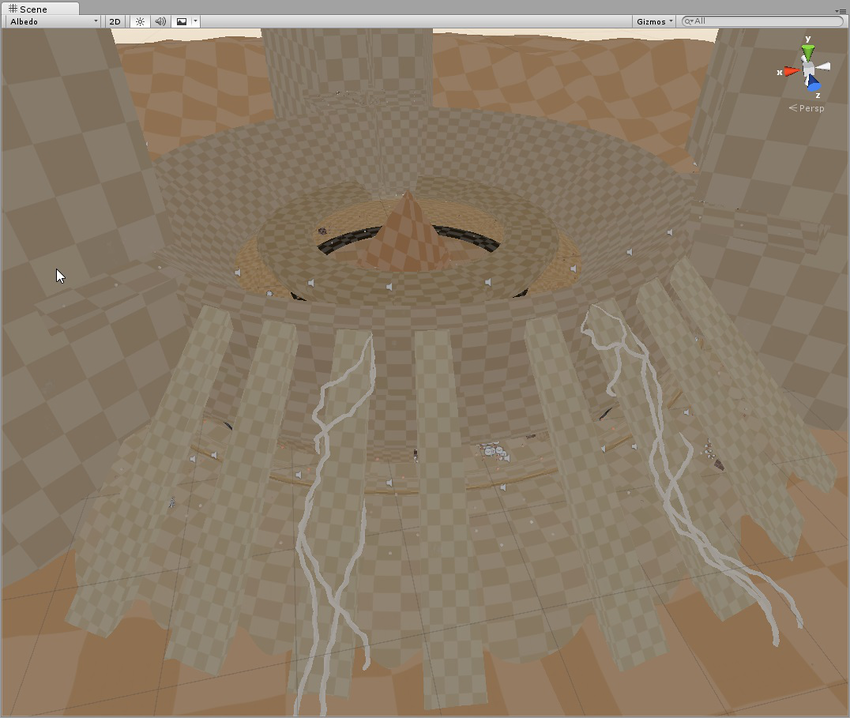
Emissive
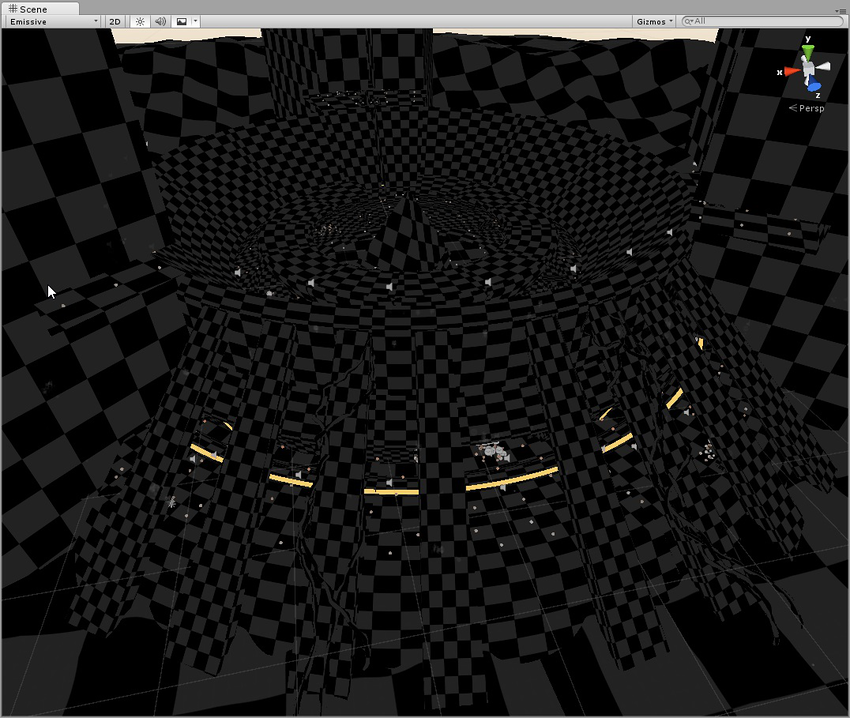
Irradiance
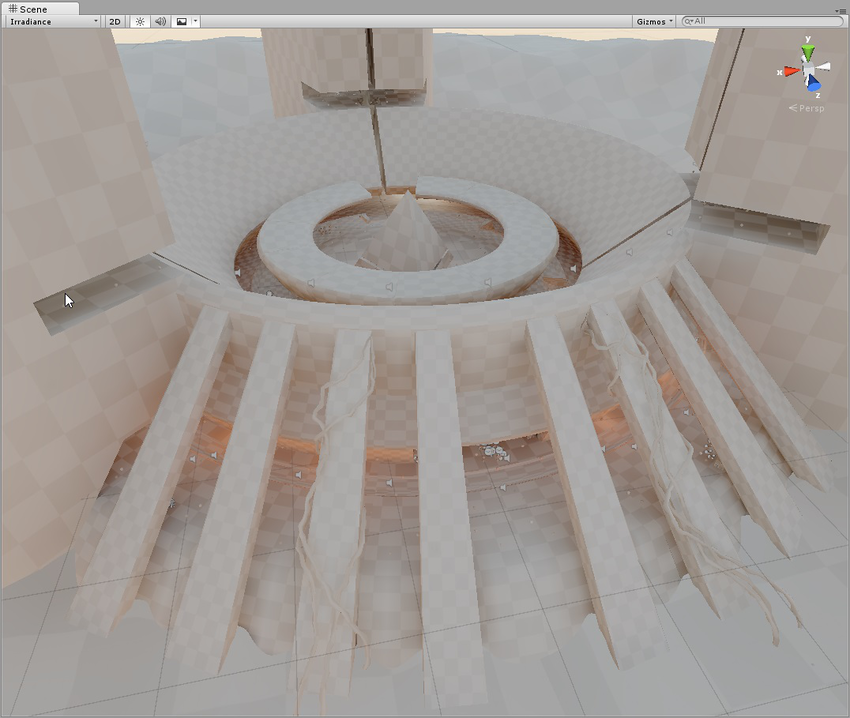
Directionality
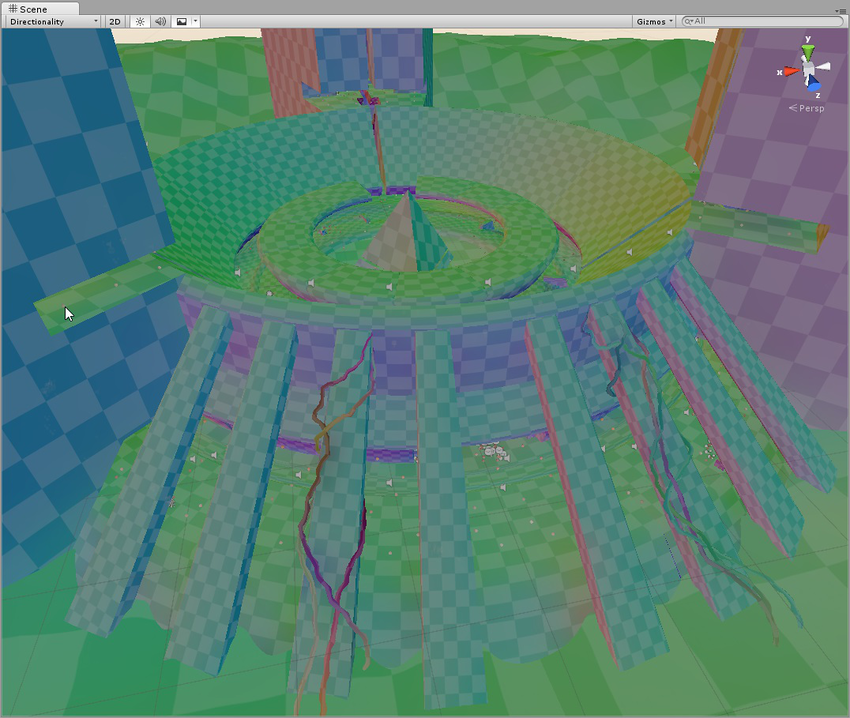
Baked
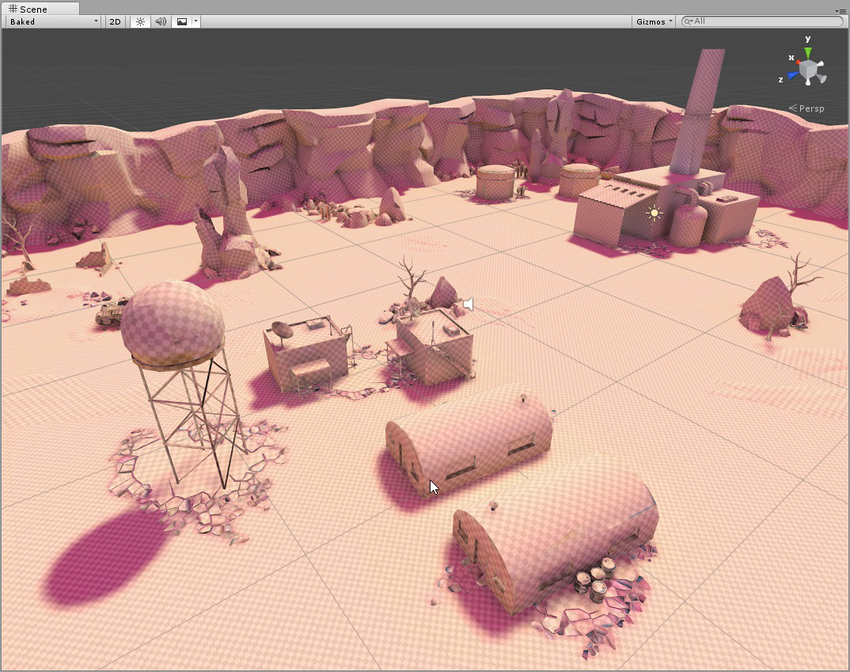
Clustering
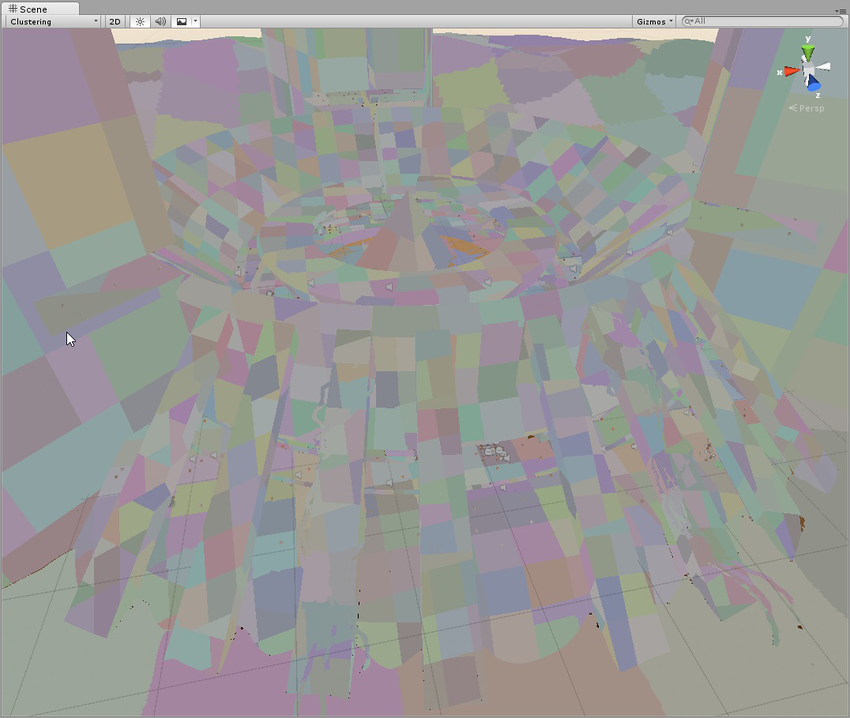
Lit Clustering