Particle System custom vertex streams
If you are comfortable writing your own ShadersA program that runs on the GPU. More info
See in Glossary, you can use the Renderer Module’s Custom Vertex Streams feature to configure your Particle SystemsA component that simulates fluid entities such as liquids, clouds and flames by generating and animating large numbers of small 2D images in the scene. More info
See in Glossary to pass a wider range of data into your custom Shaders.
There are a number of built-in data streams to choose from, such as velocity, size and center position. Aside from the ability to create powerful custom Shaders, these streams allow a number of more general benefits:
- Use the Tangent stream to support normal mapped particles.
- You can remove Color and then add the Tangent UV2 and AnimBlend streams to use the Standard Shader on particles.
- To easily perform linear texture blending of flipbooks, add the UV2 and AnimBlend streams, and attach the Particles/Anim Alpha Blended Shader (see example screenshot below to see how to set this up).
There are also two completely custom per-particle data streams (ParticleSystemVertexStreams.Custom1 and ParticleSystemVertexStreams.Custom2), which can be populated from script. Call SetCustomParticleData and GetCustomParticleData with your array of data to use them. There are two ways of using this:
- To drive custom behavior in scriptsA piece of code that allows you to create your own Components, trigger game events, modify Component properties over time and respond to user input in any way you like. More info
See in Glossary by attaching your own data to particles; for example, attaching a “health” value to each particle. - To pass this data into a Shader by adding one of the two custom streams, in the same way you would send any other stream to your Shader (see ParticleSystemRenderer.EnableVertexStreams). To elaborate on the first example, maybe your custom health attribute could now also drive some kind of visual effect, as well as driving script-based game logic.
When adding vertex streams, Unity will provide you with some information in brackets, next to each item, to help you read the correct data in your shader:
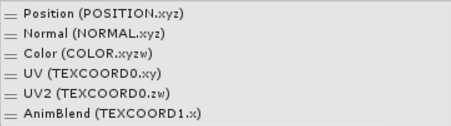
Each item in brackets corresponds to a Vertex ShaderA program that runs on each vertex of a 3D model when the model is being rendered. More info
See in Glossary input, which you should specify in your Shader. Here is the correct input structure for this configuration.
struct appdata_t {
float4 vertex : POSITION;
float3 normal : NORMAL;
fixed4 color : COLOR;
float4 texcoords : TEXCOORD0;
float texcoordBlend : TEXCOORD1;
};
Notice that both UV and UV2 are passed in different parts of TEXCOORD0, so we use a single declaration for both. To access each one in your shader, you would use the xy and zw swizzles. This allows you to pack your vertex data efficiently.