Change the fade distance of lights with fall-off
In the real world, light fades over distance, and dim lights have a lower range than bright lights. The term “fall-off” refers to the rate at which light fades. Alongside Unity’s default fall-off lighting behaviour, you can also use custom fall-off settings.
Progressive LightmapperA tool in Unity that bakes lightmaps according to the arrangement of lights and geometry in your scene. More info
See in Glossary provides custom fall-off presets, which you can implement via script. See the image below the table for a visual representation of how these work, and the code sample below the image for an example of how to use this functionality.
Refer to FalloffType for more information.
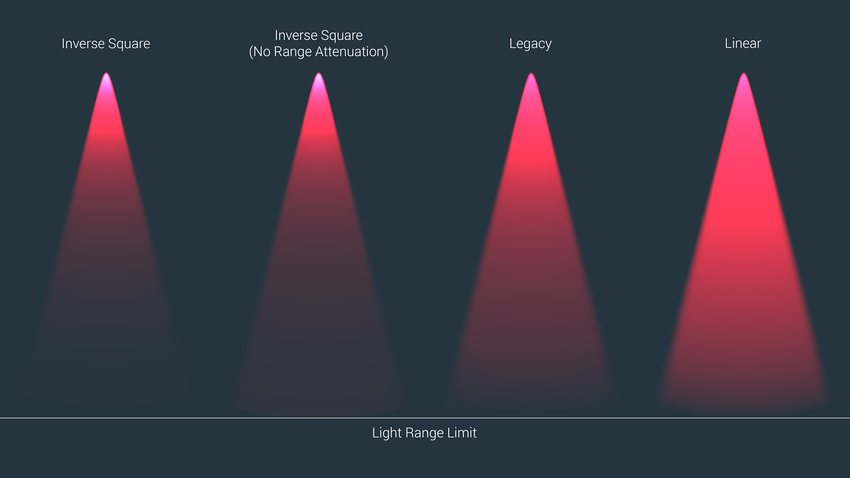
Example
Note: The code example below only works with the Progressive Lightmapper when you use Baked or Mixed lights. To use the code example with realtime lightsLight components whose Mode property is set to Realtime. Unity calculates and updates the lighting of Realtime Lights every frame at runtime. No Realtime Lights are precomputed. More info
See in Glossary, use Enlighten Realtime Global Illumination.
using System.Collections;
using System.Collections.Generic;
using UnityEngine;
using UnityEngine.Experimental.GlobalIllumination;
using UnityEngine.SceneManagement;
[ExecuteInEditMode]
public class ExtractFalloff : MonoBehaviour
{
public void OnEnable()
{
Lightmapping.RequestLightsDelegate testDel = (Light[] requests, Unity.Collections.NativeArray<LightDataGI> lightsOutput) =>
{
DirectionalLight dLight = new DirectionalLight();
PointLight point = new PointLight();
SpotLight spot = new SpotLight();
RectangleLight rect = new RectangleLight();
DiscLight disc = new DiscLight();
Cookie cookie = new Cookie();
LightDataGI ld = new LightDataGI();
for (int i = 0; i < requests.Length; i++)
{
Light l = requests[i];
switch (l.type)
{
case UnityEngine.LightType.Directional: LightmapperUtils.Extract(l, ref dLight); LightmapperUtils.Extract(l, out cookie); ld.Init(ref dLight, ref cookie); break;
case UnityEngine.LightType.Point: LightmapperUtils.Extract(l, ref point); LightmapperUtils.Extract(l, out cookie); ld.Init(ref point, ref cookie); break;
case UnityEngine.LightType.Spot: LightmapperUtils.Extract(l, ref spot); LightmapperUtils.Extract(l, out cookie); ld.Init(ref spot, ref cookie); break;
case UnityEngine.LightType.Rectangle: LightmapperUtils.Extract(l, ref rect); LightmapperUtils.Extract(l, out cookie); ld.Init(ref rect, ref cookie); break;
case UnityEngine.LightType.Disc: LightmapperUtils.Extract(l, ref disc); LightmapperUtils.Extract(l, out cookie); ld.Init(ref disc, ref cookie); break;
default: ld.InitNoBake(l.GetInstanceID()); break;
}
if (l.cookie != null)
{
ld.cookieID = l.cookie.GetInstanceID();
}
else
{
ld.cookieID = 0;
}
ld.falloff = FalloffType.InverseSquared;
lightsOutput[i] = ld;
}
};
Lightmapping.SetDelegate(testDel);
}
void OnDisable()
{
Lightmapping.ResetDelegate();
}
}
Note: All code in the example above is necessary for the custom falloff to work; however, you can change InverseSquared in the line ld.falloff = FalloffType.InverseSquared; to use any of the presets.
Progressive Lightmapper added in 2018.1 NewIn20181
2018–03–28 Page published