Optimize Sprite Atlas usage and size for improved performance
When a SpriteA 2D graphic objects. If you are used to working in 3D, Sprites are essentially just standard textures but there are special techniques for combining and managing sprite textures for efficiency and convenience during development. More info
See in Glossary is active in a SceneA Scene contains the environments and menus of your game. Think of each unique Scene file as a unique level. In each Scene, you place your environments, obstacles, and decorations, essentially designing and building your game in pieces. More info
See in Glossary, Unity loads the Sprite AtlasA utility that packs several sprite textures tightly together within a single texture known as an atlas. More info
See in Glossary it belongs to and all the Textures it contains. This can cause excessive performance overhead if Unity loads a Sprite Atlas with very large Textures when nothing in the Scene is using most of those Textures.
To optimize Sprite Atlas usage, ideally all or most sprites that are active in the Scene should belong to the same Atlas. It is good practice to split Sprite Textures into multiple smaller Atlases according to their common usage.
Another way to reduce performance overhead is to reduce the empty space between packed Textures in the Sprite Atlas. This reduces the size of the Sprite Atlas. To do this, select the Sprite Atlas and inspect the packed Atlas Texture in the Pack Preview window at the bottom of its InspectorA Unity window that displays information about the currently selected GameObject, asset or project settings, allowing you to inspect and edit the values. More info
See in Glossary settings. If there is no Preview available, select the Pack Preview button under the Objects for Packing list to generate the packed Texture.
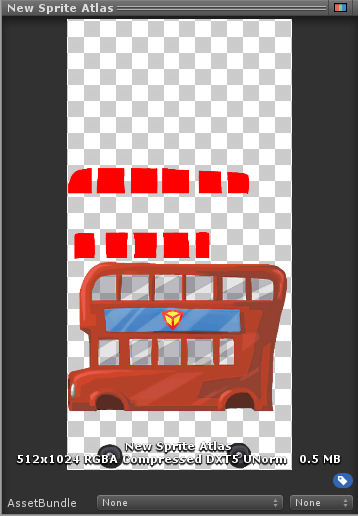
Sprite Atlas with excess empty space.
If there is excess empty space visible, you can manually reduce the size of the packed Texture to reduce the amount of empty space and optimize the Atlas’s size. To do so, go to the Platform-specific overrides panel at the bottom of the Inspector window. Select a lower value from the drop-down menu of the Max Texture Size setting, then select Pack Preview to regenerate the packed Texture.
![]()
Set the Max Texture Size.
When the Max Texture Size value is lower than the current dimensions of the Sprite Atlas Texture, Unity reduces the packed Texture dimensions to match the set Max Texture Size as closely as possible, and automatically trims away any extra empty space. If there are selected Sprite Textures that exceed the Max Texture Size setting of the Sprite Atlas, then the Sprite Atlas ignores the Max Texture Size setting and remains at the minimum size required to contain the Sprite Textures at their original dimensions.
![]()
Textures in a Sprite Atlas remain in their original dimensions.
Note: When using Variant Sprite Atlases, selecting a very low scale value (less than 0.25) may result in visual artifacts, depending on the compressionA method of storing data that reduces the amount of storage space it requires. See Texture Compression, Animation Compression, Audio Compression, Build Compression.
See in Glossary format used and original resolution of the Sprite. It is recommended to use high padding values and better compression formats when using Variant Atlases.