Paint Texture
Use the Paint Texture tool to add textures, such as grass, snow, or sand, to your TerrainThe landscape in your scene. A Terrain GameObject adds a large flat plane to your scene and you can use the Terrain’s Inspector window to create a detailed landscape. More info
See in Glossary. It allows you to draw areas of tiled texture directly onto the Terrain. In the Terrain InspectorA Unity window that displays information about the currently selected GameObject, asset or project settings, allowing you to inspect and edit the values. More info
See in Glossary, click the Paint Terrain icon, and select Paint Texture from the list of Terrain tools.
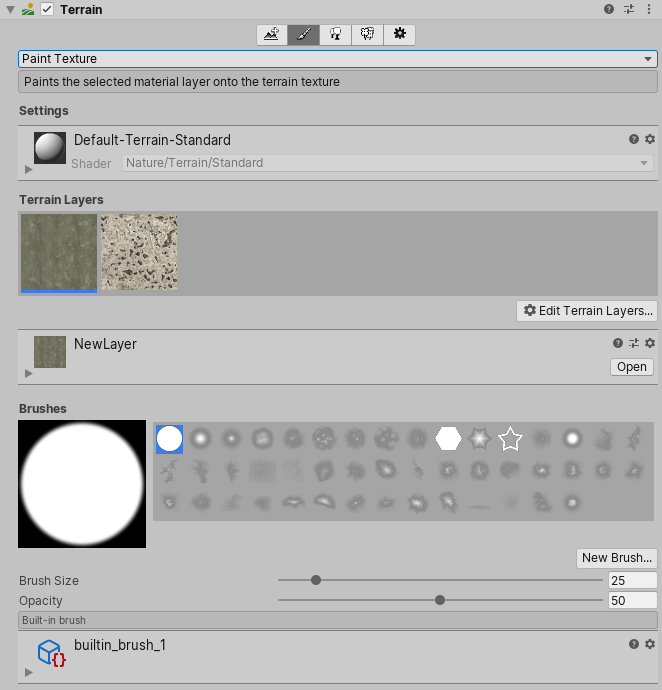
To access the Paint Texture tool from an overlay:
- In the Terrain Tools overlay, select Materials Mode
 . Materials Mode tools display at the end of the Terrain Tools overlay.
. Materials Mode tools display at the end of the Terrain Tools overlay. - From the available Materials Mode tools on the Terrain Tools overlay, select Paint Texture
 .
.
To configure the tool, you must first click the Edit Terrain Layers button to add Terrain Layers. The first Terrain Layer you add flood-fills your Terrain with the configured texture. You can add multiple Terrain Layers. However, the number of Terrain Layers each tile supports depends on your specific render pipelineA series of operations that take the contents of a Scene, and displays them on a screen. Unity lets you choose from pre-built render pipelines, or write your own. More info
See in Glossary. See the Rendering performance section on Terrain Layers for more information.
Next, you must choose a Brush for painting. Brushes are Assets based on Textures, which define the shape of a brush. Select from the built-in Brushes or create your own, then adjust the Brush Size and Opacity (strength of the applied effect) of the brush.
Finally, in the SceneA Scene contains the environments and menus of your game. Think of each unique Scene file as a unique level. In each Scene, you place your environments, obstacles, and decorations, essentially designing and building your game in pieces. More info
See in Glossary view, click and drag the cursor across the Terrain to create areas of tiled texture. You can paint across tile boundaries to blend adjacent regions with a natural, organic look. Be aware, however, that the Terrain system adds the selected Terrain Layer to any Terrain you paint on, which might affect performance as mentioned above.
2019–04–17 Page published
Updated content to match new UI