Scoped registries
Scoped registries allow Unity to communicate the location of any custom package registry server to the Package Manager so you can access several collections of packages at the same time.
Here are some important concepts to help you understand this feature:
| Concept | Description |
|---|---|
| package registry server | An application that keeps track of packages and provides a place to store them. In Unity’s Package Manager window, all packages registered on Unity’s registry appear in the list panel when you select the Unity Registry context. |
| package manager | An application that tells the user what packages are available, and downloads and installs whatever package the user requests for their project. Unity has implemented its own version of a package manager, but there are several similar applications in other organizations. |
| scope | Defines a package name or namespace (in reverse domain format), such as com.example.mycompany.animation or com.example. When a user requests a package, the Package Manager fetches the package from the registry that best matches the scope. For more information, refer to Managing scoped registries for a project. |
The way you interact with scoped registries depends on your role:
- Package providers set up custom registry servers to host and distribute custom packages in addition to the Unity registry.
- Package consumers set up scoped registries for each project to access a custom package provider’s registry server.
Integrity and security of scoped registries
As a package provider, make sure any package registry servers you set up conform to Unity’s Terms of Service and Unity’s Package Guiding Principles & Guidelines. Unity provides access to the Package Manager to facilitate sharing knowledge and creations, but not as a marketplace for third-party products.
As a package consumer, when you install a scoped registry, use the same level of caution that you use when installing any other third-party software:
- Install scoped registries only from trusted sources, because the packages in those registries can contain executable code.
- Beware of third-party registries that might be harmful or capture data without appropriate controls. Also beware of third parties misrepresenting themselves as Unity, or sanctioned or supported by Unity.
Benefits of scoped registries
Scoped registries can help to:
-
Provide new functionality by distributing tools, libraries, and other assets.
As a provider, you can create your own registry to distribute tools and scriptsA piece of code that allows you to create your own Components, trigger game events, modify Component properties over time and respond to user input in any way you like. More info
See in Glossary (or other types of assets) with version numbers that indicate how mature the package is. Version numbers also indicate whether updates introduce breaking API changes or minor fixes, based on Semantic Versioning. Your code can depend on code in other packages, because the Package Manager supports package dependencies.As a consumer, your experience of browsing and installing third-party custom packages in the Package Manager is the same as browsing Unity’s packages.
-
Extend existing Unity’s package features.
As a consumer, you can have a seamless experience where the custom package overrides the Unity package without having to manually change registries or explicitly install a different package version. This is because you can map packages to a specific registry so that Package Manager fetches from either the Unity registry or a custom package registry server.
-
Access packages in a closed network environment.
Some organizations work inside a closed network, which makes it difficult to access Unity’s package registry. In these cases, the organization can set up their own package registry on a server inside their closed network. The network administrators can then periodically synchronize with Unity’s package registry to make sure the scoped registry has the latest set of packages available.
If you’re a package consumer, refer to Managing scoped registries for a project for information about connecting to an existing custom package registry server in your Unity project. If you’re a package producer, refer to Sharing your package for information about supported package registry servers. This information also includes links to information on how to set them up to use with scoped registries.
Note: If you’re setting up a scoped registry that points to a package registry server with restricted access, you can configure Package Manager to pass your npm authentication token to the server. For more information, refer to Scoped registry authentication.
Adding and removing scoped registries
Use the Package Manager category of the Project SettingsA broad collection of settings which allow you to configure how Physics, Audio, Networking, Graphics, Input and many other areas of your project behave. More info
See in Glossary window to add, modify, or remove scoped registries for your project.
Importing scoped registries
If you’re working in a shared project, and another user adds a scoped registry to the project, Unity warns you that another user added a new scoped registry.
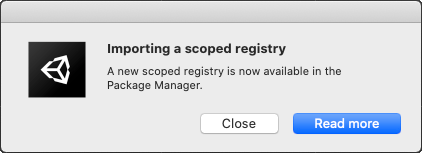
When you click Close, the Package Manager project settings window appears so you can add, modify, or remove scoped registries for your project.
If you click Read more, Unity opens the page you’re currently reading in your default web browser.
Tip: To access the Package Manager project settings window at any time, use the main menu in Unity (Edit > Project Settings, then the Package Manager category). You can also select Advanced Project Settings from the advanced settings menu in the Package Manager window.
Managing scoped registries for a project
To manage the scoped package registries in your project, you can either:
- Edit your project manifestEach Unity project has a project manifest, which acts as an entry point for the Package Manager. This file must be available in the
<project>/Packagesdirectory. The Package Manager uses it to configure many things, including a list of dependencies for that project, as well as any package repository to query for packages. More info
See in Glossary file directly. - Use the Package Manager project settings window to let Unity change the manifest for you.
The project manifest uses a scopedRegistries property, which contains an array of scoped registry configuration objects. Each object has the following properties:
| Property | JSON Type | Description |
|---|---|---|
| name | String | The scope name as it appears in the user interface. The Package Manager window displays this name in the details panel. For example, "name": "Tools". |
| url | String | The URL to the npm-compatible registry server. For example, "url": "https://mycompany.example.com/tools-registry"Note: Not all registry providers are compatible with Unity’s Package Manager. Make sure the package registry server you’re trying to add implements the /-/v1/search or /-/all endpoints. |
| overrideBuiltIns | Boolean | A true or false value that determines which version of a built-in package to use, if the package exists in a scoped registry. If set to false, the Package Manager uses the built-in version included with the Unity Editor. This is the default value.If set to true, and the built-in package also exists in a scoped registry, the Package Manager downloads the version in the scoped registry.The scope of this property applies to all packages identified in the url property. |
| scopes | Array of Strings | Array of scopes that you can map to a package name, either as an exact match on the package name, or as a namespace. Wildcards and other glob patterns aren’t supported. For example, "scopes": [ "com.example", "com.example.tools.physics" ] Note: This configuration type assumes that packages follow the Reverse domain name notation. This ensures that com.unity is equivalent to any package name that matches the com.unity namespace, such as com.unity.timeline or com.unity.2d.animation.Warning: Unity doesn’t support npm’s scope notation. |
Example
In the project manifest below, there are two scoped registries, General and Tools:
{
"scopedRegistries": [
{
"name": "General",
"url": "https://example.com/registry",
"overrideBuiltIns": false,
"scopes": [
"com.example", "com.example.tools.physics"
]
},
{
"name": "Tools",
"url": "https://mycompany.example.com/tools-registry",
"overrideBuiltIns": true,
"scopes": [
"com.example.mycompany.tools"
]
}
],
"dependencies": {
"com.unity.animation": "1.0.0",
"com.example.mycompany.tools.animation": "1.0.0",
"com.example.tools.physics": "1.0.0",
"com.example.animation": "1.0.0"
}
}
When the Package Manager decides which registry to fetch a package from, it compares the package name to the scopes values and finds the registry whose scopes value is the closest match.
- When the Package Manager looks up the
com.example.animationpackage, it finds that thecom.examplenamespace is the closest match to its name, and fetches that package from theGeneralregistry. - When the Package Manager looks up the
com.example.tools.physicspackage, theGeneralregistry has a scope that exactly matches the package name. - When the Package Manager looks up the
com.example.mycompany.tools.animationpackage, the Package Manager finds that thecom.example.mycompany.toolsnamespace is the closest match to its name and fetches that package from theToolsregistry. Although it also matches theGeneralscope, thecom.examplenamespace isn’t as close a match. - When the Package Manager looks up the
com.unity.animationpackage, the Package Manager doesn’t find a match in any of the scoped registries. In this case, it fetches the package from the default registry.
If the General and Tools registries have built-in packagesBuilt-in packages allow users to toggle Unity features on or off through the Package Manager. Enabling or disabling a package reduces the run-time build size. For example, most projects don’t use the legacy Particle System. By removing the abstracted package of this feature, the related code and resources are not part of the final built product. Typically, these packages contain only the package manifest and are bundled with Unity (rather than available on the package registry).
See in Glossary that also exist in the Editor, the Package Manager resolves them as follows:
- The Package Manager skips the built-in packages in the
Generalscoped registry because theoverrideBuiltInsvalue isfalse. Instead, the Package Manager uses the built-in version included with the Unity Editor. - The Package Manager uses the built-in packages in the
Toolsscoped registry instead of the Editor because theoverrideBuiltInsvalue istrue.