Using AssetBundles Natively
There are two different APIs that you can use to load AssetBundles.
- The static Load methods on the AssetBundle object, for example AssetBundle.LoadFromFile.
- The UnityWebRequest support for AssetBundles, e.g. UnityWebRequestAssetBundle.GetAssetBundle.
AssetBundle.LoadFromFile
This API is highly-efficient when loading uncompressed and chunk compressed bundles (LZ4) from local storage because it can read content of the file incrementally, directly from disk. Loading a file that is compressed with full file compressionA method of storing data that reduces the amount of storage space it requires. See Texture Compression, Animation Compression, Audio Compression, Build Compression.
See in Glossary (LZMA) using this method is less efficient because it requires that the file be fully decompressed into memory first.
One example of how to use LoadFromFile:
using System.IO;
using UnityEngine;
public class LoadFromFileExample : MonoBehaviour
{
void Start()
{
var myLoadedAssetBundle = AssetBundle.LoadFromFile(Path.Combine(Application.streamingAssetsPath, "myassetBundle"));
if (myLoadedAssetBundle == null)
{
Debug.Log("Failed to load AssetBundle!");
return;
}
var prefab = myLoadedAssetBundle.LoadAsset<GameObject>("MyObject");
Instantiate(prefab);
}
}
Rather than blocking your app during the load process you can also use the asynchronous version, AssetBundle.LoadFromFileAsync.
There are several other methods available to load an AssetBundle if it is not actually stored in a local file. For example you can use AssetBundle.LoadFromMemoryAsync.
UnityWebRequestAssetBundle
The UnityWebRequestAssetBundle API can be called to create a special web request for downloading, caching and loading AssetBundles.
Typically the URL would be a ‘https://’ address pointing to the file as exposed by a web service. It could also be ‘file://’ to access local data on platforms that do not support direct file system access.
This request can be passed into DownloadHandlerAssetBundle.GetContent(UnityWebRequestAssetBundle) to get the AssetBundle object for the loaded AssetBundle.
For example
using System.Collections;
using UnityEngine;
using UnityEngine.Networking;
public class DownloadExample : MonoBehaviour
{
IEnumerator Start()
{
string uri = "https://myserver/myBundles/bundle123";
uint crc = 1098980; // Expected content CRC
UnityWebRequest request = UnityWebRequestAssetBundle.GetAssetBundle(uri, crc);
yield return request.SendWebRequest();
AssetBundle bundle = DownloadHandlerAssetBundle.GetContent(request);
var loadAsset = bundle.LoadAssetAsync<GameObject>("Assets/Players/MainPlayer.prefab");
yield return loadAsset;
Instantiate(loadAsset.asset);
}
}
or starting in 2023.1 with Await support:
using System.Collections;
using UnityEngine;
using UnityEngine.Networking;
public class DownloadExample : MonoBehaviour
{
async void Start()
{
string uri = "https://myserver/myBundles/bundle123";
uint crc = 1098980; // Expected content CRC
UnityWebRequest request = UnityWebRequestAssetBundle.GetAssetBundle(uri, crc);
await request.SendWebRequest();
AssetBundle bundle = DownloadHandlerAssetBundle.GetContent(request);
var loadAsset = bundle.LoadAssetAsync<GameObject>("Assets/Players/MainPlayer.prefab");
await loadAsset;
Instantiate(loadAsset.asset);
}
}
For simplicity the example shows a CRC value that is hardcoded in the code. But in practice the expected CRC values for your AssetBundles would be downloaded separately, or retrieved from a file, prior to downloading the AssetBundles. See AssetBundle Download Integrity and Security.
Note: In order to avoid downloading the entire AssetBundle content each time this code is called you could enable caching for your AssetBundle. This is done by passing the AssetBundle hash when calling UnityWebRequestAssetBundle.GetAssetBundle. The hash is available from the AssetBundle Manifest, which is described later in this section. The hash acts as version identifier for the precise build of the AssetBundle that you are requesting. See AssetBundle compression and caching for details of the Cache and the associated considerations about compression.
Loading Assets from AssetBundles
Now that you’ve successfully loaded your AssetBundle, it’s time to finally load in some Assets.
Generic code snippet:
T objectFromBundle = bundleObject.LoadAsset<T>(assetName);
T is the type of the Asset you’re attempting to load.
There are a couple options when deciding how to load Assets. We have LoadAsset, LoadAllAssets, and their Async counterparts LoadAssetAsync and LoadAllAssetsAsync respectively.
This is how to load an asset from an AssetBundles synchronously:
To load a single Asset (for example the root GameObject of a Prefab):
GameObject gameObject = loadedAssetBundle.LoadAsset<GameObject>(assetName);
To load all Assets:
Unity.Object[] objectArray = loadedAssetBundle.LoadAllAssets();
This returns an array with all the root Object of each Asset.
Now, whereas the previously shown methods return either the type of object you’re loading or an array of objects, the asynchronous methods return an AssetBundleRequest. You’ll need to wait for this operation to complete before accessing the asset. To load an asset asynchronously:
AssetBundleRequest request = loadedAssetBundleObject.LoadAssetAsync<GameObject>(assetName);
yield return request; // or await request;
var loadedAsset = request.asset;
And
AssetBundleRequest request = loadedAssetBundle.LoadAllAssetsAsync();
yield return request; // or await request;
var loadedAssets = request.allAssets;
Once you have loaded your Assets you’re good to go! You’re able to use the loaded objects as you would any Object in Unity.
Loading AssetBundle Manifests
Loading AssetBundle manifests can be incredibly useful. Especially when dealing with AssetBundle dependencies.
To get a useable AssetBundleManifest object, you’ll need to load that additional AssetBundle (the one that’s named the same thing as the folder it’s in) and load an object of type AssetBundleManifest from it.
Loading the manifest itself is done exactly the same as any other Asset from an AssetBundle:
AssetBundle assetBundle = AssetBundle.LoadFromFile(manifestFilePath);
AssetBundleManifest manifest = assetBundle.LoadAsset<AssetBundleManifest>("AssetBundleManifest");
Now you have access to the AssetBundleManifest API calls through the manifest object from the above example. From here you can use the manifest to get information about the AssetBundles you built. This information includes dependency data, hash data, and variant data for the AssetBundles.
The earlier section on AssetBundle Dependencies discussed how, in order to load an Asset from an AssetBundle, you must first load any AssetBundles that the AssetBundle depends on. The manifest object makes dynamically finding and loading dependencies possible, so you do not have to hardcode all the AssetBundle names and their relationships explicitly in your code. Let’s say we want to load all the dependencies for an AssetBundle named “assetBundle”.
AssetBundle assetBundle = AssetBundle.LoadFromFile(manifestFilePath);
AssetBundleManifest manifest = assetBundle.LoadAsset<AssetBundleManifest>("AssetBundleManifest");
string[] dependencies = manifest.GetAllDependencies("assetBundle"); //Pass the name of the bundle you want the dependencies for.
foreach(string dependency in dependencies)
{
AssetBundle.LoadFromFile(Path.Combine(assetBundlePath, dependency));
}
Now that you’re loading AssetBundles, AssetBundle dependencies, and Assets, it’s time to talk about managing all of these loaded AssetBundles.
Managing Loaded AssetBundles
Note: The Addressables package provides a ready-made system to manage loading AssetBundles, dependencies, and Assets. Unity recommends using Addressables rather than managing AssetBundles yourself.
See also: Unity Learn tutorial on Managing Loaded AssetBundles
Unity does not automatically unload Objects when they are removed from the active sceneA Scene contains the environments and menus of your game. Think of each unique Scene file as a unique level. In each Scene, you place your environments, obstacles, and decorations, essentially designing and building your game in pieces. More info
See in Glossary. Asset cleanup is triggered at specific times, and it can also be triggered manually.
It is important to know when to load and unload an AssetBundle. Improperly unloading an AssetBundle can lead to duplicating objects in memory or missing objects.
The biggest things to understand about AssetBundle management is when to call AssetBundle.Unload(bool) – or AssetBundle.UnloadAsync(bool) – and if you should pass true or false into the function call. Unload is a non-static function that will unload your AssetBundle by removing the AssetBundle header and other data structures from memory. The argument indicates whether to also unload all Objects instantiated from this AssetBundle.
AssetBundle.Unload(true) unloads all GameObjectsThe fundamental object in Unity scenes, which can represent characters, props, scenery, cameras, waypoints, and more. A GameObject’s functionality is defined by the Components attached to it. More info
See in Glossary (and their dependencies) that were loaded from the AssetBundle. This does not include objects that you have copied into your scene (e.g. by calling Instantiate) because that copied data does not belong to the AssetBundle. If the objects in your scene references Textures that were loaded from the AssetBundle (and still belong to it), then this call will cause the Textures to disappear, and Unity treats them as missing Textures.
As an example, let’s assume Material M is loaded from AssetBundle AB as shown below and used in PrefabAn asset type that allows you to store a GameObject complete with components and properties. The prefab acts as a template from which you can create new object instances in the scene. More info
See in Glossary P.
If AB.Unload(true) is called then any instance of M referenced from objects in the active scene will be destroyed.
If you were instead to call AB.Unload(false) then the instances of M will remain in memory. They will become independent objects that are not linked back to the original AssetBundle.
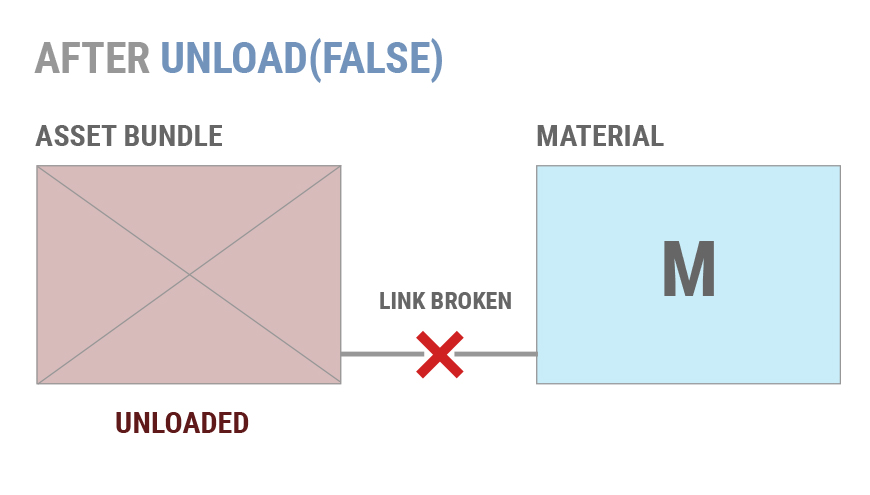
If AB is loaded again later Unity will not re-link the existing copies of M to the Material inside the AssetBundle.
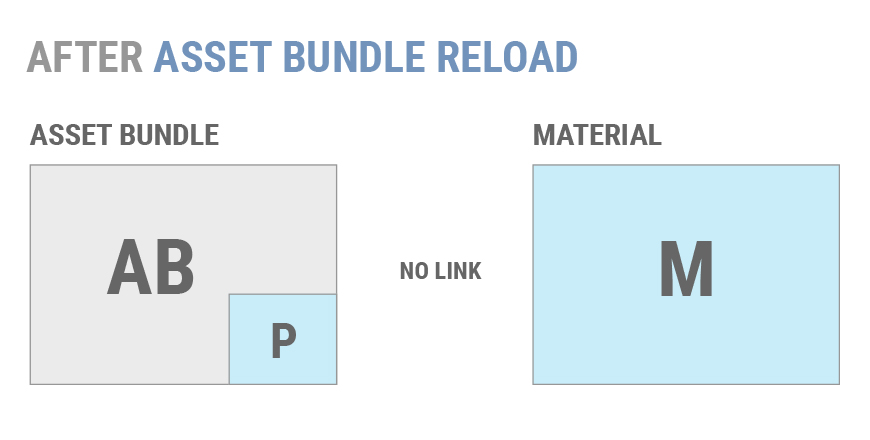
If you create another instance of Prefab P, it will not use the existing copy of M. Instead a second copy of M is loaded.
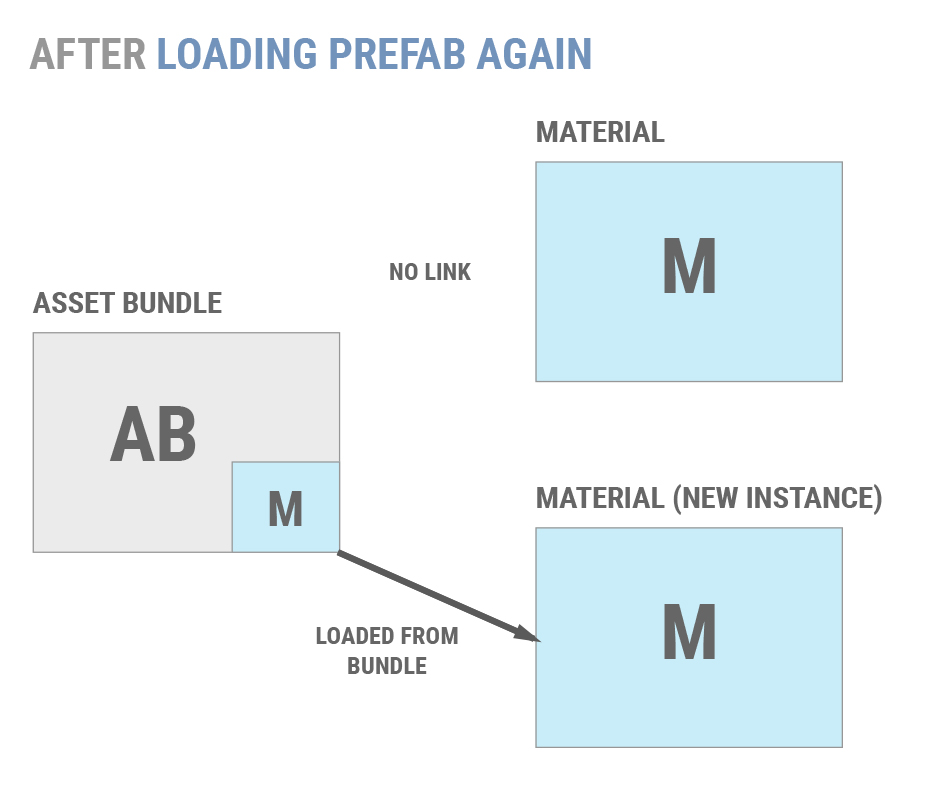
Generally, using AssetBundle.Unload(false) can lead to duplicated objects and other issues. Most projects should use AssetBundle.Unload(true) to avoid this. There are two common strategies for safely calling AssetBundle.Unload(true):
Having well-defined points during the application’s lifetime at which transient AssetBundles are unloaded, such as between levels or during a loading screen.
Maintaining reference-counts for individual Objects and unload AssetBundles only when all of their constituent Objects are unused. This permits an application to unload & reload individual Objects without duplicating memory.
If an application must use AssetBundle.Unload(false), then individual Objects can only be unloaded in two ways:
Eliminate all references to an unwanted Object, e.g. make sure no other loaded object has a field that points to it. After this is done, call Resources.UnloadUnusedAssets.
Load a scene non-additively. This will destroy all Objects in the current scene and invoke Resources.UnloadUnusedAssets automatically.