Memory Profiler module reference
The Memory ProfilerA window that helps you to optimize your game. It shows how much time is spent in the various areas of your game. For example, it can report the percentage of time spent rendering, animating, or in your game logic. More info
See in Glossary module displays memory data in a chart at the top of the Profiler window. It displays a breakdown of where Unity allocated memory in each frame in the details pane in the lower half of the window.
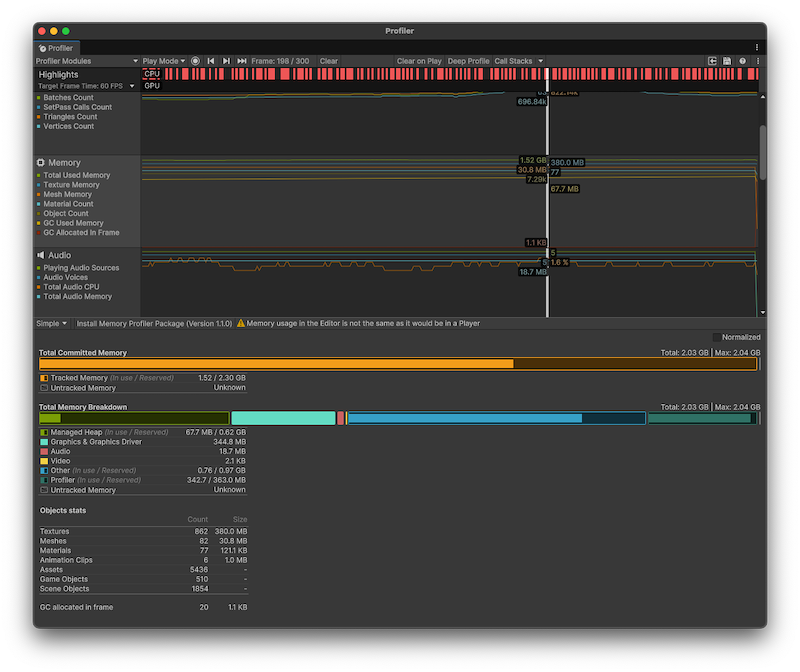
Chart categories
The Memory Profiler module’s chart has categories that display detailed information on where your application spends memory.
| Chart | Description |
|---|---|
| Total Used Memory | The total memory your application used. |
| Texture Memory | How much memory the TexturesAn image used when rendering a GameObject, Sprite, or UI element. Textures are often applied to the surface of a mesh to give it visual detail. More info See in Glossary in your application used. |
| MeshThe main graphics primitive of Unity. Meshes make up a large part of your 3D worlds. Unity supports triangulated or Quadrangulated polygon meshes. Nurbs, Nurms, Subdiv surfaces must be converted to polygons. More info See in Glossary Memory |
How much memory the Meshes in your application used. |
| Material Count | The number of materialAn asset that defines how a surface should be rendered. More info See in Glossary instances in your application. |
| Object Count | The number of native object instances in your application. |
| GC Used Memory | The amount of memory the garbage collection heap used. |
| GC Allocated In Frame | The amount of memory allocated per frame on the garbage collection heap. |
Module details pane
When you select the Memory module, the details pane displays a breakdown of where Unity allocated memory in your application. The dropdown has the following options:
| View | Description |
|---|---|
| Simple view | Displays a basic overview of where Unity allocated memory in your application. |
| Detailed view | Important: This view is deprecated. Use the Memory Profiler package instead. If you have the Memory Profiler package installed, select the Open Memory Profiler button at the top of the details pane to open the Memory Profiler window. |
Simple view
The Simple view indicates how much memory the operating system reports as being in use by your application. This value is based on the System Used Memory profiler counterPlaced in code with the ProfilerCounter API to track metrics, such as the number of enemies spawned in your game. More info
See in Glossary. On platforms that support getting the total memory size of the application from the operating system, the System Memory Usage is over 0 and is the same size in a task manager.
Unity sets some memory pools aside for allocations to avoid asking the operating system for memory too often. The Profiler module displays how much memory Unity reserves, and how much memory Unity used at the time of the Profiler capture as (In use / Reserved)
The following reference tables describe the statistics available in the Simple view. Their corresponding profiler counters are available via the ProfilerRecorder API and in the Profiler module editor so you can add them to a custom Profiler module.
Total Committed Memory
Total Committed Memory displays the total amount of memory that Unity’s Memory Manager system tracked for the selected frame.
| Value | Description |
|---|---|
| Tracked Memory (In use / Reserved) | The total amount of memory that Unity used and tracked (in use), and the amount of memory that Unity reserved for tracking purposes and pool allocations (Reserved). |
| Untracked Memory | Indicates the total amount of memory that Unity used but isn’t aware of. Some examples of untracked memory are: - Memory allocated through native plug-ins or some drivers - Mono or IL2CPP type metadata - Memory that executable code and DLL files use The Memory Profiler package and native platform providers might have more information on some of these untracked memory amounts. |
Note: The Tracked Memory (In use / Reserved) statistic’s equivalent profiler counter is System Used Memory for in use memory, and Total Reserved Memory for reserved memory.
Total Memory Breakdown
Breaks up the Total Committed Memory into high level categories, based on the subsystems that Unity allocated the memory for.
Not all memory systems use pools or differentiate between used and reserved memory. Those that do display two numbers, the used and the reserved amount of memory. If the used amount doesn’t share the same unit (B, MB, GB) as the reserved amount, Unity displays the unit, otherwise it’s omitted.
| Value | Description |
|---|---|
| Managed Heap | The used heap size and total heap size that managed code uses. This memory is garbage collected. |
| Graphics & Graphics Driver | The estimated amount of memory the driver uses on Textures, render targets, ShadersA program that runs on the GPU. More info See in Glossary, and Mesh data. |
| Audio | The Audio system’s estimated memory usage. |
| Video | The Video system’s estimated memory usage. |
| Other | Displays native memory that Unity tracks, but isn’t reported under a specific counter. To get more information on the makeup of this or the other categories, use the Memory Profiler package. |
| Profiler | The memory that the Profiler functionality uses and reserves from the system. |
Objects stats
Displays the amount of object instances of the types of Assets that commonly take up a high percentage of the memory (Textures, Meshes, materials, Animation Clips), together with their accumulated sizes in memory (Assets, GameObjects, Scene Objects).
Note: These statistics aren’t available in release players.
| Value | Description |
|---|---|
| Textures | The total count of loaded textures and memory they use. |
| Meshes | The total count of loaded meshes and memory they use. |
| Materials | The total count of loaded materials and memory they use. |
| Animation ClipsAnimation data that can be used for animated characters or simple animations. It is a simple “unit” piece of motion, such as (one specific instance of) “Idle”, “Walk” or “Run”. More info See in Glossary |
The total count of loaded AnimationClips and memory they use. |
| Assets | The total number of loaded assets. |
| Game Objects | The total number of GameObjectThe fundamental object in Unity scenes, which can represent characters, props, scenery, cameras, waypoints, and more. A GameObject’s functionality is defined by the Components attached to it. More info See in Glossary instances in the sceneA Scene contains the environments and menus of your game. Think of each unique Scene file as a unique level. In each Scene, you place your environments, obstacles, and decorations, essentially designing and building your game in pieces. More info See in Glossary. |
| Scene Objects | The total number of dynamic UnityEngine.Object instances. This number includes the GameObject Count counter, plus the total number of components, and everything which isn’t an asset in the scene. |
| GC allocated in frame | Displays the amount of managed allocations in the selected frame, and their total size in bytes. |
Normalized
Enable this setting to scale the Total Committed Memory and Total Memory Breakdown charts to the memory usage of the selected frame. If you disable this setting, the charts scale to the total used memory within the frame range. This setting can help you understand how the total or relative amounts of memory change from frame to frame.