Introduction to the 2D lighting system in URP
Discover the tools and runtime components to create a lit 2D sceneA Scene contains the environments and menus of your game. Think of each unique Scene file as a unique level. In each Scene, you place your environments, obstacles, and decorations, essentially designing and building your game in pieces. More info
See in Glossary.
These tools are designed to integrate seamlessly with 2D Renderers such as the Sprite RendererA component that lets you display images as Sprites for use in both 2D and 3D scenes. More info
See in Glossary, Tilemap Renderer, and ../Sprite Shape Renderer. This system of tools and components are optimized for mobile systems, and for running on multiple platforms.
Differences from 3D Lights
There are a number of key differences between the implementation and behavior of 2D Lights and 3D Light, which consists of the following:
New 2D specific components and render pass
The 2D lighting systems includes its own set of 2D Light components, Shader Graph sub-targets and a custom 2D render pass that are specifically designed for 2D lighting and rendering. Editor tooling for the 2D Lights and pass configuration are also included in the package.
Coplanar
The 2D lighting model was designed specifically to work with 2D worlds that are coplanar and multi-layered. A 2D Light does not require depth separation between it and the object it is lighting. The 2D shadow system also works in coplanar and does not require depth separation.
Not physically based
The lighting calculation in 2D Lights is not physics based as it is with 3D Lights.
No interoperability with 3D Lights and 3D Renderers
3D and 2D Lights can only affect 3D and 2D Renderers respectively. 2D Lighting does not work on or effect 3D Renderers such as the Mesh RendererA mesh component that takes the geometry from the Mesh Filter and renders it at the position defined by the object’s Transform component. More info
See in Glossary, while 3D Lighting will similarly have no effect on 2D Renderers such as the Sprite Renderer. Currently, to achieve a combination of 2D and 3D Lights and 2D and 3D Renderers in a single Scene, you can use multiple camerasA component which creates an image of a particular viewpoint in your scene. The output is either drawn to the screen or captured as a texture. More info
See in Glossary and have one of the cameras render to a Render TextureA special type of Texture that is created and updated at runtime. To use them, first create a new Render Texture and designate one of your Cameras to render into it. Then you can use the Render Texture in a Material just like a regular Texture. More info
See in Glossary, and sample that texture in a material rendered by another camera.
Technical details of the 2D Lighting graphics pipeline
The 2D Lighting graphics pipeline rendering process can be broken down into 2 distinct phases: 1) Drawing the Light Render Textures 2) Drawing the Renderers
Light Render Textures are Render Textures that contain information about the Light’s color and shape in screen space.
These two phases are only repeated for each distinctly lit set of Light Layers. In other words, if Sorting Layers 1 through 4 have the exact same set of Lights, it will only perform the above set of operations once.
The default setup allows a number of batches to be drawn ahead of time before drawing the Renderers to reduce target switching. The ideal setup would allow the pipeline to render the Light Render Textures for all the batches and only then move on to draw the Renderers. This prevents loading and unloading of the color target. Refer to Optimization for more detailed information.
Pre-phase: Calculate Sorting Layer batching
Before proceeding with the rendering phases, the 2D Lighting graphics pipeline first analyses the scene to assess which Layers can be batched together in a single draw operation. The following is the criteria that determine whether Layers are batched together: 1. They are consecutive Layers. 2. They share the exact same set of Lights.
It is highly recommended to batch as many Layers as possible to minimize the number of Light Render Textures draw operations and improve performance.
Phase 1: Draw Light Render Textures
After the pre-phase batching, the pipeline then draws the Light Textures for that batch. This essentially draws the Light’s shape onto a Render Texture. The light’s color and shape can be blended onto the target Light Render Texture using Additive or Alpha Blended depending on the light’s setup.
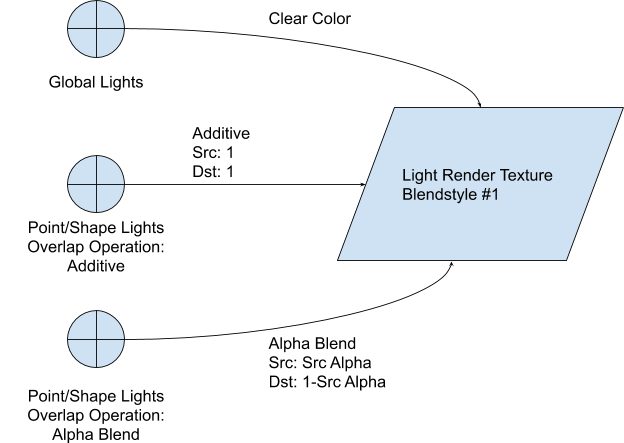
It is worth noting that a Light Render Texture is only created when at least one 2D Light is targeting it. For example, if all the lights of a Layer only uses Blendstyle #1, then only one Light Render Texture is created.
Phase 2: Draw Renderers
Once all the Light Render Textures have been drawn, the pipeline proceeds to draw the Renderers. The system will keep track of which set of Renderers are drawn by which set of Light Render Textures. They are associated during the batching process in the pre-phase.
When the Renderers are being drawn, it will have access to all (one for each blend style) the available Light Render Textures. In the shaderA program that runs on the GPU. More info
See in Glossary, the final color is calculated by combining the input color with colors from the Light Render Texture using the specified operation.
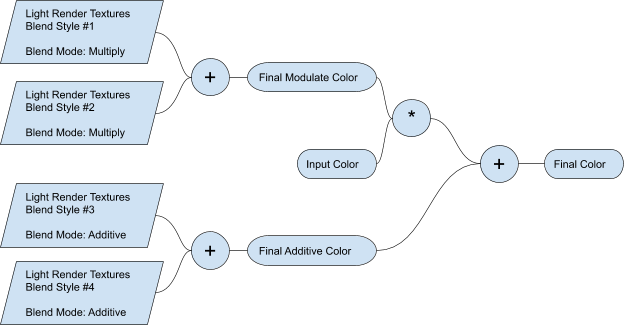
An example of a setup with four active blend styles illustrating how multiple blend styles come together. In most cases, you would typically only need two blend styles for your desired effect.