- Unity User Manual 2022.3 (LTS)
- XR
- XR graphics
- Stereo rendering
Stereo rendering
VR and most MR devices require rendering the Unity scene in stereo. Unity XR supports two stereo render modes:
- Multi-pass: in this mode, Unity performs a render pass for each eye. Some parts of the render loop are shared between the two passes, so multi-pass rendering is faster than rendering the scene with two unique cameras. Multi-pass mode provides the widest compatibility with existing shaders and rendering utilities, but is slower than single pass instanced mode.
- Single-pass instanced: in this mode, Unity renders the scene in a single pass using instanced draw calls. This mode greatly decreases CPU usage and slightly decreases GPU usage compared to the multi-pass mode.
- Multiview: A variation of single-pass instanced rendering supported by some OpenGL and OpenGL ES devices. This option replaces single-pass instanced when available.
Note: The earlier technique of rendering the scene into a double-wide texture using a single render pass is no longer available.
See How to maximize AR and VR performance with advanced stereo rendering for background information. Single-pass instanced stereo rendering is now available on most VR platforms.
Set the render mode
You can find the Render mode setting under XR Plug-in Management in Project Settings. Each XR provider plug-in provides its own setting, if supported.
To set a render mode:
Open Project Settings (menu: Edit > Project Settings).
Expand the XR Plugin Management section, if necessary.
Select the settings page for the relevant provider plug-in.
-
Choose a mode from the list.
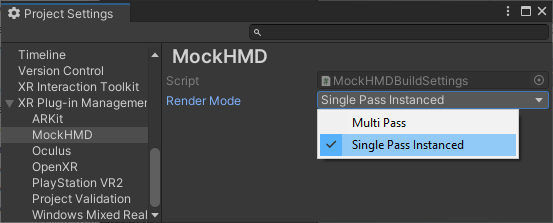
Render mode options in the MockHMD provider plug-in
Note: Some plug-ins name the setting Stereo Rendering Mode.
Single-pass instanced render mode support
Single-pass instanced render mode is supported on the following platforms and devices:
- 支持 Multiview 扩展的 Android 设备
- HoloLens
- PlayStation VR
- PC devices (tethered):
- For DirectX on desktop, the GPU must support Direct3D 11 and the
VPAndRTArrayIndexFromAnyShaderFeedingRasterizerextension. - 对于桌面平台上的 OpenGL,GPU 必须支持以下扩展之一:
GL_NV_viewport_array2GL_AMD_vertex_shader_layerGL_ARB_shader_viewport_layer_array
If you set the Render Mode to Single Pass Instanced when that mode is not supported, then rendering falls back to multi-pass mode.
Note: Unity doesn’t support single-pass stereo instancing in the built-in, legacy render pipeline when using deferred rendering.