- Unity User Manual 2022.3 (LTS)
- 在 Unity 中操作
- Unity 的界面
- Scene 视图
- Overlays
- Default Scene view overlay reference
Default Scene view overlay reference
From the Overlays menu, you can control which overlays are in the Scene view and manage your overlay configurations. To display the Overlays menu in the Scene view, press the ` key. To restore the default overlay configuration, select the Default overlay configuration from the Overlays menu.
By default, the following overlays display in the Scene view.
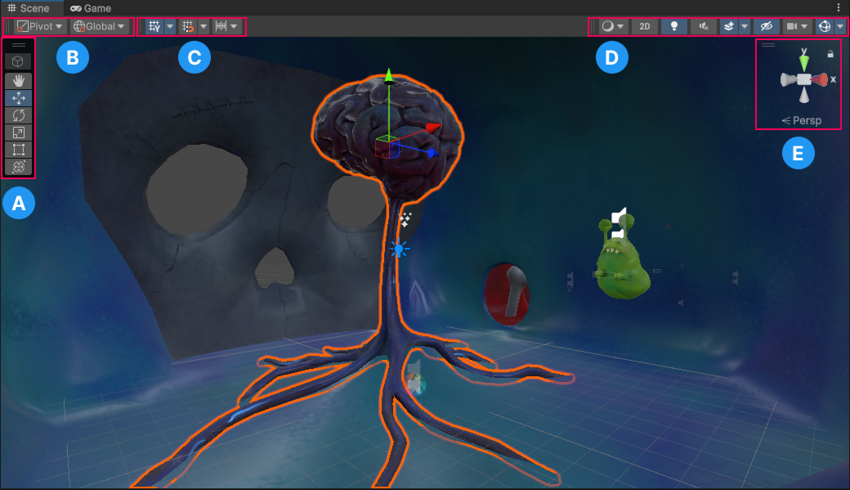
| Overlay | 描述 |
|---|---|
| A: Tools | Use the Tools overlay to select a tool context, use Transform tools, and, if they are available, component tools. |
| B: Tool Settings | Use the Tool Settings overlay to display available settings for the tool you have selected. For example, if you select a Transform tool, use the Tool Settings overlay to select the location of any Transform tool Gizmo and the handles used to manipulate the Gizmo. |
| C: Grid and Snap | Use the Grid and Snap overlay to control how GameObjects snap to the grid. |
| D: View Options | Use the View Options overlay to select view options, control lighting, and control audio for the Scene view. These controls only affect the Scene view and do not affect the built game. |
| E: Orientation | Use the Orientation overlay to view the Scene camera’s current orientation and to change its viewing angle and projection mode. |
其他资源
Copyright © 2022 Unity Technologies. Publication 2022.3