- Unity User Manual 2022.3 (LTS)
- 平台开发
- Android
- Building and delivering for Android
- Gradle templates
Gradle templates
Gradle templates configure how to build an Android application using Gradle. Each Gradle template represents a single Gradle project. Gradle projects can include, and depend on, other Gradle projects.
Gradle template files
Gradle 模板包含以下文件:
| File | 所在地 | 包含 |
|---|---|---|
baseProjectTemplate.gradle |
在导出的项目中,root/build.gradle 文件夹 |
Configuration information that affects all modules in the final Gradle project. It specifies which Android Gradle Plugin version to use and locations of java plugins. The locations are a combination of online repositories and java plugins inside of this project. |
launcherTemplate.gradle |
In the exported project, root/launcher/build.gradle folder |
Instructions on how to build the Android application. This includes bundling, signing, and whether to split the apk. It depends on the unityLibrary project and outputs either an .apk file or an app bundle. |
mainTemplate.gradle |
在导出的项目中,root/unityLibrary/build.gradle 文件夹 |
Instructions on how to build Unity as a Library. This outputs an .aar file. You can override the Unity template with a custom template in the Unity Editor. Refer to the Providing a custom Gradle build template section on this page for more details. |
libTemplate.gradle |
因情况而异 | If an Android Library Project plug-in doesn’t include a build.gradle file, Unity uses the libTemplate.gradle file as a template to generate one. After Unity generates the build.gradle file, or if one already exists in the plug-in’s directory, Unity copies the plug-in into the Gradle project. |
settingsTemplate.gradle |
In the exported project, root/settings.gradle file |
Specifies the names of modules that the Gradle build system should include when it builds the project. You can override the Unity template with a custom template in the Unity Editor. Refer to the Providing a custom Gradle build template section on this page for more details. |
gradleTemplate.properties |
In the exported project, root/gradle.properties file |
Configures the Gradle build system and specifies properties such as the size of the Java virtual machine (JVM) heap |
Using a custom Gradle template
To have more control over the Gradle project files that Unity produces, you can override Unity’s default Gradle template files. To do this:
- Go to Edit > Project Settings to open the Project Settings window.
- Select the Player tab, then open Android Player Settings:
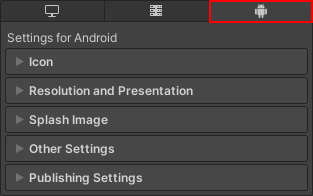
- In the Publishing Settings section, enable the checkbox that corresponds to the Gradle project file type you want to create a custom template for. This creates a Gradle project template file and displays the path to the file.
- Modify the template file to control the format and contents of the final Gradle project file.
模板变量
You can use the following variables in custom Gradle template files:
| 可变 | 描述 |
|---|---|
| DEPS | The list of project dependencies. This is the list of libraries that the project uses. |
| APIVERSION | The API version to build for. Unity sets the and TARGETSDKVERSION to the same value (Target API Level in the Android Player Settings). |
| MINSDKVERSION | The minimum API version that supports the application. |
| BUILDTOOLS | The SDK build tools to use. |
| TARGETSDKVERSION | The API version to target. Unity sets the and APIVERSION to the same value (Target API Level in the Android Player Settings). |
| APPLICATIONID | Android Application ID. For example, com.mycompany.myapp. |
| MINIFY_DEBUG | Indicates whether to minify debug builds. |
| PROGUARD_DEBUG | Indicates whether to use ProGuard for minification in debug builds. |
| MINIFY_RELEASE | Indicates whether to minify release builds. |
| PROGUARD_RELEASE | Indicates whether to use ProGuard for minification in release builds. |
| USER_PROGUARD | Specifies a custom ProGuard file to use for minification. |
| SIGN | Complete the signingConfigs section if this build is signed. |
| SIGNCONFIG | Indicates whether the build is signed. If this property is set to signingConfig.release, the build is signed. |
| DIR_GRADLEPROJECT | Unity 创建 Gradle 项目的目录。 |
| DIR_UNITYPROJECT | The directory of your Unity project. |
| PLAY_ASSET_PACKS | Specifies the asset packs to include in your application. |
Custom settingsTemplate.gradle files can also contain the following variables:
| 可变 | 描述 |
|---|---|
| INCLUDES | The list of Android Library plug-ins to include in the Gradle project. |
Custom gradleTemplate.properties files can also contain the following variables:
| 可变 | 描述 |
|---|---|
| JVM_HEAP_SIZE | The maximum size of the Java virtual machine (JVM) heap. |
| STREAMING_ASSETS | The list of files in the Steaming Assets folder that Gradle shouldn’t compress. |
| ADDITIONAL_PROPERTIES | Contains additional properties for the application. This includes: • The Gradle template version. • The path to the Unity project. • If the application uses the Android App Bundle publishing format, a flag that indicates to keep native libraries compressed. |
Modifying the exported Gradle project using C#
To modify the Gradle project after Unity assembles it, create a class that inherits from IPostGenerateGradleAndroidProject and override the OnPostGenerateGradleAndroidProject function. This function receives the path to the unityLibrary module as a parameter and you can use it to reach the application’s manifest and resources through C# scripting.
Warning: Unity now uses an incremental build pipeline which means Unity reuses the same Gradle project for consecutive builds. This means that any modifications you do using this API accumulate since Unity no longer creates a new Gradle project for every build. For example, if you use this API to add an additional file to the Gradle project, the first build works as expected, but during the second build the file already exists. A second example is if you use this API to add a permission to a particular file. Each successive build adds another entry for the permission. It is crucial to make sure that modifications you want to make aren’t already present in the build.