- Unity User Manual (2019.4 LTS)
- Packages
- Unity's Package Manager
- Package Manager window
- Adding and removing packages
- Updating your Asset package
Updating your Asset package
You can update an Asset package in the Package Manager window:
Open the Package Manager window.
-
From the package scope drop-down menu, select My Assets.
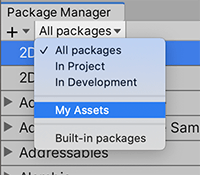
Switch the scope to My Assets An arrow indicator appears next to any packages that have updates available.
Select the Asset package you want to update from the list of packages. The Asset package information appears in the details view.
-
In the list of packages, click the expander icon to the left of the Asset package’s name.
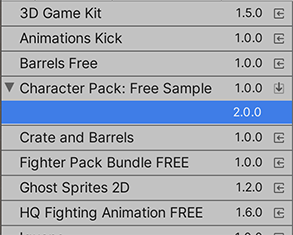
Available Asset packages The newer version appears under the installed version.
Select the new version for the current package and see the details specific to that version in the details view.
-
Click the Update button.
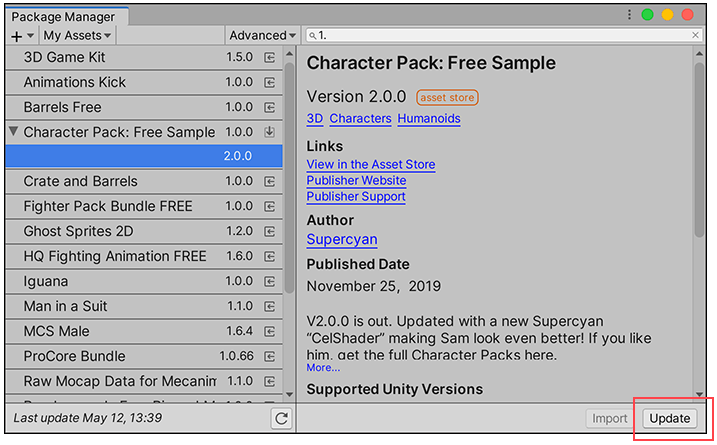
Update button in the bottom right corner of the details view When the progress bar finishes, the new package version information appears in the details view, and is immediately available.
- My Assets filter added in Unity 2019.3 NewIn20193