public static function SaveFilePanelInProject(title:
string,
defaultName: string,
extension: string,
message: string):
string;
public static string SaveFilePanelInProject(string title,
string defaultName,
string extension,
string message);
Description
Displays the "save file" dialog in the Assets folder of the project and returns the selected path name.
See Also: SaveFilePanel function.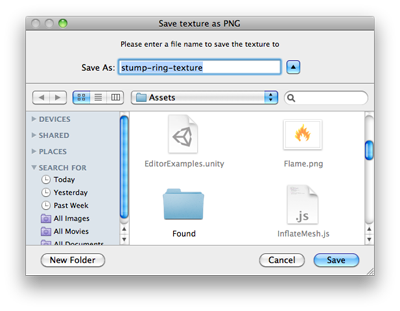
Save File panel in project.
#pragma strict
class SaveFilePanelInProjectTest extends EditorWindow {
@MenuItem("Examples/Save File Panel In Project") static function Init() { var window = GetWindowWithRect(SaveFilePanelInProjectTest, Rect(0, 0, 220, 50)); window.Show(); }
function OnGUI() { if(GUI.Button(Rect(10,10, 200, 30), "Choose folder for selected object")) { var texture : Texture2D = Selection.activeObject as Texture2D; if (texture == null) { EditorUtility.DisplayDialog("Select Texture", "You must select a texture first!", "OK"); return; }
var path : String = EditorUtility.SaveFilePanelInProject( "Save png", texture.name + "png", "png", "Please enter a file name to save the texture to" );
if (path.Length != 0) { var processedTex : Texture2D = texture; var pngData = processedTex.EncodeToPNG();
if (pngData != null) { System.IO.File.WriteAllBytes(path, pngData);
// Just in case we are saving to the asset folder, tell Unity to scan for modified or new assets AssetDatabase.Refresh(); } } } } }
using UnityEngine; using UnityEditor; using System.IO;
public class SaveFilePanelInProjectExample : EditorWindow { [MenuItem("Example/Save Texture In Project")] static void Apply() { Texture2D texture = Selection.activeObject as Texture2D; if (texture == null) { EditorUtility.DisplayDialog("Select Texture", "You must select a texture first!", "OK"); return; }
string path = EditorUtility.SaveFilePanelInProject("Save png", texture.name + "png", "png", "Please enter a file name to save the texture to"); if (path.Length != 0) { byte[] pngData = texture.EncodeToPNG(); if (pngData != null) { File.WriteAllBytes(path, pngData);
// As we are saving to the asset folder, tell Unity to scan for modified or new assets AssetDatabase.Refresh(); } } } }
Did you find this page useful? Please give it a rating: