public static function EndScrollView():
void;
public static void EndScrollView();
Description
End a scroll view begun with a call to BeginScrollView.
See Also: GUILayout.BeginScrollView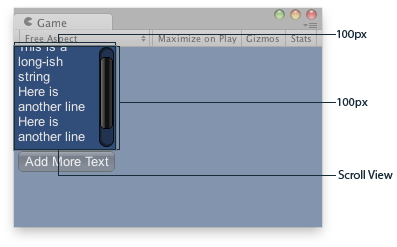
Scroll View in the Game View..
// The variable to control where the scrollview 'looks' into its child elements.
var scrollPosition : Vector2;
// The string to display inside the scrollview. 2 buttons below add & clear this string.
var longString = "This is a long-ish string";
function OnGUI () {
// Begin a scroll view. All rects are calculated automatically -
// it will use up any available screen space and make sure contents flow correctly.
// This is kept small with the last two parameters to force scrollbars to appear.
scrollPosition = GUILayout.BeginScrollView (
scrollPosition, GUILayout.Width (100), GUILayout.Height (100));
// We just add a single label to go inside the scroll view. Note how the
// scrollbars will work correctly with wordwrap.
GUILayout.Label (longString);
// Add a button to clear the string. This is inside the scroll area, so it
// will be scrolled as well. Note how the button becomes narrower to make room
// for the vertical scrollbar
if (GUILayout.Button ("Clear"))
longString = "";
// End the scrollview we began above.
GUILayout.EndScrollView ();
// Now we add a button outside the scrollview - this will be shown below
// the scrolling area.
if (GUILayout.Button ("Add More Text"))
longString += "\nHere is another line";
}
using UnityEngine; using System.Collections;
public class ExampleClass : MonoBehaviour { public Vector2 scrollPosition; public string longString = "This is a long-ish string"; void OnGUI() { scrollPosition = GUILayout.BeginScrollView(scrollPosition, GUILayout.Width(100), GUILayout.Height(100)); GUILayout.Label(longString); if (GUILayout.Button("Clear")) longString = ""; GUILayout.EndScrollView(); if (GUILayout.Button("Add More Text")) longString += "\nHere is another line"; } }
Did you find this page useful? Please give it a rating: