Importing from the Asset Store
The Unity Asset Store is home to a growing library of free and commercial assets created both by Unity Technologies and also members of the community. A wide variety of assets is available, covering everything from textures, models and animations to whole project examples, tutorials and Editor extensions. The assets are accessed from a simple interface built into the Unity Editor and are downloaded and imported directly into your project.
Unity users can become publishers on Asset Store, and sell content they have created. To find out more, see Asset Store information on Asset Store Publishing.
Asset Store access and navigation
You can open the Asset Store window by selecting Window > Asset Store from the main menu. On your first visit, you will be prompted to create a free user account which you will use to access the Store subsequently.
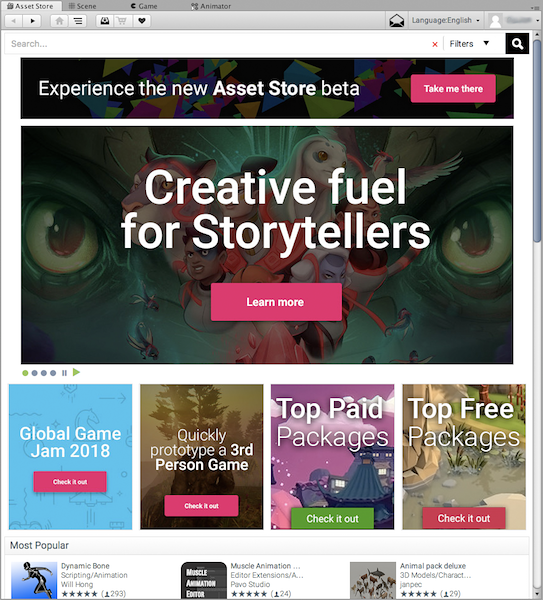
The Store provides a browser-like interface which allows you to navigate either by free text search or by browsing packages and categories. To the left of the main tool bar are the familiar browsing buttons for navigating through the history of viewed items:-

To the right of these are buttons for viewing the Download Manager and for viewing the current contents of your shopping cart.

The Download Manager allows you to view the packages you have already bought and also to find and install any updates. Additionally, the standard packages supplied with Unity can be viewed and added to your project with the same interface.
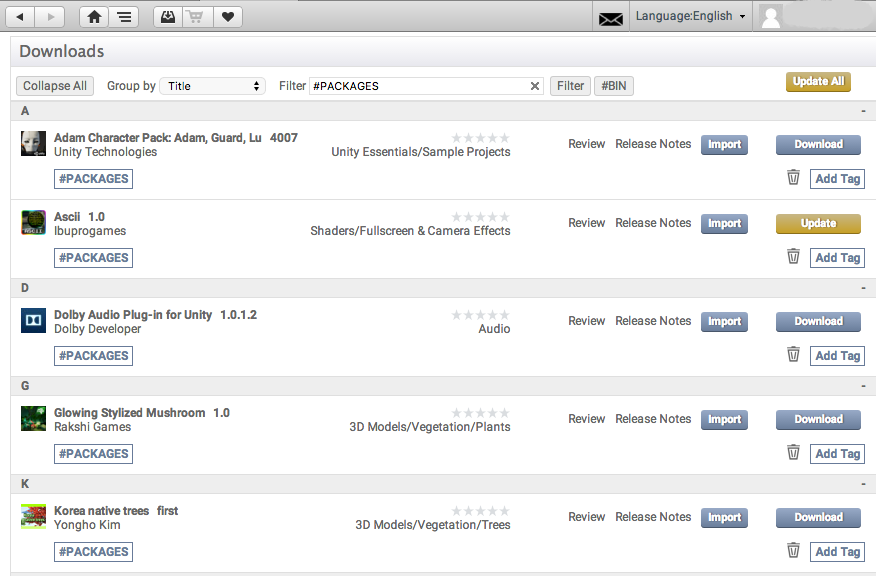
Location of downloaded Asset files
You rarely need to access the files downloaded from the Asset Store directly. However, if you do need to, you can find them in the following paths:
macOS:
~/Library/Unity/Asset StoreWindows:
C:\Users\accountName\AppData\Roaming\Unity\Asset Store
These folders contain subfolders that correspond to particular Asset Store vendors. The actual Asset files are contained in the appropriate subfolders.
2018–01–31 Page amended with limited editorial review
Did you find this page useful? Please give it a rating: