IAP Promo Placements
Use Placements to control when and how your Promotions display in-game. You create Placements on the Developer Dashboard, then call them via code in the Unity Editor, similar to normal Unity Ads Placements.
Creating Placements
Create Placements from the IAP Promo section of the Developer Dashboard. Your active Project appears in the top-left corner.
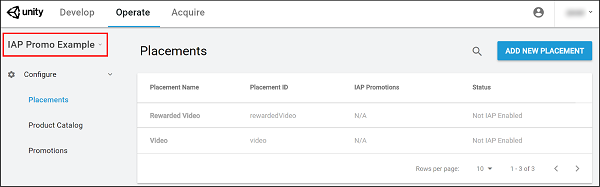
To create a Placement:
Select Placements from the left navigation bar.
Note: You automatically inherit two Placements (Rewarded Video and Video) from the Ads integration process, however both are disabled.
Select ADD NEW PLACEMENT in the top-right corner to open the Attributes menu.
Note: You can view a Placement’s attributes by selecting Placements from the left navigation bar, then selecting a Placement from the list.
Populate the Placement Name, then click SAVE.
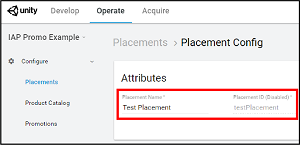
Placement IDs
The dashboard auto-populates Placement IDs based on the Placement’s name. You cannot edit Placement IDs after the Placement is created, even if you updated the name. Use them to call Placements in your code using the Unity Ads API (see Unity Ads documentation on Placements and filters for more information).
Associated Promotions
Upon saving the Placement, the Placement Config menu displays every Promotion associated with it. Placements have three possible statuses:
- Configured (actively in a Promotion)
- Not Configured (not actively used in a Promotion)
- Not IAP Enabled (Ads-only Placements that cannot show IAP offers)
See documentation on IAP Promotions for further details.
- 2018–03–01 Page published with editorial review
Did you find this page useful? Please give it a rating: