public static float Slider(float value,
float leftValue,
float rightValue,
params GUILayoutOption[] options);
public static float Slider(string label,
float value,
float leftValue,
float rightValue,
params GUILayoutOption[] options);
public static float Slider(GUIContent label,
float value,
float leftValue,
float rightValue,
params GUILayoutOption[] options);
Parameters
| label | Optional label in front of the slider. |
| value | The value the slider shows. This determines the position of the draggable thumb. |
| leftValue | The value at the left end of the slider. |
| rightValue | The value at the right end of the slider. |
| options | An optional list of layout options that specify extra layout properties. Any values passed in here will override settings defined by the style.See Also: GUILayout.Width, GUILayout.Height, GUILayout.MinWidth, GUILayout.MaxWidth, GUILayout.MinHeight, GUILayout.MaxHeight, GUILayout.ExpandWidth, GUILayout.ExpandHeight. |
Returns
float The value that has been set by the user.
Description
Make a slider the user can drag to change a value between a min and a max.
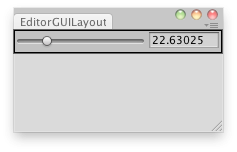
Scale the selected object between a range.
// Editor script that lets you scale the selected GameObject between 1 and 100
using UnityEditor; using UnityEngine;
public class EditorGUILayoutSlider : EditorWindow { static float scale = 0.0f;
[MenuItem("Examples/Editor GUILayout Slider usage")] static void Init() { EditorWindow window = GetWindow(typeof(EditorGUILayoutSlider)); window.Show(); }
void OnGUI() { scale = EditorGUILayout.Slider(scale, 1, 100); }
void OnInspectorUpdate() { if (Selection.activeTransform) Selection.activeTransform.localScale = new Vector3(scale, scale, scale); } }
public static void Slider(SerializedProperty property,
float leftValue,
float rightValue,
params GUILayoutOption[] options);
public static void Slider(SerializedProperty property,
float leftValue,
float rightValue,
string label,
params GUILayoutOption[] options);
public static void Slider(SerializedProperty property,
float leftValue,
float rightValue,
GUIContent label,
params GUILayoutOption[] options);
Parameters
| label | Optional label in front of the slider. |
| property | The value the slider shows. This determines the position of the draggable thumb. |
| leftValue | The value at the left end of the slider. |
| rightValue | The value at the right end of the slider. |
| options | An optional list of layout options that specify extra layout properties. Any values passed in here will override settings defined by the style.See Also: GUILayout.Width, GUILayout.Height, GUILayout.MinWidth, GUILayout.MaxWidth, GUILayout.MinHeight, GUILayout.MaxHeight, GUILayout.ExpandWidth, GUILayout.ExpandHeight. |
Description
Make a slider the user can drag to change a value between a min and a max.
Did you find this page useful? Please give it a rating: