Duplicating tracks
Duplicating a track copies its clips, blends, and InspectorA Unity window that displays information about the currently selected GameObject, Asset or Project Settings, allowing you to inspect and edit the values. More info
See in Glossary properties. If the duplicated track is bound to a GameObjectThe fundamental object in Unity scenes, which can represent characters, props, scenery, cameras, waypoints, and more. A GameObject’s functionality is defined by the Components attached to it. More info
See in Glossary, the binding is reset to None.
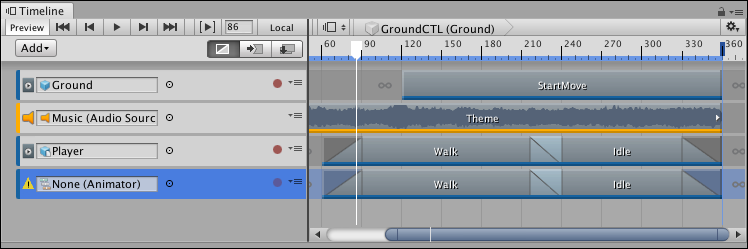
There are many ways to duplicate tracks:
Select a track. Right-click an empty area in the Track listThe area in the Timeline Editor window where you add, group, and modify tracks. More info
See in Glossary and select Duplicate from the context menu.Select a track. Hold Command/Control and press D.
Select a track. Hold Command/Control and press C, for copy, then press V, for paste.
Right-click a track and either select Duplicate from the context menu or hold Command/Control and press D.
- 2019–08–20 Page published