Switching to another package version
You can update a package while in the In Project, Unity Registry, or My Registries context:
-
Open the Package Manager window and select In Project from the PackagesPackages are collections of assets to be shared and re-used in Unity. The Unity Package Manager (UPM) can display, add, and remove packages from your project. These packages are native to the Unity Package Manager and provide a fundamental method of delivering Unity functionality. However, the Unity Package Manager can also display Asset packages that you downloaded from the Asset Store. More info
See in Glossary drop-down menu.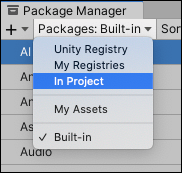
Switch the context to In Project An arrow indicator appears next to any packages that have updates available.
Select the installed package you want to update from the list of packages. The package information appears in the details view.
-
In the list of packages, click the expander icon to the left of the package name.

Partially expanded list shows only the currently installed version, the recommended update, and the See other versions link If there are updates available, the latest version and verified version appear along with the See all versions link.
-
Click See all versions to see the list of all available versions for that package.

Expanded list shows all available versions You can select any of these versions for the current package and see the details specific to that version in the details view.
-
Click the Update to button.
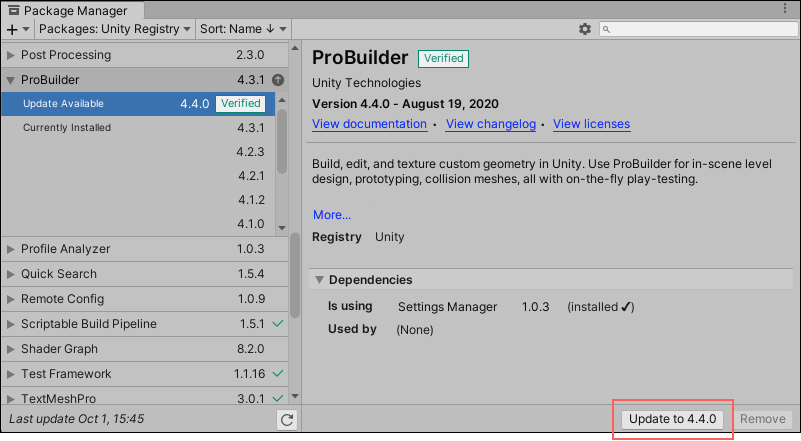
Update to button in the bottom right corner of the details view When the progress bar finishes, the new package version information appears in the details view, and any new functionality is immediately available.
Note: If you switch to an older version of a package, you might have to run the API Updater on the package contents.